Here we are sharing a detailed step by step guide to remove adaptive icons with white background on Oreo update on the Galaxy S8, S9 and Note 8.Android 8.0 Oreo has been a major upgrade over Android Nougat. There are so many special and exclusive features included that Android has become cool again and comparable to iOS.
Some of the new features included are Picture-in-Picture mode, Doze mode, Notification channels, and whatnot. The performance has enhanced and so is the battery life. But one of the less desirable features available on Android 8.0 Oreo is the Adaptive icons. This design tweak has been a major failure and what Google wanted to achieve with the feature is organizing the uneven app icons.
But the feature has not come out to be as perfect as Google thought it to be. It is bringing up a white background around the app icons to keep the design element intact. The awful feature is clearly noticeable in devices like Samsung Galaxy S8, S9, and Note 8 if you have taken the Oreo update. If you are hating the feature and cursing yourself for taking the Oreo update, here this what you can do.
Table of Contents
Remove adaptive icons with white background on Samsung Galaxy Devices
#Get A Third-Party Launcher
The only way to dissolve this distracting feature is by installing a third-party launcher. A launcher has become a must-have for every smartphone these days. They make a smartphone look like a million bucks deal and with a budget smartphone, you can get all the features that you could have got in a premium smartphone. Starting from notification badges to app icons, a launcher is going to make you smile every time you touch your smartphone. You can literally change the entire interface completely with a popular launcher app of your choice. In this case, what you need with a third-party launcher is an icon pack so that adaptive icons get covered entirely.
If you are looking for some popular launchers in the Play Stores, some of the ones you should choose are Nova Launcher is the most popular and feature-rich launcher, Apex Launcher and ADW Launcher 2 are also feature-rich with some exclusive additions. Apart from these, there are various other launchers available in the play Stores but it is better to go with a popular one.
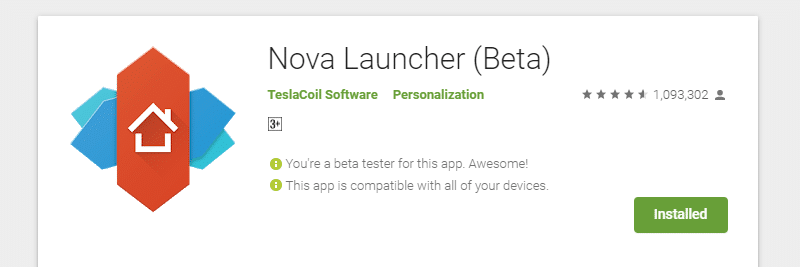
As far as the icon packs go, you can get Pixel Icon Pack to make your device look like Google Pixel device, Click UI or Polycon. Once you apply the icon sets, the icons of the apps as well as the awful white background of the adaptive icons will be replaced.