YouTube’s recent Android app update introduced a “Play Something” feature. This button at the screen’s bottom plays random videos based on your watch history to help discover new channels. However, some users find it obstructive, preferring more control over their viewing choices and a less cluttered screen for focused browsing.
If you are one of those users who want to get rid of the “Play Something” button from the YouTube app, you might be disappointed to know that there is no official way to disable or remove it. YouTube does not provide any option or setting to turn off this feature, and it seems that they are testing it on a large scale to see how users react to it. However, this does not mean that you have to live with it forever. There are some workarounds that you can try to remove the “Play Something” button from the YouTube app, or at least make it less visible and annoying. These workarounds are not perfect, and they might have some drawbacks or risks, but they might be worth trying if you really hate the button.
In this article, we will show you some of the workarounds that you can use to remove the “Play Something” button from the YouTube app on your Android device. These workarounds include uninstalling YouTube updates, switching to Incognito Mode, and downloading an older version of YouTube. We will explain how each workaround works, what are the pros and cons of using it, and how to do it step by step. By following these workarounds, you might be able to enjoy YouTube without seeing the “Play Something” button ever again.
Method 1: Uninstall YouTube Updates
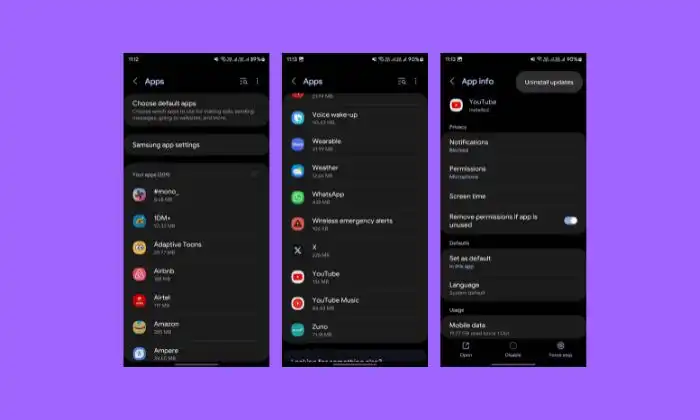
One way to remove the “Play Something” button is to uninstall the updates for the YouTube app. This will revert the app to an older version that does not have the button. To do this, follow these steps:
- On your Android phone, open the Settings app.
- Tap Apps.
- Scroll down and tap YouTube.
- Tap the three dots in the top-right corner of the screen.
- Tap Uninstall updates.
- Confirm your choice and wait for the process to finish.
- Restart your device.
Uninstalling updates for the YouTube app has some downsides. You will lose some of the new features and improvements that have been added since you installed the latest version. You will also need to disable automatic updates for the YouTube app in the Google Play Store, or else it will update itself again.
Also Read: How to Fix YouTube Search and Watch History Missing From App
Method 2: Switch to Incognito Mode
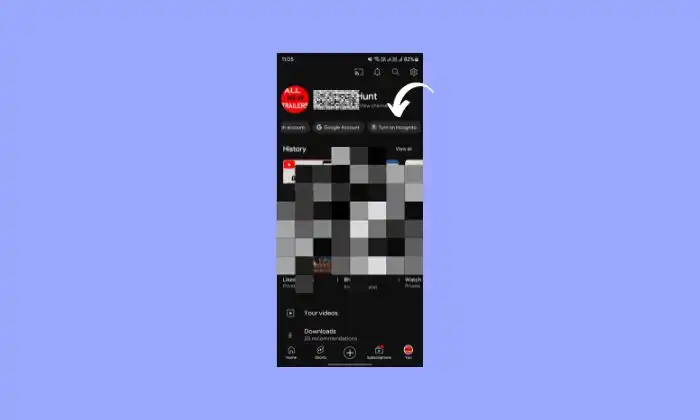
Another way to remove the “Play Something” button is to switch to Incognito Mode in the YouTube app. This will hide your watch history and recommendations, and also disable the button. To do this, follow these steps:
- Open the YouTube app and tap on your profile picture in the top right corner.
- Tap on Turn on Incognito.
- Confirm your choice and wait for the mode to activate.
- You should see a message saying “You’re incognito” and a mask icon in your profile picture.
- You should not see the “Play Something” button anymore.
However, this method also has some drawbacks. You will not be able to access your subscriptions, playlists, liked videos, or other personalized features. You will also have to turn off Incognito Mode manually when you want to use them again.
Method 3: Download an Older Version of YouTube
A third way to remove the “Play Something” button is to download an older version of the YouTube app from a third-party website. This will replace the current version of the app with one that does not have the button. To do this, follow these steps:
- Go to a website that offers APK files for Android apps, such as APKmirror.
- Search for YouTube and find a version that was released before the “Play Something” button was introduced. For example, version 18.30.36.
- Download the APK file and save it on your device.
- Delete the current version of the YouTube app from your device. This will actually just delete the updates and leave behind an old version that does not work anymore.
- Install the APK file that you downloaded. This will overwrite the old version of the YouTube app with the one that you downloaded.
- Restart your device and open the YouTube app. You should not see the “Play Something” button anymore.
There are also some risks to this method. You will be downloading an unofficial version of the YouTube app from a third-party source, which could expose your device to malware or viruses. Additionally, you will not receive any security updates or bug fixes that are released for the official app.