There are certain apps on paper that do not support newer Android OS versions. However, in reality, they still work well and perform great on the updated OS. Since the developers don’t want to take any risk, they restrict the app’s API such that it can only work until a specific version. But don’t worry, there is a workaround that will allow you to spoof or fake the Android version on your smartphone.
This way, you will be able to run the app of your choice. In this guide, you will get to know how to spoof or fake the Android Version on your smartphone.
How to spoof or fake the Android Version on your smartphone
Note: Device needs to be rooted. Follow our guide on How to Root Android via Magisk Patched Boot. Rootmygalaxy and its members are not responsible for any damage to device or data.
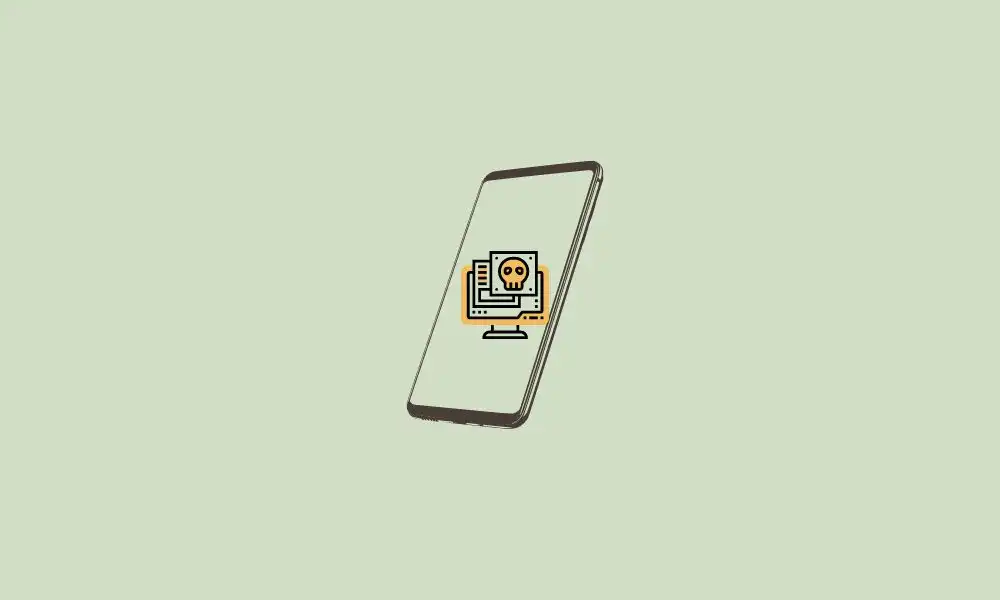
First, your smartphone will have to be rooted. Once it is done, you can then start off with these steps. Without further ado, let’s begin with the list.
- Download Magisk Hide Props Config from XDA/GitHub and then send it to your device
- After that, launch the Magisk app before tapping on Install from Storage and selecting the Magisk Hide Props Config module
- It will be flashed now
- Once it is done, you should hit Reboot
- Once your smartphone boots up, you can install the Termux app from Play Store
- Launch Termux and then type in the below command –
su –c props
- It will now launch the MagiskHide Props Config in the terminal itself
- You will need to Type “1” (Edit Device Fingerprint) and then hit Enter
- Now, type “F” (pick a certified fingerprint) and then hit Enter
- Type in the number that corresponds to the device manufacturer whose Android version you’re looking to spoof (for instance, you should type “7” for Pixel)
- Now, type in the number corresponding to the device’s Android version that you want to spoof (for instance, type “20” for Pixel 3A)
- Type in the number corresponding to the desired Android OS version like “2” for Android 10
- Now, type “Y” (Yes) to confirm the changes, and then type “Y” once more to restart your device
- Once your smartphone boots up, it’ll show your chosen Android version in the Settings menu
Follow these steps to fake your Android device’s version to an older one. If you have any questions, let us know in the comment section down below and we will help.
Liked this post? Let us know on X (formerly Twitter) - we love your feedback! You can also follow us on Google News, and Telegram for more updates.