One of the biggest benefits of having an open-source ecosystem such as Android is the wide variety of customization options that it has. You get a lot, right from tweaking the UI/UX of Android OS through modules like Project Themer and Iconify to adding new and exciting features to your devices using AOSP mods.
Along the same lines, you’ll also get the option to change the default font style and add custom fonts on an Android device. While most OEMs like Samsung and OnePlus treat it as a basic feature, for Pixel users, it is a luxury as Google doesn’t have any plans on adding this functionality.
However, there is a workaround that will help you out with this. In this guide, you will get to know how to add custom fonts on a Pixel smartphone.
How to add custom fonts on a Pixel/Android smartphone?
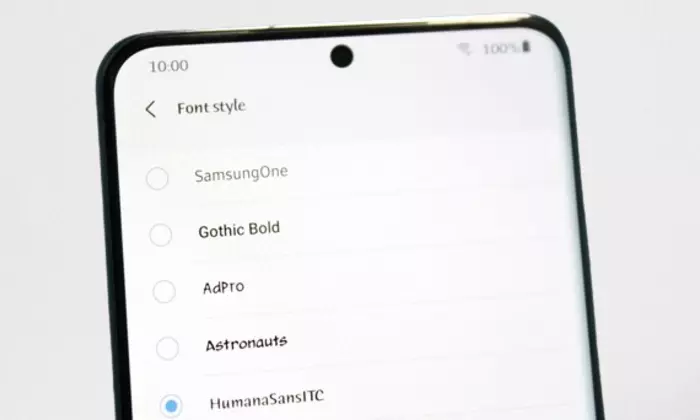
Here are the steps to follow to add custom fonts on a Pixel device without using Magisk modules –
- Download the desired fonts.ttf before renaming it to Roboto-Regular.ttf
- After that, root your device using Magisk
- How to root Pixel 8 and Pixel 8 Pro using Magisk Patched Init_Boot
- How to root Pixel 7 and Pixel 7 Pro with Magisk
- How to root Google Pixel 7A using Magisk Patched Init Boot
- How to Root Google Pixel Fold using Magisk Patched Init_Boot
- How to Root Google Pixel Tablet using Magisk Patched Init_Boot
- Now, download and install a root-supported file manager app like Solid Explorer
- Launch it before tapping on the hamburger menu before selecting the Root directory
- You will see a Magisk prompt on your smartphone and you should tap “Grant”
- Now, go to /data/adb/modules directory
- Then, you need to tap on the overflow icon before selecting “New Folder”, you can name it “Fonts”
- In “Fonts”, you should create a new folder named “System”
- Inside “System”, you should create a new folder titled “Fonts”
- Lastly, place the downloaded fonts.ttf file in this folder and restart your phone
- Your attempt to add custom fonts on a Pixel smartphone is successful
If you want to make the font bold, you should add the “Bold” keyword to the name. For instance, if you want to make the Roboto-Regular.ttf font bold, you should rename it to “Roboto-Bold.ttf.