Google has released the newest offering in the form of Google Pixel 8 and Google Pixel 8 Pro. This lineup comes with an impressive array of intriguing features and additions. However, sometimes Android users get greedy and want more and more. This can be done by rooting your handset.
If you root Pixel 8 and Pixel 8 Pro, you will be able to open up the door to a plethora of custom development options. Pixel devices have long been the go-to option for tech enthusiasts who love to tinker with settings.
If you’re looking to root Pixel 8 and Pixel 8 Pro but don’t know how to, then this guide will be helpful. In this guide, you will get to know how to root Pixel 8 and Pixel 8 Pro using Magisk Patched Init_Boot.
Steps to root Pixel 8 and Pixel 8 Pro using Magisk Patched Init_Boot
![]()
Step 1: Install Android SDK

Firstly, you’ll need to install the Android SDK Platform Tools on your PC. It’s the official ADB and Fastboot binary offered by Google. You’ll need to download it and extract it to a convenient location on your PC.
Step 2: Enable USB Debugging and OEM Unlocking
To start off, you’ll need to enable Developer Options on your smartphone. Go to settings -> About phone -> tap on build number 7 times -> return to Settings -> system -> advanced -> developer options -> finally enable USB debugging and OEM Unlocking.
![]()
![]()
![]()
Step 3: Unlock the bootloader
There is often an element of confusion regarding this step but to put it into perspective, you’ll need to unlock the bootloader on your device before you can root your Pixel 8 and Pixel 8 Pro. Remember, unlocking the bootloader on your smartphone will mean wiping off all the data on your phone and nullifying the device’s warranty.
Step 4: Download Pixel 8/Pixel 8 Pro Init_Boot.img
- To start off, you’ll need to download the factory image for your Pixel 8 and Pixel 8 Pro
- You should ensure that you download the same version that is installed on your smartphone currently
- To check for it, go to Settings -> About Phone -> Build Number
![]()
- Once downloaded, you’ll need to extract it to any convenient location on your PC
- Then, head over to the Images folder and you’ll get the init_boot.img
- Now, copy it and transfer it to your device
Step 5: Patch Boot/Init_Boot using Magisk
- Download and install the Magisk app
- Launch it and tap on the Install button beside Magisk
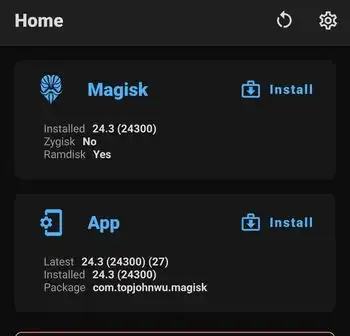
- Then, you should choose “Select and Patch a File”
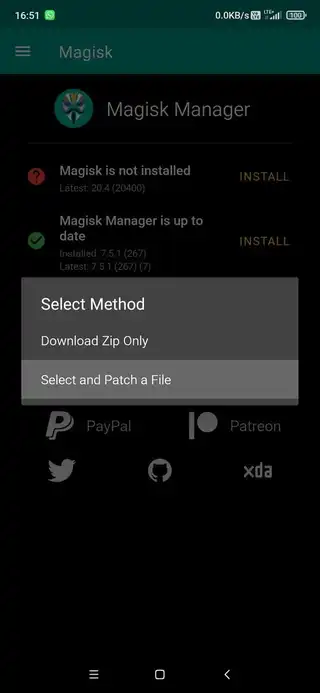
- Navigate to the stock init_boot file before selecting it
- Tap on the “Let’s Go” option at the top right
- The init_boot file will be patched and placed under the Downloads folder
- Transfer the file to the platform-tools folder on the PC
Step 6: Boot your device to Fastboot Mode
- Connect your phone to the PC via USB cable
- Ensure that USB debugging is enabled
- After that, head over to the platform-tools folder and type in CMD in the address bar before hitting Enter
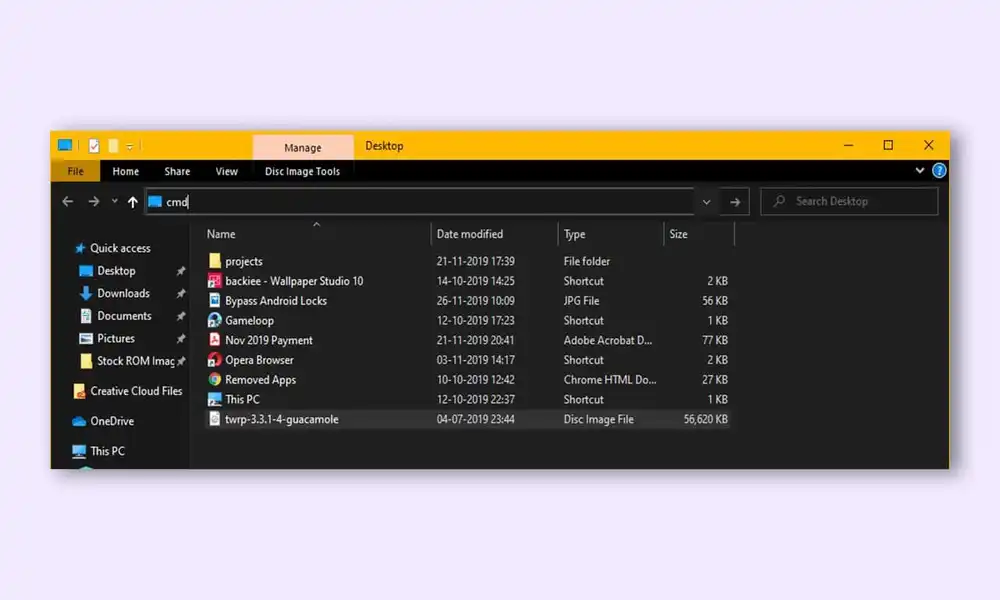
- It’ll launch the Command Prompt
- Type in the following command in the CMD window for booting your device to Fastboot Mode
adb reboot bootloader
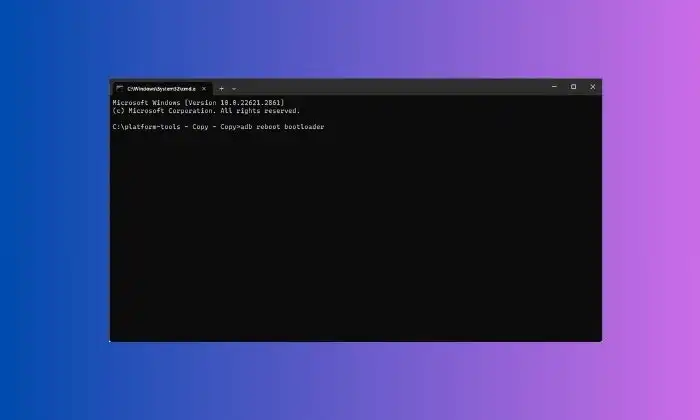
- Then, type in the below command to verify the Fastboot Connection
fastboot devices
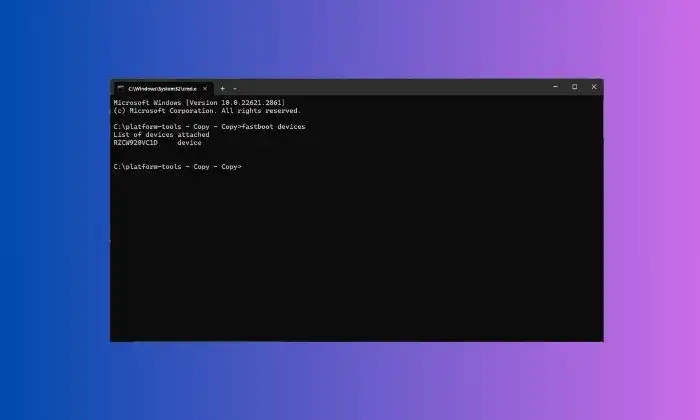
- If you’ve got a device ID followed by the fastboot keyword, the connection will be successful
Step 7: Root Pixel 8 and Pixel 8 Pro using Magisk Patched Init_Boot
- Type the following command in the CMD window for flashing the patched init_boot.img file –
fastboot flash init_boot magisk_patched.img
- Ensure that you’re replacing magisk_patched.img with the appropriate name of the patched init_boot.img file
- If this command didn’t work, you’ll have to manually flash the init_boot to both slots via the below command –
fastboot flash init_boot_a magisk_patched_boot.img fastboot flash init_boot_b magisk_patched_boot.img
- Your root Pixel 8 and Pixel 8 Pro smartphone will boot to the rooted OS
- If it doesn’t happen, the root Pixel 8 and Pixel 8 Pro can be booted manually by entering the following command –
fastboot reboot

Done!! Your device is now rooted. If you have any questions or suggestions related to our guide, feel free to leave them in the comment section down below.