Are you looking to install Dr Ketan ROM on Galaxy S24 Ultra and unlock the doors to endless tinkering and customization options? If yes, then you’re in the right place. In this guide, you will get to know step-by-step instructions to install Dr Ketan ROM on Galaxy S24 Ultra.
Even though it hasn’t been that long since the latest Galaxy flagship series was released, a number of custom ROMs have already made their way to the market. One of those custom ROMs is Dr Ketan ROM.
The Dr Ketan ROM is based on One UI itself but this is where the similarity begins and ends. Unlike the stock ecosystem, it offers a quicker and snappier user experience with several built-in features. Moreover, there are also a plethora of tinkering options.
How to install Dr Ketan ROM on Samsung Galaxy S24 Ultra

Step 1: Unlock the bootloader
First, you need to unlock the bootloader on your Samsung Galaxy S24 Ultra. Remember that doing this will trip Knox and reset your smartphone. You can then begin the steps to install Dr Ketan ROM on Galaxy S24 Ultra.
Step 2: Boot your Galaxy S24 Ultra to Download Mode
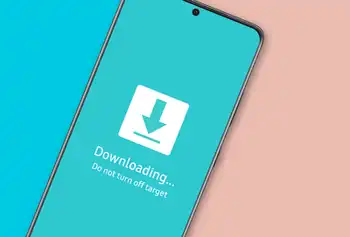
You will now need to boot your smartphone to the Download Mode such that Odin is able to identify it and allows you to carry out the flashing of the AP file. To do that, follow these instructions –
- Begin by powering off your device
- After that, press and hold the Volume Up + Volume Down buttons together and connect your smartphone to the PC using a USB cable
- Once you see the Warming message on the screen, you should release the pressed keys
- Press the Volume Up Button once more and your device would be booted to Download Mode
Step 3: Install Odin
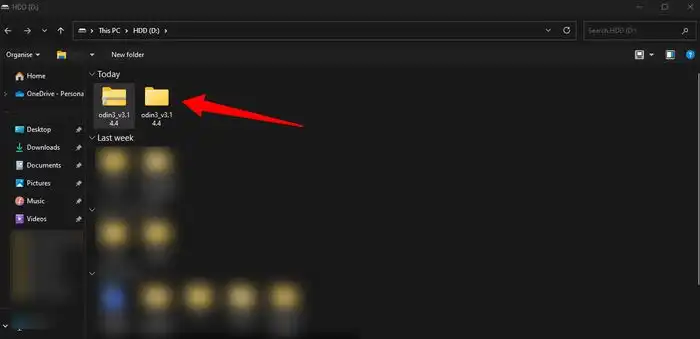
- To start off, download the Odin Tool from this link
- Extract the file to a convenient location on your PC
- Then, go to the folder where you’ve extracted the tool
- Double-click on the Odin exe file to launch the tool
Step 4: Download Dr Ketan’s ROM
You can now download the ROM file from the following link –
Dr Ketan ROM on Galaxy S24 Ultra – Download
Step 5: Flash the ROM file using Odin
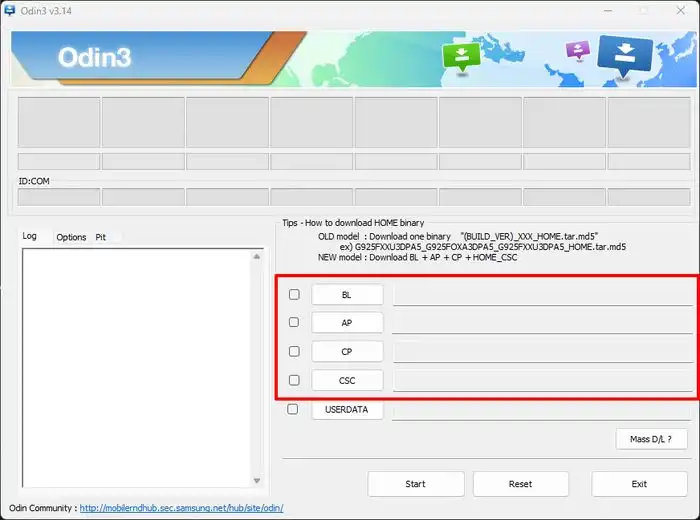
- Start by launching the Odin tool on your PC
- After that, click on the BL button before navigating to the extracted ROM folder and selecting the BL file
- Then, click on the AP button before navigating to the patched AP.tar file and selecting it
- Next, you should click on the CP button before navigating to the extracted firmware folder and selecting the CP file
- Click on the CSC button before navigating to the extracted ROM folder and selecting the HOME_CSC file
- Once the files have been loaded, you should uncheck Auto Reboot and then click “Start”
- The flashing process will begin and can take a few minutes
- Once it is done, you should get the PASS! Message and your smartphone will be booted to the Recovery Mode automatically
- From Recovery, you should select “Full Data Wipe” and it’ll wipe off all the data from the device
- Once it is done, you should reboot your device to the newly flashed OS
Step 6: Root Dr Ketan ROM on Galaxy S24 Ultra
Once you’re booted to the ROM, you should verify if you see the Magisk app name and icon or just the name but a generic Android icon. If it is the latter, you should launch Magisk and press “Update”. If you don’t see the app name and icon, you should first install the Magisk APK before launching it and pressing “Update”.
Once you have carried out the “Update”, you should open Magisk and then complete additional setup. Now, reboot your Galaxy S24 Ultra. Open the ROM Tool and then Apple Essential Fix.
We hope this guide helped you install Dr Ketan ROM on Galaxy S24 Ultra. If you have any questions or suggestions, feel free to mention them in the comments section.