The Samsung Galaxy S24, Samsung Galaxy S24 Plus, and Samsung Galaxy S24 Ultra are the newest additions to the Galaxy lineup and they bring in a wide array of noteworthy features and exciting additions.
However, these might not be enough for some and they might want more and more. To open the doors to new features and plethora of tinkering options, you will need to root your handset. One of the prerequisites of rooting the handset is unlock bootloader on Samsung Galaxy S24 Series phone.
If you’re looking to know the instructions to unlock bootloader on Samsung Galaxy S24 Series handset, then this guide will be helpful. In this guide, you will get to know how to unlock bootloader on Samsung Galaxy S24, Galaxy S24 Plus, and Galaxy S24 Ultra.
Warning: RootMyGalaxy.net won’t be responsible for any damage while following this guide. Do it at your own risk. Unlocking the bootloader on Samsung devices will trip the Knox security and you won’t be able to use any Knox related applications likeSamsung pay and secured folder. It will also void the warranty of your device
How to unlock bootloader on Samsung Galaxy S24, Galaxy S24 Plus, and Galaxy S24 Ultra

Step 1: Install Android SDK

To start off, install the Android SDK Platform Tools on your PC or computer. It’s the official ADB and Fastboot binary provided by Google. You should download it and extract it to a convenient location on your PC. Doing this will give you the necessary platform-tools folder.
Step 2: Enable USB Debugging and OEM Unlocking
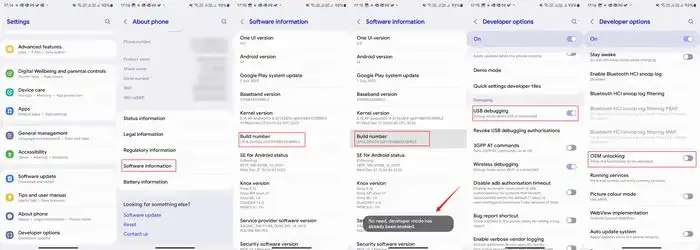
Then, you will need to enable USB Debugging and OEM Unlocking on your smartphone. The former makes your smartphone recognizable by the PC in ADB mode. Meanwhile, it’ll allow you to easily boot your smartphone to Fastboot Mode.
OEM Unlocking will be needed to carry out the bootloader unlocking process. You’ll need to go to Settings -> About Phone -> Software Information -> Tap on Build number 7 times -> Return to Settings -> System -> Developer Options -> Enable USB Debugging and OEM Unlocking.
Step 3: Boot your Galaxy S24 handset to Download Mode
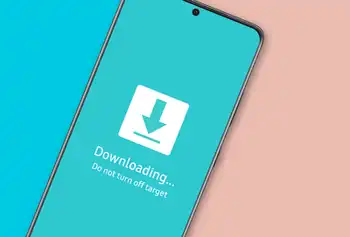
- Begin by powering off your handset
- Now, press and hold the Volume Up + Volume Down together before connecting your device to the PC using a USB cable
- Once you see the Warning message on the device, you should release the pressed keys
- Finally, you should press the Volume Up key once and your smartphone will get booted to Download Mode
Step 4: Unlock bootloader on Samsung Galaxy S24 Series handset
- Once your device is booted to Download Mode, you should press and hold the Volume Up key for some seconds
- You will now be taken to the Device Unlock Mode while also getting a confirmation message whether you’re sure to proceed ahead
- Use the Volume Up button for replying to the affirmation
- It will wipe all the data on your handset and unlock bootloader on Samsung Galaxy S24 Series handset
- Once this is done, your smartphone will automatically boot to the OS
Step 5: Bypass Vaultkeeper on your smartphone
- You will need to notify the Vaultkeeper that you have unlocked the bootloader
- For doing that, you should connect the device to the internet
- Then, head over to Settings before enabling the Developer Options
- Likewise, you should ensure that the OEM Unlocking toggle has been turned on too
- That’s it, you were successful to unlock bootloader on Samsung Galaxy S24 Series handset
Troubleshot: There is no ‘oem unlocking’ option available or Missing Issue
We already have a detailed guide to address this issue. You can follow that.
[Solved] Missing OEM Unlock in Developer Options on Samsung Phones
I have purchased an s24 (sm-921ui) and enabled developer mode. There is no ‘oem unlocking’ option available. Samsung tech support is no help.
What works for many people is
Just remove the SIM card and do a factory reset. During set-up, try both 1) skipping login (Gmmail or Samsung) and 2) Adding accounts
Then you should see the OEM unlocking option. We have added a link in our article to guide users facing this issue