Have you been waiting to get your hands on the Android 13-based LineageOS 20 ROM on Nothing Phone 2? You no longer have to wait. In this guide, you will get to know how to install Android 13-based LineageOS 20 ROM on Nothing Phone 2.
When a new OEM makes it to the market, there is always a bit of doubt whether or not it’ll be able to checkmark all the prerequisites of tech enthusiasts. When talking about the Nothing Phone 2, it managed to have passed the tests with flying colors.
The handset has been blessed with a number of custom ROMs. Despite the numerous options, until now one of the biggest names in this domain was missing. However, that isn’t the case anymore as the Android 13-based LineageOS 20 ROM on Nothing Phone 2 has gone live.
Table of Contents
How to install Android 13-based LineageOS 20 ROM on Nothing Phone 2
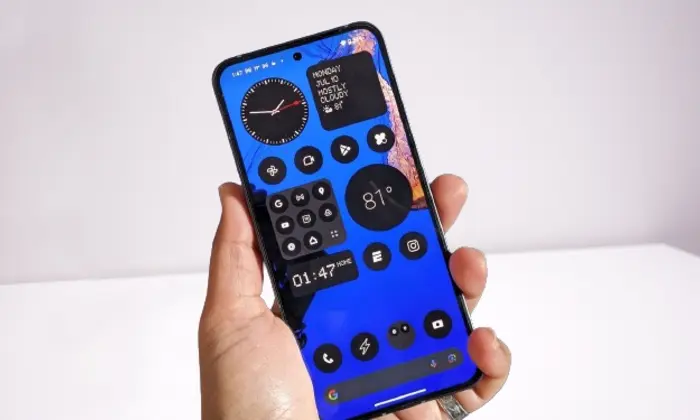
Step 1: Install Android SDK
To start off, install the Android SDK Platform Tools on your PC or computer. It’s the official ADB and Fastboot binary provided by Google. You should download it and extract it to a convenient location on your PC. Doing this will give you the necessary platform-tools folder.

Step 2: Enable USB Debugging and OEM Unlocking
Then, you will need to enable USB Debugging and OEM Unlocking on your smartphone. The former makes your smartphone recognizable by the PC in ADB mode. Meanwhile, it’ll allow you to easily boot your smartphone to Fastboot Mode.
OEM Unlocking will be needed to carry out the bootloader unlocking process. You’ll need to go to Settings -> About Phone -> Tap on Build Number 7 times -> Return to Settings -> System -> Advanced -> Developer Options -> Enable USB Debugging and OEM Unlocking.
![]()
![]()
![]()
Step 3: Unlock Bootloader on your smartphone
You’ll also need to unlock the bootloader on your Nothing Phone 2 if you’re looking to install Android 13-based LineageOS 20 ROM on Nothing Phone 2. Remember that doing this will wipe off the data and might even make your device’s warranty null and void.
Step 4: Download LineageOS 20 ROM on Nothing Phone 2
- Next, you need to grab the latest LineageOS 20 ROM on Nothing Phone 2 and Gapps for your device by heading over to the links mentioned below –
Nothing Phone 2 – LineageOS 20 | Recovery Files
- Once you’ve downloaded these files, you need to transfer them to the platform-tools folder on your PC
- Rename the LineageOS 20 ROM to “rom.zip” while renaming the Gapps package to “gapps.zip”
Step 5: Boot your device to Fastboot mode
- Connect your smartphone to the PC using USB cable while ensuring that USB debugging is enabled
- After that, go to the platform-tools folder and type in CMD in the address bar before hitting Enter to launch the Command Prompt
- Then, type in the following command in the CMD window for booting your smartphone to Fastboot Mode
adb reboot bootloader
- For verifying the Fastboot connection, you should type the following command and you’ll get back the device ID –
fastboot devices
Step 6: Install LineageOS 20 on Nothing Phone 2
- First, you need to flash the boot.img file –
fastboot flash boot boot.img
- After that, flash the vendor_boot.img file –
fastboot flash vendor_boot vendor_boot.img
- Now, you need to flash the recovery.img file –
fastboot flash recovery recovery.img
- Boot your device to the newly flashed recovery –
fastboot reboot recovery
- From recovery, you should head over to Factory Reset -> Format Data/Factory Reset
- Once this is done, you need to select Apply Update -> Apply from ADB
- Now, type the following command in the CMD window for sideloading the ROM –
adb sideload rom.zip
- Once it is done, you need to select Reboot System
- Your Nothing Phone 2 will now be rebooted to the newly flashed OS
We hope this guide helped you with downloading and installing Android 13-based LineageOS 20 ROM on Nothing Phone 2. If you have any questions or suggestions, feel free to mention them in the comments section.