If you are looking for a guide to Download Google Camera APK For Xiaomi Mi 9, then we have got you covered here. This Google Camera will enhance the picture quality coming out of your Phone’s camera. This is the best camera app you can get for your device.
The Xiaomi Mi 9 features a large 6.39-inch touchscreen display with a resolution of 1080×2340 pixels. The Xiaomi Mi 9 is powered by a 2.84GHz octa-core Qualcomm Snapdragon 855 processor coupled with 6GB of RAM. It packs 128GB of inbuilt storage. The Xiaomi Mi 9 runs Android 9.0 Pie at the Top of MIUI 10 out of the box. It houses a 3,300mAh battery with proprietary fast charging. It also supports wireless charging. It has all the connectivity options.
It sports a 48-megapixel primary camera with an f/1.75 aperture, a secondery 12-megapixel camera with an f/2.2 aperture and a third 16-megapixel camera with an f/2.2 aperture on the rear side. It sports a 20-megapixel f/2.0 camera on the front side
Xiaomi Mi 9 Google Camera Features
Most of the Google Camera features have been added to the build.
- Google Lens
- Panorama
- Video Capture
- Portrait Mode
- Photosphere
- HDR+ Mode
- Lens Blur
Download Google Camera APK For Xiaomi Mi 9
| Google Camera Version | File Name | Download Link |
| GCam 6.2 | Kv1.1.9_6.2.030.apk | Download |
[note type=”note”]Other Devices Gcam: Download Google Camera APK For All Xiaomi and Redmi Devices (Gcam)[/note]
How To Install Gcam On Mi 9
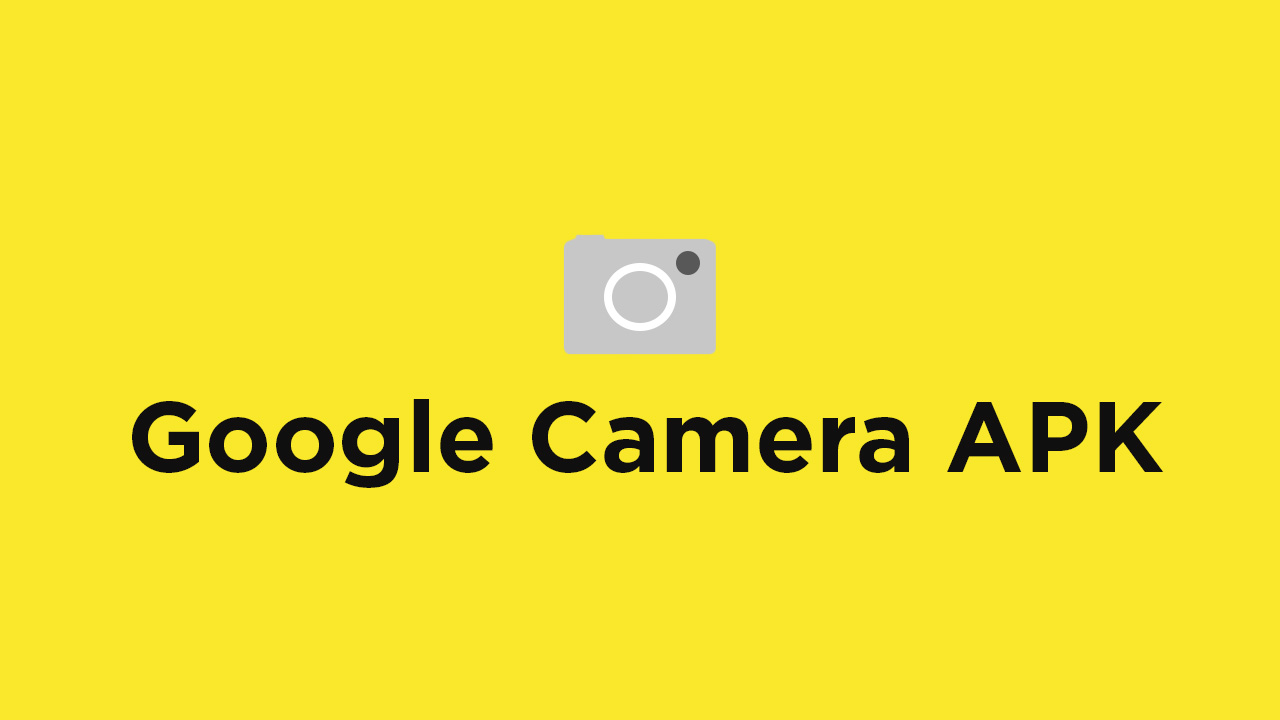
- First You Have to allow Google Chrome to Install Unknown apps (If you are using Chrome to download the Gcam apk)
- Go to settings > search unknown sources > click on Install Unknown Apps

- Now Go to Chrome (Assuming you will use chrome to download the apk) and enable Allow from this source
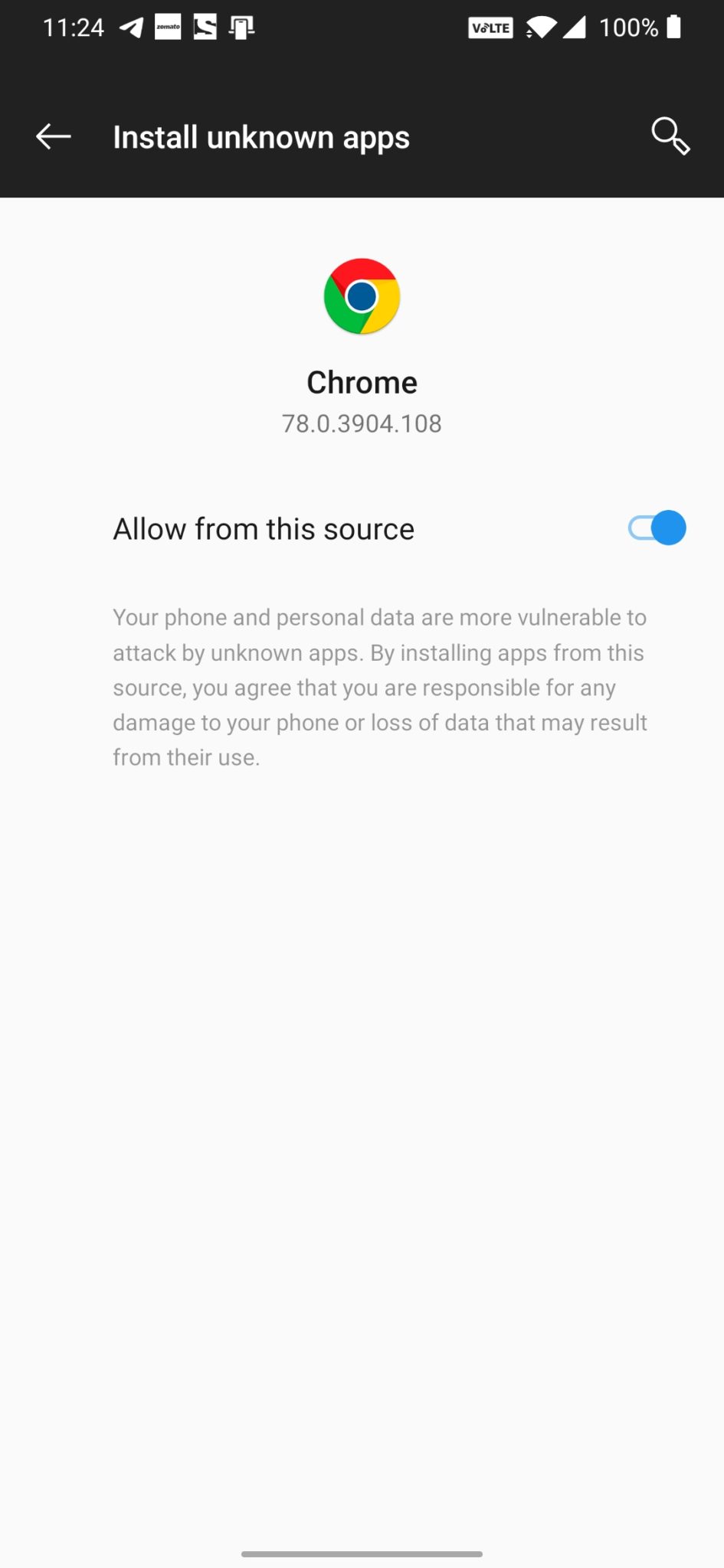
- Download the Gcam from the download section above
- Once the download is completed, click on the apk and install the app.
Recommended Settings:
- Open the GCam app -> launch Settings > select Advanced.
- Tap on Fix -> RAW format -> select RAW_sensor.
- Set the final JPG quality to 100%.
- That’s it. Enjoy the Google Camera.
We hope that you’ve found this guide helpful. You can ask in the comments below for any queries.
Liked this post? Let us know on X (formerly Twitter) - we love your feedback! You can also follow us on Google News, and Telegram for more updates.