Xiaomi Mix 3 has received Google Camera a.k.a Gcam Port. Mi Mix 3 comes with a 6.39-inch touchscreen (1080×2340) AMOLED display with a 93.4 per cent screen-to-body ratio and a 19.5:9 aspect ratio. The device is powered by an octa-core Snapdragon 845 CPU coupled with 6GB of RAM. It has 128GB of onboard storage that cannot be expanded. There is a special edition available. The special edition comes with 10GB RAM and 256GB of internal storage.
The Mi Mix 3 sports a dual-camera setup on the back side ( a 12-megapixel with f/1.8, 1.4-micron + 12-megapixel with f/2.4, 1-micron). It also has dual front camera 24-megapixel + 2-megapixel. The device comes with a sliding mechanism for the rear camera. Users have to slide to open the back side cameras. The Mi Mix 3 houses a 3850mAh non-removable battery
Google camera app has powerful AI-based software coding and the image output comes very stunning than any other camera app. Although there are some of the affordable flagship devices available from Xiaomi that can deliver awesome images even in low light but not up to the mark. Whereas the budget segment Xiaomi and Redmi devices also come with so-called higher resolution cameras but the actual image quality seems so dull with not so clear as well
Xiaomi Mi Max 3 Google Camera Features
Most of the Google Camera features have been added to the build.
- Google Lens
- Panorama
- Video Capture
- Portrait Mode
- Photosphere
- HDR+ Mode
- Lens Blur
Download Google Camera APK For Xiaomi Mi Max 3
| Google Camera Version | File Name | Download Link |
| GCam 6.1 | F1v9.5_6.2.030.apk | Download |
[note type=”note”]Other Devices Gcam: Download Google Camera APK For All Xiaomi and Redmi Devices (Gcam)[/note]
How To Install Gcam On Mi Max 3
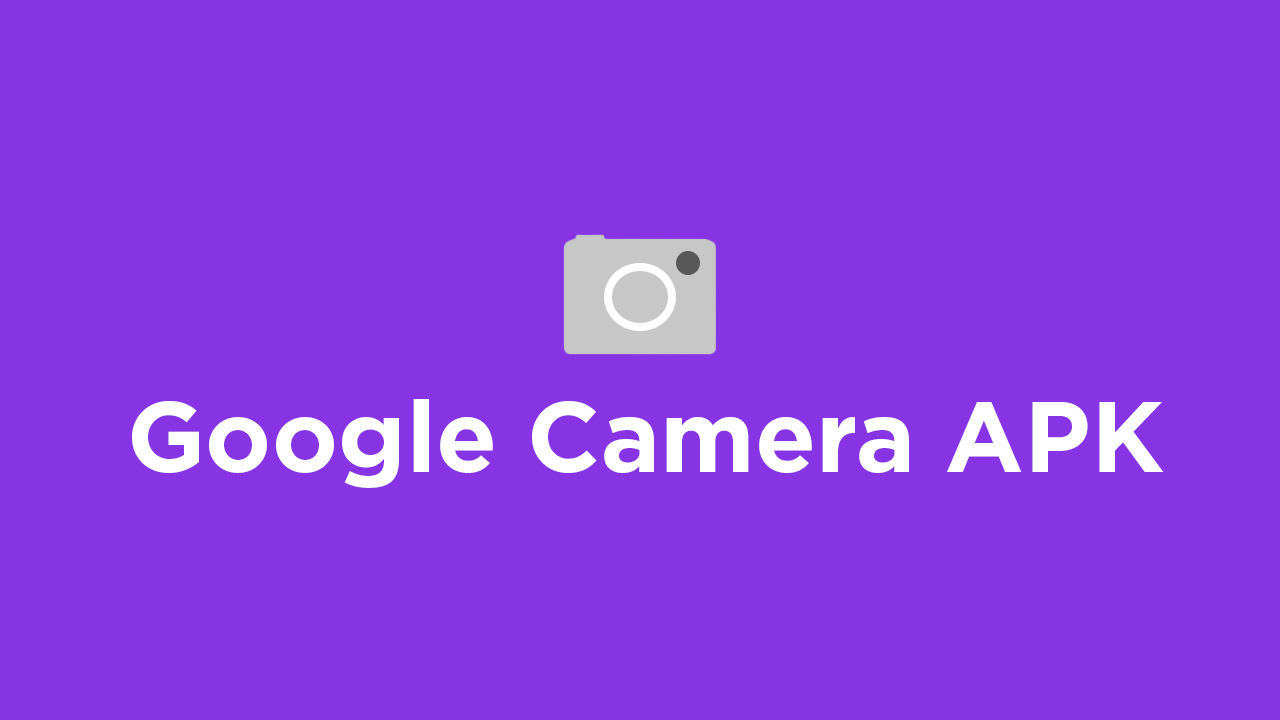
- First You Have to allow Google Chrome to Install Unknown apps (If you are using Chrome to download the Gcam apk)
- Go to settings > search unknown sources > click on Install Unknown Apps

- Now Go to Chrome (Assuming you will use chrome to download the apk) and enable Allow from this source
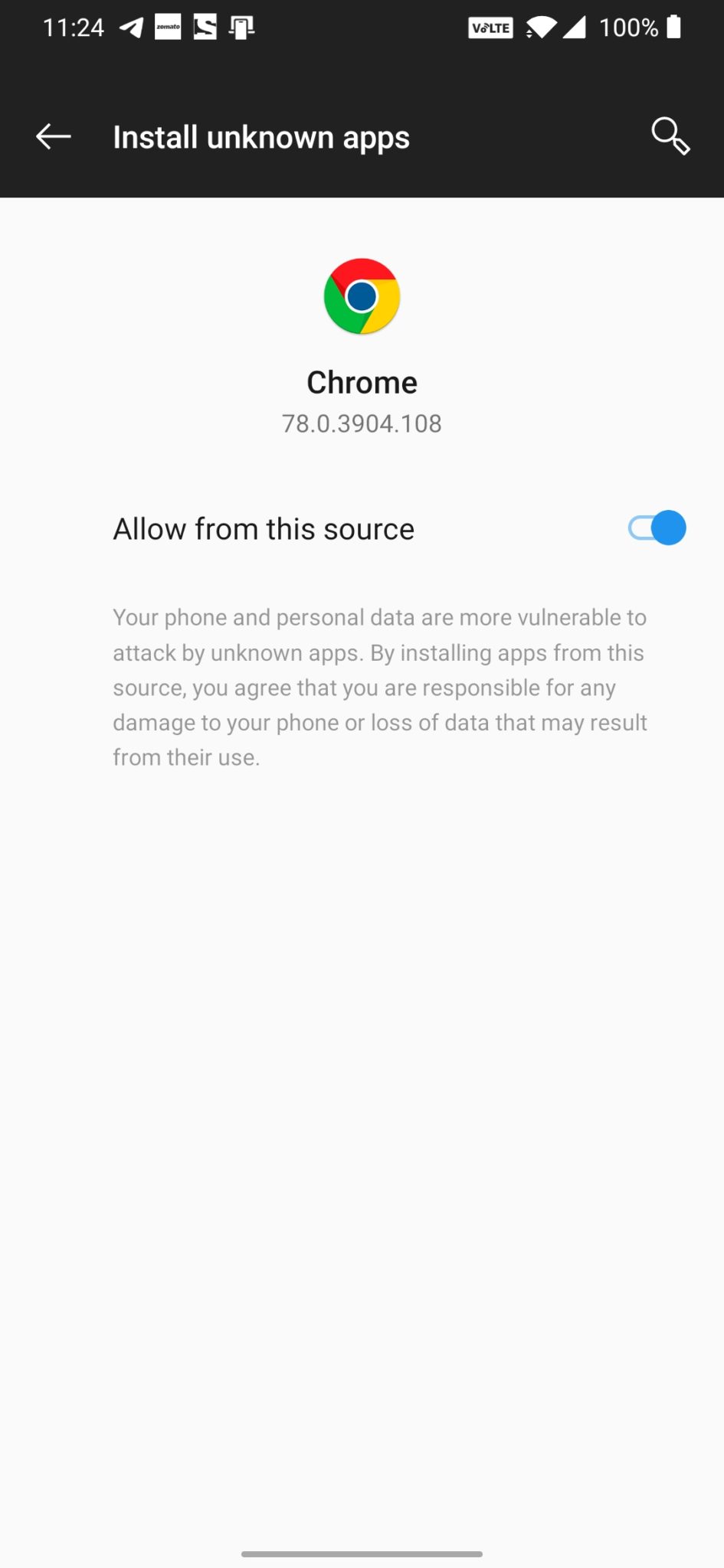
- Download the Gcam from the download section above
- Once the download is completed, click on the apk and install the app.
Recommended Settings:
- Open the GCam app -> launch Settings > select Advanced.
- Tap on Fix -> RAW format -> select RAW_sensor.
- Set the final JPG quality to 100%.
- That’s it. Enjoy the Google Camera.
We hope that you’ve found this guide helpful. You can ask in the comments below for any queries.
Liked this post? Let us know on X (formerly Twitter) - we love your feedback! You can also follow us on Google News, and Telegram for more updates.