Here we have shared the 2022 Updated – Download Latest OnePlus USB Drivers for Windows and Mac along with the installation steps. A USB Driver is a file or a small program that operates or controls an individual type of device which is connected to a computer. The driver provides a software interface to hardware devices by using the operating system like Windows/Mac and offers access to the hardware functions on the device easily. A USB Driver is mainly used for a stronger and successful connection between the device and the computer.
Now, if you want to understand the USB Driver shortly, it’s a program that makes a communication bridge between the computer and device via a USB Data Cable. Therefore, if you want to transfer or sync files between the PC and mobile device or flashing any file via any tool, USB Drivers will do a major role. OnePlus is one of the fast-paced growing Android smartphone manufacturers based in China. People love OnePlus devices as they’re quite affordable, flagship-killer, premium-looking, receives a faster software update, and more.
Thanks to Google, for providing a universal Android USB Driver for all the Android devices to download and install it successfully. However, in some cases, users may find some issues or disconnecting problems with their specific device models. Therefore, each and every smartphone OEMs have their own official USB Driver which supports all the device models under that brand. It will also help the users to easily install and use the USB Driver while connecting or flashing their devices to the PC.
Do You Need OnePlus USB Drivers?
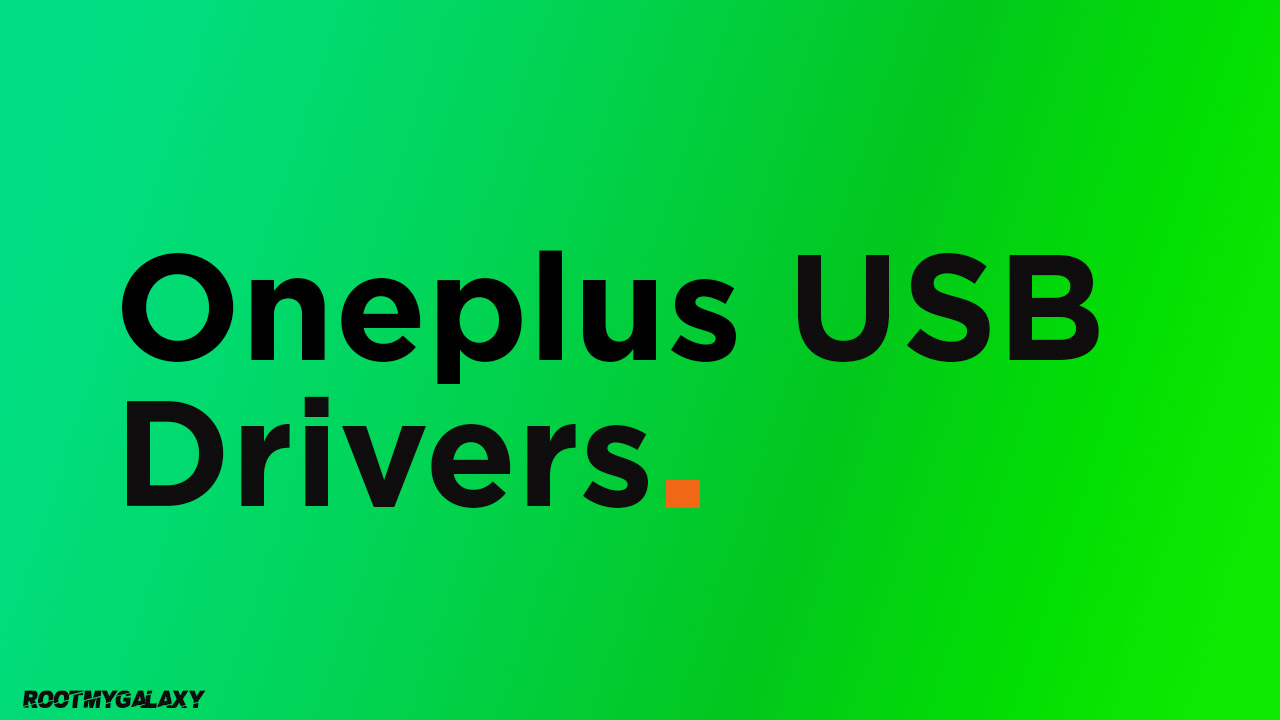
If you’re a OnePlus device user whether it’s the very first OnePlus One model or the latest OnePlus 7 series model, the USB Driver will definitely come in handy for you. As these days, Android users are quite advanced enough to connect their devices with a PC using a USB Cable. The USB Driver offers a stable and strong connection between both the device and the computer.
Either you can transfer any documents, files, etc between both the devices or can flash the firmware file, update software, run commands, etc on your phone easily. Similarly, the USB Drivers are required to connect and install the keyboard, mouse, dongle, printer, other hardware peripherals with the computer.
Download Link:
Steps To Install OnePlus USB Drivers On Windows
Step 1.Download the latest USB drivers from the download section above for One Plus devices (Universal OnePlus USB Drivers)
Step 2.Once the Zip file is downloaded, unzip that (extract) using 7zip or WinRAR app.
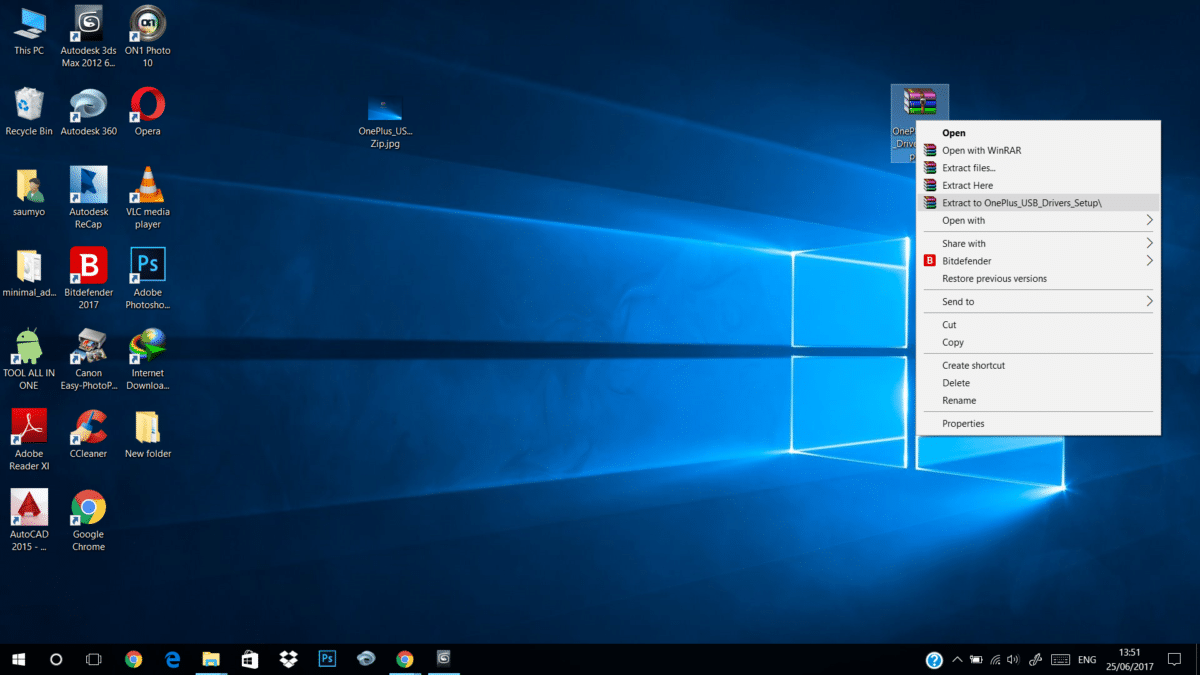
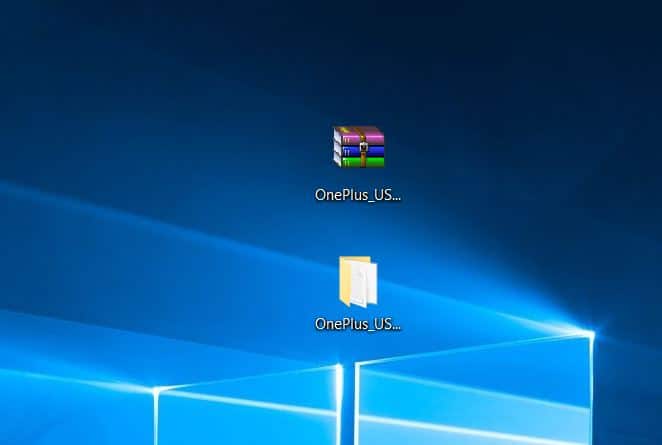 Step 3.Now Go to the unzipped folder, there will be a .exe file and run that file (it will run as administrator)
Step 3.Now Go to the unzipped folder, there will be a .exe file and run that file (it will run as administrator)
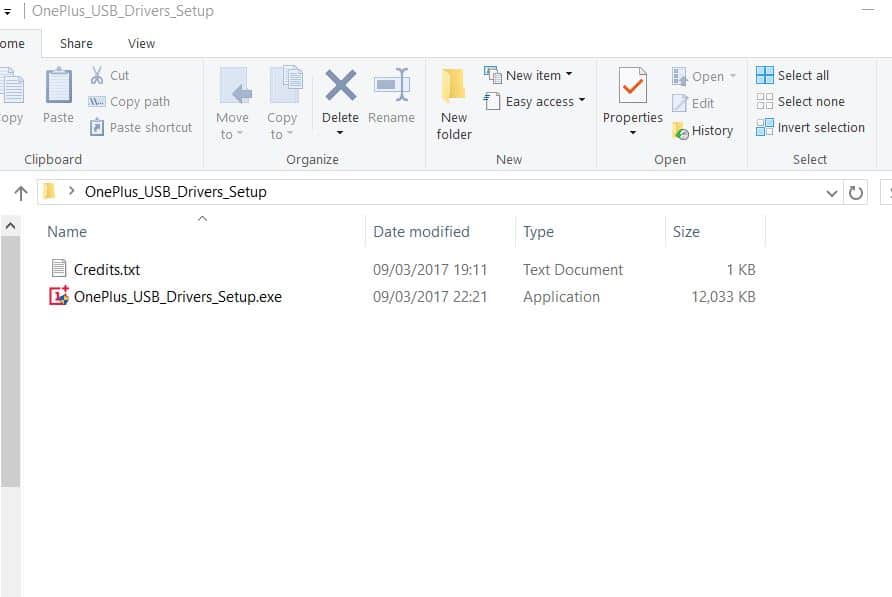
Step 4.The Installation will start. Choose your Language

Step 5. Click on “Install“, when the USB Drivers Setup Wizard pops up.

Step 6. Then it will pop up an unknown publisher warning screen, Click On “Yes“.This will start the installation process.
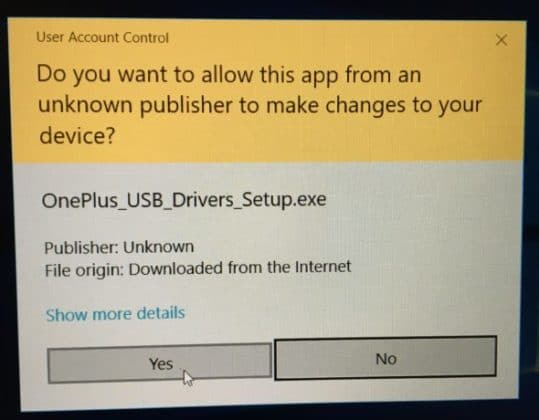
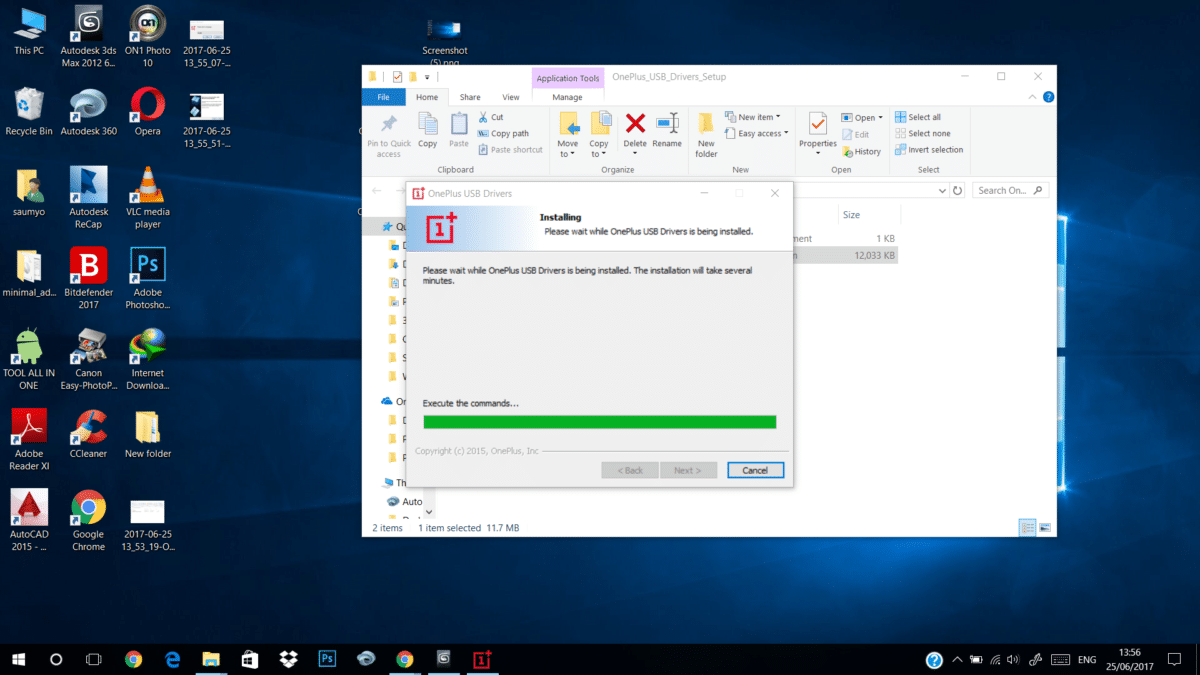
Step 7.Once the USB Drivers are installed on your PC/Laptop, connect your phone to the computer and your OnePlus should be detected by your computer. Done!!!
Steps To Install OnePlus USB Drivers on MAC
- First Download OnePlus Pro USB drivers for Mac and save the zip file on your desktop.
- Now just unzip the zip file. Once unzipped, you will see three different files.
- OnePlus_USB_Drivers_Setup.exe
- AndroidFileTransfer(OSX).dmg
- adb_config_Linux_OSX.sh.
- In order to install OnePlus USB drivers on Mac, just run the AndroidFileTransfer(OSX).dmg file on your desktop.
- Just like any other app installation, drag the “Android File Transfer.app” to the Applications folder to start the installation process.
- Once the USB drivers are installed on your MAC. Connect your OnePlus device to the system with the USB type C cable.
- If you have done all the steps correctly, Android File Transfer app should automatically launch on your MAC and you will see all the folder of your OnePlus in the app.
We hope you’ve found this article useful.
Liked this post? Let us know on X (formerly Twitter) - we love your feedback! You can also follow us on Google News, and Telegram for more updates.