Xiaomi Poco has recently released another new Poco device called Poco M2 which is a rebranded model of the Redmi Note 9 Pro Global edition. It becomes one of the trends these days for a couple of OEMs to release rebranded variants in multiple regions by keeping the aesthetics and hardware specifications similar. Well, there is no issue with it but sometimes Xioami/Poco lovers may get disappointed due to the same rebranded device with specs which seems lower than their expectations. Nonetheless, if you’re one of the Poco M2 handset users and want to enable root access by using Magisk without TWRP recovery then you’re in the right place. Check out this guide completely.
Just like almost every Android device, the Poco M2 also comes with a locked bootloader that needs to be unlocked at first in order to flash any custom file like third-party firmware, custom recovery, install root, flash custom mods, etc. If you are new to rooting, then you should know that the Unlocking bootloader of an android device is the first and most important step in the Android rooting process.
In this guide, we will be using Magisk and Stock boot.img to get root access. First users have to unlock the bootloader, then they can gain root access by flashing the patched boot.img.
Disclaimer
RootMyGalaxy.net is not responsible for any damage happened to your device(s) while following this guide so please proceed at your own risk. However, we would be happy to help with any problems within our reach.

Table of Contents
Unlock the bootloader on Poco M2
- w Go back to Settings > Developer Option and Enable OEM Unlock.)
- Now again go to Settings > Mi account > MI Cloud > Enable Syn and Find Device
- Now login to Mi Cloud Server to check whether your device is syn or not. If there are other devices synced with your mi cloud, remove them.
- Download the Mi Unlock tool – CLICK HERE. Once you download the file, Extract the MiFlashTool Zip file
- Now Go to the extracted files and open MiFlashUnlock

- A new disclaimer page will appear, read it and click Agree
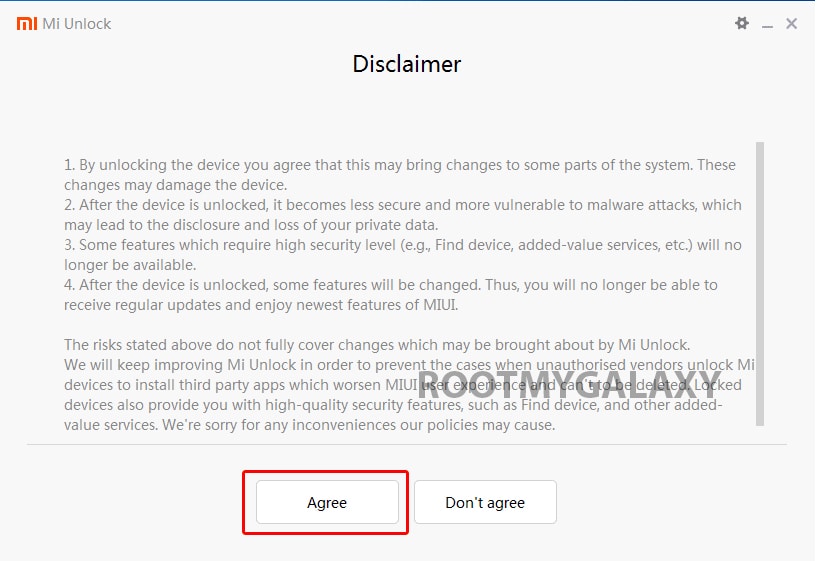
- Now you will be asked to Log in. Log in with your Mi Account, If you don’t have one then Sign UP – CLICK HERE to Sign Up
- Now boot your Poco M2 to Fastboot/Bootloader mode and connect it to your PC via provided USB
- Your device will be shown as connected.
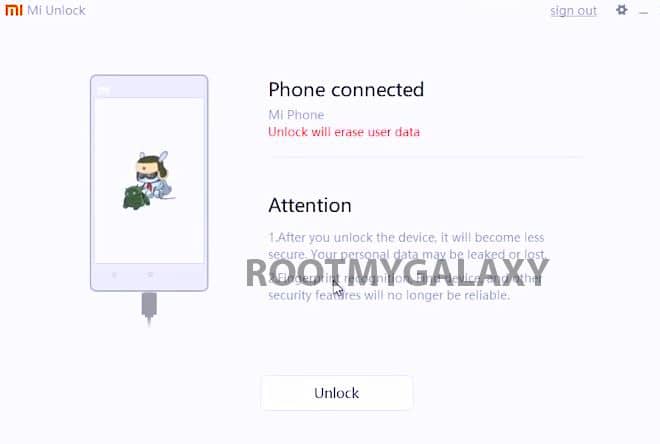
- Now Click On Unlock. It will show some warning, escape that. It will start the unlocking process automatically.

- Once the process is completed, reboot your device. Your device’s bootloader should be unlocked. You can check the bootloader lock status from the settings.
Steps To Root Xiaomi Poco M2
#1 Download stock boot image
- Download Stock ROM > Download
Download the boot file according to your device. Once downloaded, unzip the file and open it, look for a .zip file. Open that file too, now you will see a file named boot.img (This is the official stock image or firmware)
#2 Patch boot image
- Move the boot.img to your device’s internal storage.
- Download & install the latest Magisk Manager on your device
- Open magisk manager, On the main screen, select Install > Install > Patch Boot Image File
- Now select the boot image (boot.img). Magisk will start to patch the boot image.
- After completion, the file will be saved as “magisk_patched.img” in your Downloads folder
#3 Finally, Root Poco M2
- Connect your device to PC and transfer the “magisk_patched.img” file from your phone’s download section to the platform-tools folder on your PC
Download and Install Latest ADB and Fastboot SDK Platform-Tools (2019)
- Now issue the following command to boot your device to bootloader mode (Make sure your device is connected to the PC)
adb reboot bootoader
- Now issue the command given below to Flash the patched boot image
fastboot flash boot magisk_patched.img
- For devices with A/B partition system, use the below commands:
fastboot flash boot_a patched_boot.img fastboot flash boot_b patched_boot.img
Done!!! Just reboot your device. Your device should be rooted now.
Keep visiting the blog for more info.
This method not working on POCO M2 …Plz help me..I want custom recovery and root
Poco M2.boot.img did you try that.then open your files format search on google poco M2 recovery.img then go back to files and make sure you see .recovery.img and vmeta.img its very important you have those files or you wont able to flash a custom rom. Then download flashy.boot.img open up your Magisk patch magisk.img.then search google for supersu.apk .download Cwm Hope that helps you my friend