Here in this post, I will be guiding you to Safely Remove Galaxy S10/S10 Plus Forgotten Lock Screen Pattern, Pin, Password, and Fingerprint. This guide will help you to Bypass Samsung Lock Screen. There are two ways to do this 1) Doing factory Reset 2) Using Third-party tools. I will go through both methods.
Android Lock Screen Removal techniques are highly helpful for users to directly bypass Samsung lock screen, that also includes fingerprints, pattern, PIN, password etc. the complete process will take up to five minutes. However, deleting the password will not delete any data so you no need to worry about the data loss. In order to bypass your phone you no need to have any advanced knowledge, skills and prior experience.
Samsung Galaxy S10 Plus is the latest offering from Samsung. It is launched along with regular S10 and S10 E models. The Samsung Galaxy S10 Plus comes equipped with a 6.4 inches Super AMOLED display (1440 x 3040 pixels resolution). Now It has a punch hole display instead of a notch. The global variant is powered by Samsung‘s own Exynos 9820 (8 nm) Octa-core CPU whereas the US and Chinese variants are powered by Qualcomm SDM855 Snapdragon 855 (7 nm). It also has 128/512GB/1 TB internal storage coupled with 8/12GB of RAM.
The Samsung Galaxy S10 Plus sports a triple 12MP (f/1.5-2.4) + 12 MP (f/2.4) telephoto + 16 MP (f/2.2) ultra wide rear camera setup and a dual 12MP + 8MP front camera. It now has a Fingerprint scanner which is placed under the display. It comes with Android 9.0 Pie. It houses a Non-removable Li-Ion 4100 mAh battery. Samsung Galaxy S10, on the other hand, has all the similar features and internal but comes with a smaller screen (6.1″) and single front-facing camera unlike dual on Samsung Galaxy S10+
Steps To Remove Galaxy S10/S10 Plus Forgotten Lock Screen Pattern, Pin, Password, and Fingerprint
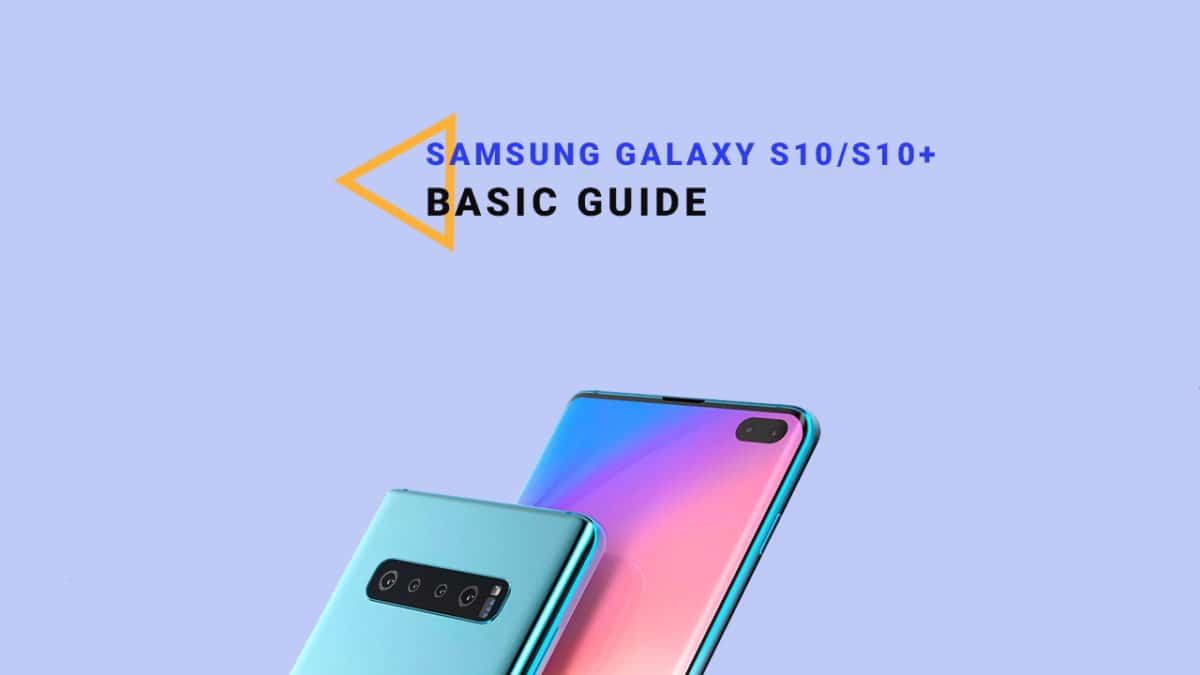
Method-1: By Doing Factory Reset
- First, you need to boot your device into recovery mode
- While you entered the recovery menu you need to use the Volume Down button to navigate, after that, you need to scroll to wipe data or factory reset option then use the Power button to select the right option.
- Then you need to scroll down to “yes –delete all user data” with the help of Volume Down button. This option will confirm wipe of user data, then press the Power button to select.
- After completion of the process, all user data like the pattern, password, the PIN will now be removed so you need to wait for few minutes for the process completion
- Then you need to use the Power button to select the Reboot System Now option. When you select the option then your Samsung phone will reboot automatically.
- After completion of the above-mentioned steps finished your Samsung device is now like new, so you need to configure, if done, you can use Samsung phone again and also set your new pattern, lock screen PIN, the password for your phone.
Note: All of your personal data will be removed by doing this. So we recommend you to take a full back up of your important data
Method-2: By Using dr. fone
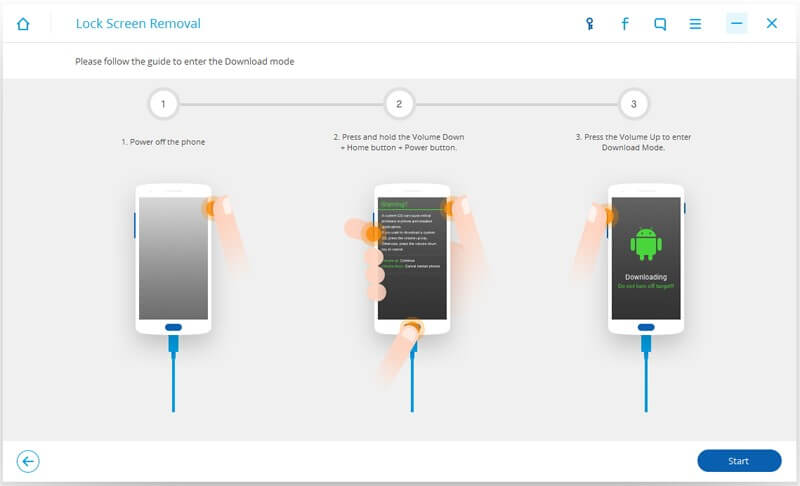
We have a full guide for this you can follow the link given below.
How to Bypass Samsung Lock Screen Pattern, Pin, Password, and Fingerprint without Root
If you liked this guide, then share it. If you have any quarries regarding this guide, feel free to leave that in the comment section down below.
Liked this post? Let us know on X (formerly Twitter) - we love your feedback! You can also follow us on Google News, and Telegram for more updates.