Have you been facing Screenshot Disabled by your Admin issue? If yes, then this guide will be of great help to you. In this guide, you will get to know how to fix Screenshot Disabled by your Admin error.
On your Android smartphone, apps that fall in the banking or payments category, streaming apps, and web browsers in Incognito Mode are among the apps that prevent you from taking screenshots. However, now it seems like users are facing a new issue where they are not able to take screenshots on any app.
Many users have been complaining that they have been getting a Screenshot Disabled by your Admin error when they’re looking to capture screenshots outside those select apps. Luckily, there are a few workarounds to deal with this issue.
How to fix Screenshot Disabled by your Admin error

Method 1: Boot your handset to Safe Mode
- Start by long-pressing the Power button to open the Power menu
- After that, press and hold the “Reboot” option to open the Safe Mode prompt
- Now, tap on “OK” and your handset will boot to Safe Mode
![]()
- Check if you’re able to take screenshots or not
- If you can, then reboot back to normal mode
- Uninstall third-party apps related to the camera until the Screenshot Disabled by your Admin is resolved
Method 2: Use Google Assistant
- Launch the Google app on your handset
- Head over to the “More” section located at the bottom right and then select “Settings”
- Select “Google Assistant” before scrolling to the General section
- Enable the toggle beside the Use screen context menu
- After that, open the app that has the screenshot restriction
- Invoke Google Assistant by saying “OK Google/Hey Google” or long-pressing the Home button
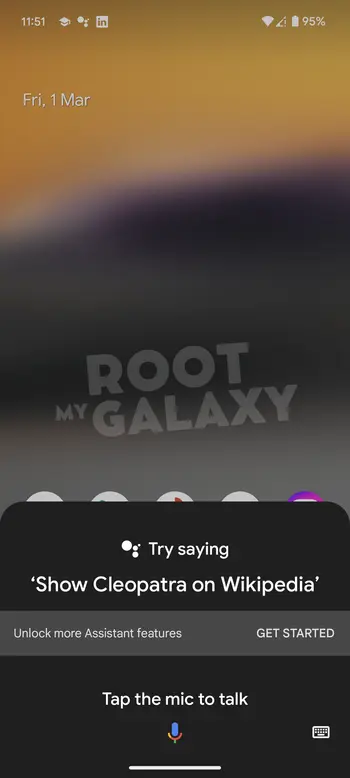
- Once Google Assistant is opened, say “Take a screenshot”
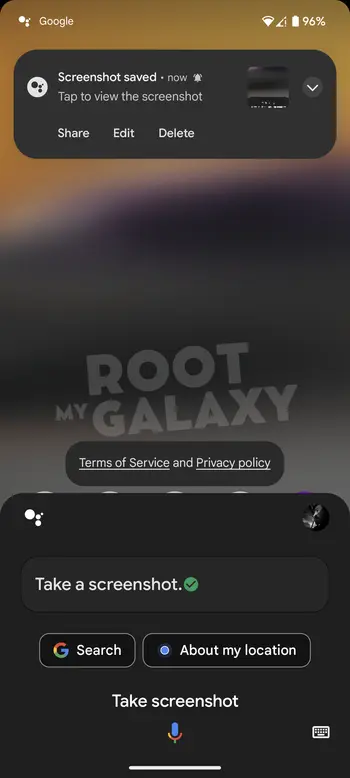
- Check if this fixes Screenshot Disabled by your Admin error
Method 3: Toggle multiple users
- Go to Settings -> System -> Multiple Users
![]()
- After that, enable the toggle beside “Allow Multiple Users”
![]()
- Wait for a few seconds and then disable the toggle
- Check if this fixes Screenshot Disabled by your Admin error
Method 4: Use LSPosed module
- Start by rooting your handset using Magisk patched boot.img
- Now, install the Xposed/LSPosed Framework Module on your smartphone
- Launch LSPosed, head over to the Repository tab, and then search “Disable FLAG_SECURE”
- Then, head over to the Releases tab, tap on Assets, and tap on the APK
- Download and install the APK
- Once it is done, you should head over to the Modules tab and then turn on the toggle beside “Enable Module”
- Checkmark System Framework and the app in which you’re looking to take screenshots
- Once your smartphone boots up, delete the data of apps in which you wish to take screenshots
- Lastly, launch the app and you will be able to take a screenshot without any issues
We hope this guide helped you fix Screenshot Disabled by your Admin issue. If you have any questions or suggestions, feel free to mention them in the comments section.