The Samsung Galaxy A32 (LTE) has received the January 2022 security patch in Brazil’s most recent upgrade. The update incorporates software build A325MUBS2AVA1 / A325MOWO2AUJ4 / A325MUBSZAVA1.
Samsung’s January 2022 update fixes a number of problem types and exploits, including two critical, 36 high, and five moderate for increased device stability. The security patch update, which was published by Google in January 2022, is now included. With the release of this software, most of the security flaws have been addressed. It also includes several bug fixes that were previously included in the previous build. As a result, you should download and install the update to your Samsung Galaxy A32, which will arrive as an over-the-air upgrade to your phone.
If you don’t see an update notification, go to Settings > Software Update > Download updates manually and check for the upgrade. If your device doesn’t have an update, wait a few days for it to arrive in phases. Alternatively, you can flash the full firmware using Odin Flash Tool manually.
- Device Name: Galaxy A32 (LTE)
- Model: SM-A325M
- Region: Brazil
- Android version: Android 11
- Build Number: A32SMUBS2AVA1 / A325MOWO2AUJ4 / A325MUBSZAVA1
- Android Security Patch Level: 1st January 2022
Table of Contents
Changelog
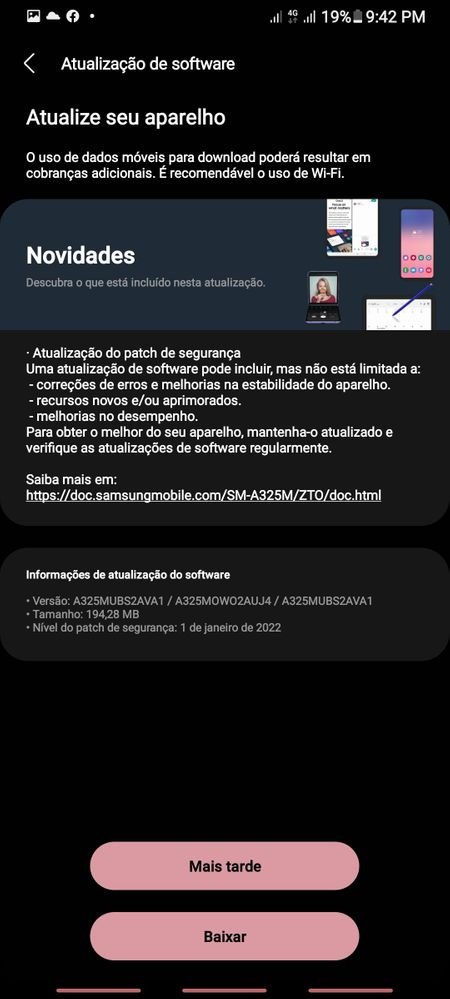
- January 2022 Google Security patch
- Bug Fixes
- Security and Performance improvements
🍕How To Download A32SMUBS2AVA1 / A325MOWO2AUJ4 / A325MUBSZAVA1:
You can download any Galaxy firmware using Samfirm Tool, Guide: Download Latest Galaxy Firmware using SamFirm Tool
Or
Using Frija Samsung Firmware Download Tool
Check sammobile website to get the latest firmware for your device
Steps to Install January 2022 Security Patch on Galaxy A32 (LTE) (Europe)
Disclaimer
RootMyGalaxy.net is not responsible for any damage happened to your device(s) while following this guide so please proceed at your own risk. However, we would be happy to help with any problems within our reach
Installation Guide (Manual Flashing using Odin)
- First, download the firmware file from the download section above
- Now Enter the recovery mode on your device, then follow the linked guide below to Install Security Patch Update On your Galaxy device
- If you want to sideload the OTA then follow the guide below
- If you want to Install the Full Firmware File then follow the guide given below (Odin Method)
If the installation is successful, you will see the message Pass in the Log Tab.
NOTE: Before installing the updates, make sure your device is connected to good wifi and your device has more than 50% battery life remaining