If you use Xiaomi CC9/CC9e and want the Google camera app for your device, then you can now Download and Install Google Camera For Xiaomi CC9/CC9e (Gcam). There is a working Google Camera v6.1 available for the device.
Google camera app is the most popular camera app in the market. This is due to the features as well as clean interface it offers. Google camera has been made available for most of the popular devices. Developers are working on the Google Camera Port for the last 2 years now and thanks to their hard work users of non-Pixel devices are now getting the Google Camera app.
Google camera has the best portrait mode and the image processing done by the camera app is just another level. The low light images (Night sight) is also the best in the market. You can take better images with your device’s camera with the app.
Google Camera Features
Most of the Google Camera features have been added to the build.
- Google Lens
- Panorama
- Video Capture
- Portrait Mode
- Photosphere
- HDR+ Mode
- Lens Blur
Download Google Camera APK For Xiaomi CC9/CC9e
- MGC_6_1_021_xcam6_beta11.apk > Download (Gcam 6.1)
Other Devices Gcam: Download Google Camera APK For All Xiaomi and Redmi Devices (Gcam)
How To Install Gcam On Xiaomi CC9/CC9e

- First You Have to allow Google Chrome to Install Unknown apps (If you are using Chrome to download the Gcam apk)
- Go to settings > search unknown sources > click on Install Unknown Apps

- Now Go to Chrome (Assuming you will use chrome to download the apk) and enable Allow from this source
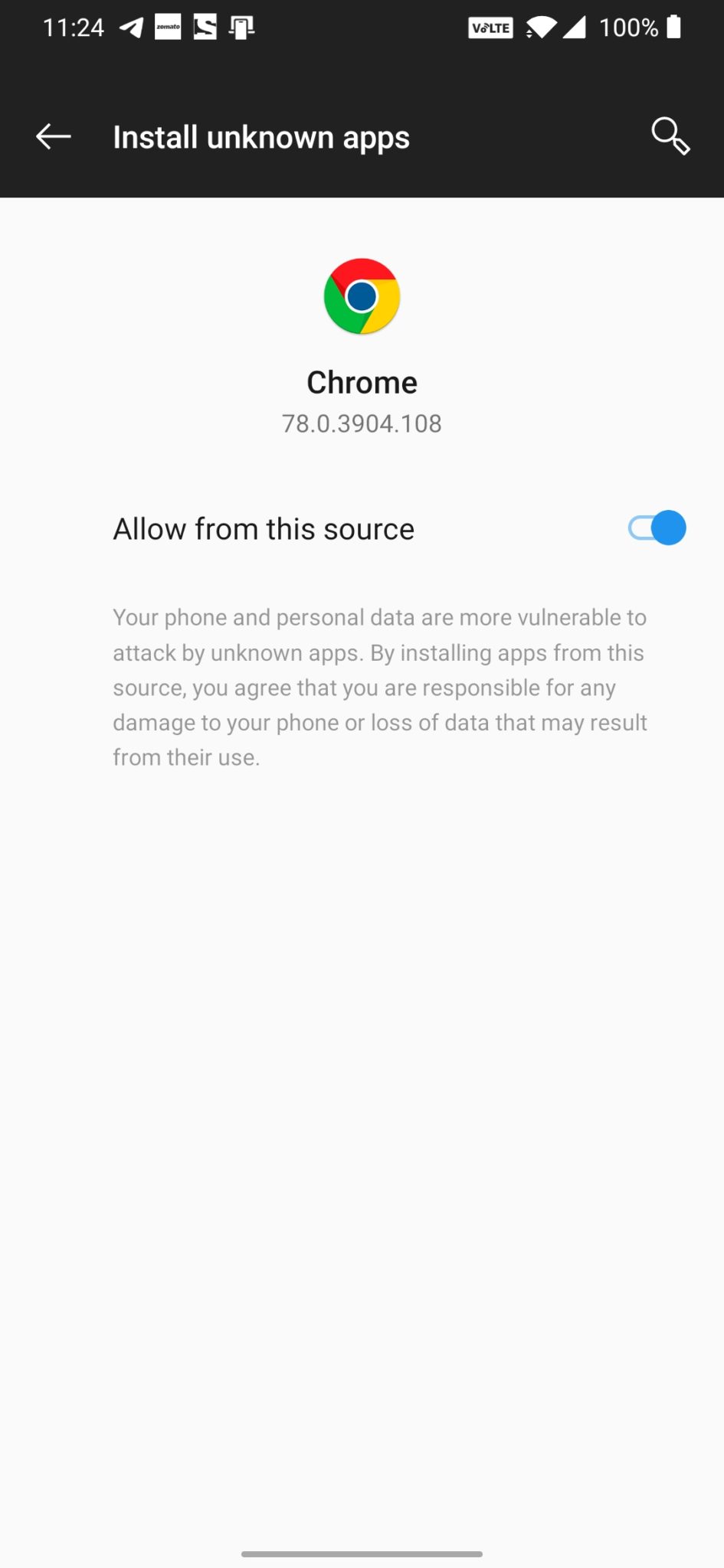
- Download the Gcam from the download section above
- Once the download is completed, click on the apk and install the app.
Recommended Settings:
- Open the GCam app -> launch Settings > select Advanced.
- Tap on Fix -> RAW format -> select RAW_sensor.
- Set the final JPG quality to 100%.
- That’s it. Enjoy the Google Camera.
We hope that you’ve found this guide helpful. You can ask in the comments below for any queries.
Liked this post? Let us know on X (formerly Twitter) - we love your feedback! You can also follow us on Google News, and Telegram for more updates.
My xiaomi cc9e phone is stable and I updated it. Version(12.5.2). Then, I can’t use playstore and youtube anymore. Please, I really want to use google playstore.