Has there ever been a time you have found the Google Messages app in your phone overflowing with conversations, making it tricky for you to find the ones that you need? During such times, the Archive feature can be your savior.
Thanks to the archive and unarchive Google Message chats functionality, you’ll be able to tuck away the conversations that you do not need and bring them back later. The archived messages will be accessible when you need them.
If you want to know how to do that, then this guide will be helpful. In this guide, you will get to know how to archive and unarchive Google message chats.
How to archive Google Messages?
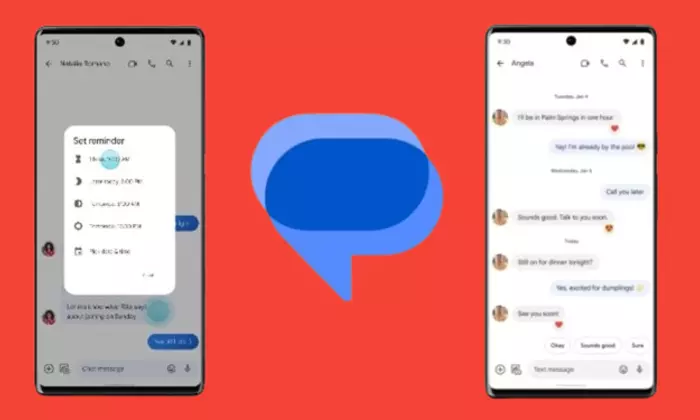
Here are the steps to archive Google Messages chats –
Step 1: Open the app
First, you need to launch the Google Messages app on your smartphone.
Once you have opened the Google Messages app, you should navigate to the “Conversations” section. Here, you will get a list of all the active chats.
Step 3: Select the chats that you want to archive
Now, you need to identify the conversations that you wish to archive. Tap on them to select.
Step 4: Access the archive option
You will have the archive option available in the menu or as a button present at the top of the screen. Tap on it and archive the selected conversations.
Step 5: Verify the archival
Google Messages would then prompt you to confirm the archive feature. Verify the decision and you chats will be archived successfully.
How to unarchive Google Message chats?
Here are the steps to unarchive Google Messages chats –
Step 1: Open the app
First, you need to launch the Google Messages app on your smartphone.
Step 2: Select tap more
In the Google Messages app, you need to tap on the “More” option. This will be represented by three vertical dots and can be easily found in the upper-right corner.
Step 3: Select archived
In the menu that appears, you should select “archived”. This will display the entire list of all the archived conversations.
Step 4: Restore the conversations
To unarchive Google message chats, you need to touch and hold the conversations individually. This will begin the restoration process.
Step 5: Tap unarchive
Once you have chosen the conversations that you want to unarchive, you can just tap on the “Unarchive” option. The conversation will then be back in the active chats.