Here we have shared a guide on How to Downgrade OnePlus 6/6T to Android 9 Pie from Android 10 (Rollback to Android 9 from Android 10). whenever a new Android OS version or security patch update releases, most of the Android user especially advanced users want to upgrade their devices. But these days, the latest firmware updates or Android OS versions come with plenty of bugs and stability issues.
If you want to fix these issues, either you have to wait for a couple of future updates or you have to go back to the previous version to get a stable experience again. Last year’s flagship devices from OnePlus such as OnePlus 6 and 6T users are using the OxygenOS 10 based on Android 10. But if you’re facing any issues with the software or don’t like the new OS that much you can easily revert to the previous OS version.
When it comes to downgrading the software version and especially the Android OS version on Android devices, it’s a pretty tough job to do as compared to the upgrading. But OnePlus’s OxygenOS is so much customizable and offers developer-friendly user experience. Let’s take a look.
Pre-Requisites
- Make sure that the USB drivers for your Android device are installed on the PC.
- Follow the below Guide Exactly or else it may lead to brick your device. RootMyGalaxy.net is not responsible for any damage.
- Maintain a 50%-60% battery to prevent sudden shut down between the process.
- The firmware file is only for OnePlus 6/6T users.
- Make sure that you have the latest ADB and fastboot drivers installed on Windows and Mac/Linux.
- Take a complete backup of your phone and then proceed.
Disclaimer
RootMyGalaxy.net is not responsible for any hardware/software issues that occur on your device(s) by following this guide. We are certain that the following guide is carefully written, avoiding any mistakes on our side. If you are unsure of the causalities that may occur if the procedure goes wrong, then please don’t proceed.
Downloads
Steps to Downgrade OnePlus 6/6T to Android 9 Pie from Android 10
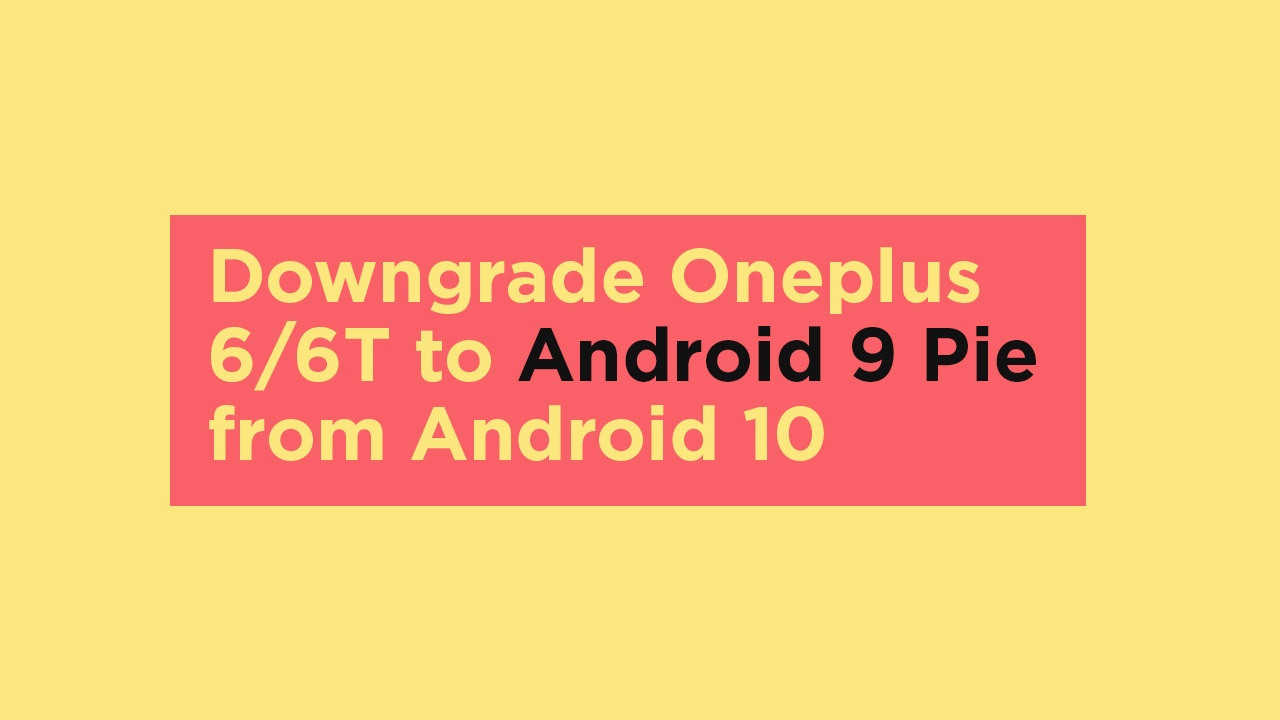
Here we have provided a couple of methods to roll-back the firmware on your OnePlus 6/6T device.
Local Upgrade: [Recommended]
- First, you have to download the rollback package for the OnePlus 6 or OnePlus 6T from the link above according to your device model.
- Then copy the firmware.zip file to your phone storage.
- Go to the device Settings menu > tap on System > select System Updates.
- Next, tap on the top-right corner icon and select the Local upgrade option.
- Head over to the downloaded installation package which you’ve copied recently.
- Confirm the process and you have to enter your PIN/Password/Pattern which you use on your device to unlock the screen.
- Wait for the system update to finish the installing process and reboot your device.
- It will take some time to boot into the system.
- That’s it.
Whereas, you can also the below-mentioned methods as well according to your preference.
Stock recovery method:
- Save the downloaded rollback file on to your device internal storage
- Boot your device on to recovery mode by pressing and holding the power key and volume down buttons
- Select ‘Wipe data and cache’ and confirm it
- Once the wiping is completed select “Install from internal storage”
- Select downloaded rollback file
- Reboot the device when the process is completed
TWRP recovery method:
- Save the downloaded rollback file on to your device internal storage
- Boot your device on to TWRP recovery mode by pressing and holding the power key and volume down buttons
- Tap on ‘wipe’ and tap on ‘Advanced wipe’
- Select ‘Dalvik/ART cache’, cache, Data, and system’
- Swipe to button to wipe all
- Tap on ‘install’ and select the downloaded file
- Swipe button to flash
- Reboot when the process is completed
ADB or fastboot method:
- Download and install ADB and fastboot on your computer (Check Pre-Requirement section above)
- Move the downloaded update file into the ADB folder
- Boot your OnePlus 6/6T into recovery mode
- Select ‘Wipe data and cache’ and confirm it
- Select Install from ADB Sideload
- Connect your phone and computer
- Open the ADB folder and click shift+right click and open command here
- Enter the adb devices command to check your connection
- If the connection is ok, enter the adb sideload file_name.zip to flash the update
- Reboot the device when the process is completed
We hope you are clear with the guide. If you have any queries or feedback please leave a comment below.