Android GSI is an Open Source Project that can be used by developers for creating custom ROMs. Moreover, it’ll also give you the stock experience on non-Pixel smartphones. Just like the Android 13 OTA image and Android 13 factory image, Google has also released Android 13 GSI builds. If you’re interested, you can download the latest Android 13 Beta GSI using this article.
Download Android 13 Beta GSI for Android devices
Install Android 13 Beta GSI on your Android device
Enable USB Debugging
If you’ve unlocked the bootloader, you’ll know how you can access developer options. You should enable USB Debugging from the developer options.
Go to Settings -> About Phone -> Tap 7 times on build number.
Check for the Project Treble Support
This is an important criterion that the device on which you’re installing GSI needs to be Treble compliant. Most devices these days are project treble but you should ensure it by running a given command.
adb shell getprop ro.treble.enabled
The response needs to be True. If it gives false, then it means your device isn’t compatible with Android 13 Beta GSI.
Extract the Android 13 Beta GSI
Copy the download GSI file to your PC. The file will be in the zip format. You should extract the file. Copy the file titled “system.img” from the extracted folder and then paste it to the C:/adb folder (if you have adb and fastboot drivers installed) or in the platform-tools folder (if you’re using platform-tools). Moreover, copy the downloaded “vbmeta.img” file to the same location.
Boot your device into Fastboot mode
For doing this, you should enable USB debugging. Connect your device to your PC using a USB cable and then sure that you authorize it on your device. Open CMD on your PC and then enter the following command –
adb reboot bootloader
Your device will be booted into Bootloader/Fastboot mode.
Flash GSI for installing Android 13 Beta 2
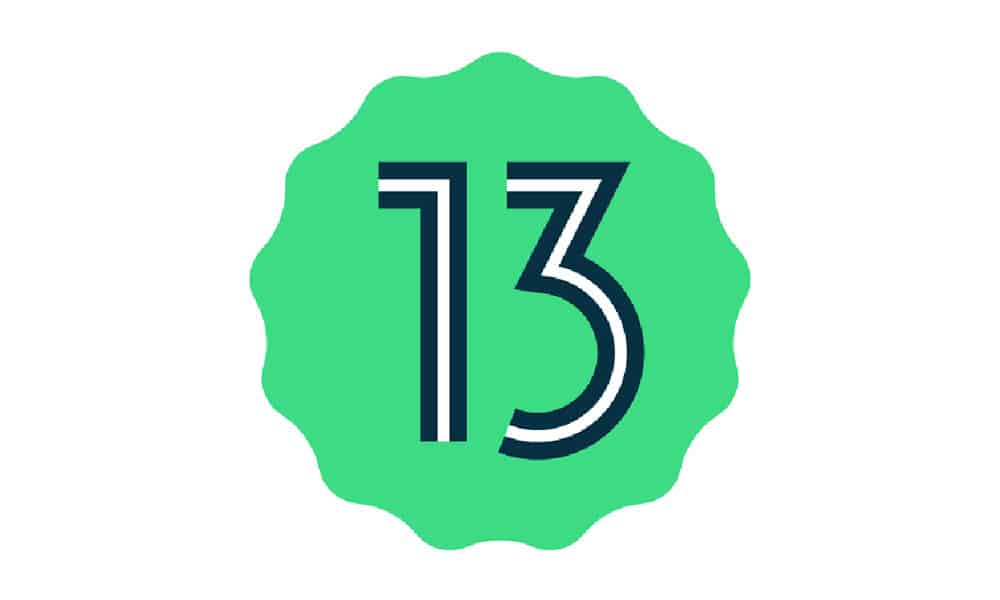
For flashing the GSI, you’ll need to disable Android verified boot for avoiding the bootloop issue. Then, open the CMD window from C:/adb folder or platform-tools where you moved the system.img file to. You can enter cmd in the path location in file explorer for opening CMD on any specific location.
- Enter this command to disable AVB Android verified boot –
fastboot flash vbmeta vbmeta.img
- Wipe all the data for a clean install using this command –
fastboot erase system
- Install the Android 13 Beta GSI on your Android device using this command –
fastboot flash system system.img
- Wipe off the userdata partition once the installation is complete –
fastboot –w
- Lastly, reboot the device and enjoy Android 13
fastboot reboot
So here we’ve presented a thorough tutorial on how to download and install the Android 13 Beta GSI on your Android device. This open-source project is an excellent tool for developers interested in creating custom ROMs and for users who want the stock Android experience on non-Pixel smartphones. It’s important to verify your device’s compatibility and carefully follow each step for a successful installation. We trust that this guide will be helpful and inspire you to explore the capabilities of Android 13. If you have any questions or suggestions regarding this guide, feel free to leave that in the comment section down below.
Amar tik Kora bau game spasi