This article will guide you to safely Download & Install Android 7.0 Nougat On Nexus devices.The OTA Update files are now available for LG Nexus 5x, Motorola Nexus 6, Huawei Nexus 6p, Google Pixel C, Android Player, Android One devices and HTC Nexus 9.If you have any of the devices, follow the steps to Flash / Install Android 7.0 Nougat On your google device.
The rumors are indeed true! Earlier it was rumored that Android Nougat was supposed to be released on August 22nd and now that rumor has indeed turned into reality. Google officially confirmed today that the OTA roll out for Nexus Player, Pixel C, Motorola Nexus 6, HTC Nexus 9, Huawei Nexus 6P, LG Nexus 5X and the general Mobile 4G (Android One).
Must Have [icon name=”hand-o-right” class=”” unprefixed_class=””] Download Google GAPPS For Android 7.0 Nougat ROMs
Today we will be providing you the OTA links of the latest Android Nougat update. You can also download the full factory image/firmware from the internet but with the OTA, your data will remain intact. If you choose the factory image installation, your entire device’s data will get erased as it is by default and cannot be changed.
[symple_box color=”gray” fade_in=”false” float=”center” text_align=”left” width=””]For Nexus 5 [icon name=”hand-o-right” class=”” unprefixed_class=””] Manually Update Nexus 5 to Android 7.0 Nougat (AOSP ROM)
Downloads
Nexus 6 Nougat OTA (NRD90M) (Coming soon..)
Nexus Player Nougat OTA (NRD90M)
General Mobile 4G (Nougat OTA)
Best Nougat ROMs List:
Steps to Install Android 7.0 Nougat OTA Updates On Your Nexus Device:
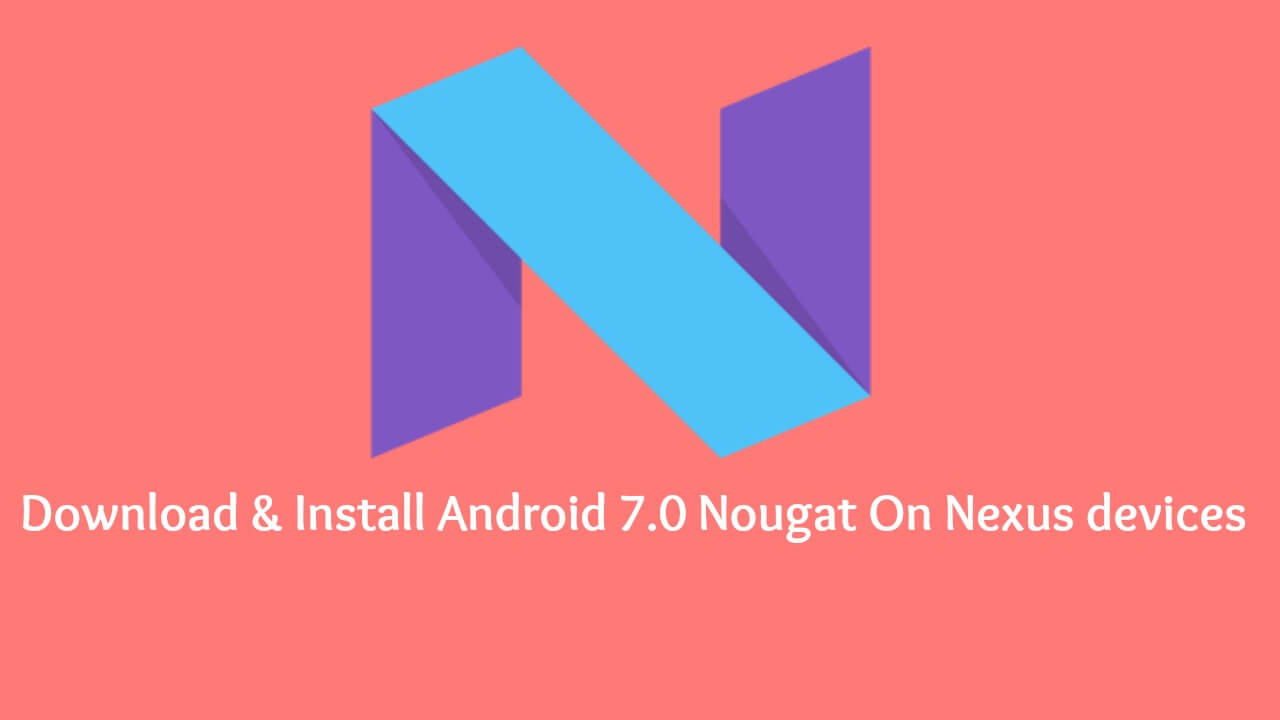
The process of installing the latest Android 7.0 update, commonly called as Nougat is rather straight forward and relatively easy. Using proper drivers installed and in proper working conditions, it will be a matter on few steps before you can enjoy the latest Android update. It’s just about downloading the OTA file and then giving few commands to install the update.
Note: Always create backup files for the important data files as it is always better to prevent a loss from happening rather than crying after losing something (in this case, your important data). Even though your data won’t be erased when you are installing using OTA but you can never be 100% sure when it comes to technology.Guide [icon name=”hand-o-right” class=”” unprefixed_class=””] How to Backup Important Data On Android (Non-rooted users)
- First, download the Android 7.0 Nougat OTA Image file for your Nexus device.
- Install ADB drivers in your device – It is very important to install the proper and authentic manufacturer drivers in your device.
- Be sure to enable the USB debugging option.Guide [icon name=”hand-o-right” class=”” unprefixed_class=””] How to Enable Developer Options, USB Debugging and OEM Unlock on Android
- Open the folder where the OTA file is present and then open the command window from that folder.
(Use right click + shift to get a pop-up from which can choose ‘open command windows here’ option.)
- Now reboot your device into recovery mode. To perform this action, go to the command window and give the command below
adb reboot recovery
- When you can see the Android logo with an exclamation mark, hold the Power button and press Volume up to continue to the recovery screen which will be having ‘3e recovery’ written at the top.
- Choose the option ‘apply update from ADB’ and use the volume buttons to switch among the options and use the power button to select it.
- Now run the command the command below to install the Android Nougat OTA update
dbsideload ota_file_name.zip
(Replace the ‘ota_file_name.zip in the command to with the actual name of the downloaded OTA file in your device)
- After completing the above steps, you will be taken back to the recovery’s main screen. You can now unplug the USB cable now and restart the device using ‘reboot system’ option
- Done!!! You have installed the latest Android 7.0 Nougat On your Nexus device
If you have any question related to this post, feel free to leave that in the comment section 🙂