Here we are sharing a step by step guide to safely Update Xiaomi Poco F1 to Android 9.0 Pie With OmniROM. The Xiaomi Poco F1 comes equipped with a large 6.18 inch Full HD Display. It also has a notch but the build quality is not that great. It is powered by a Qualcomm Snapdragon 845 CPU coupled 6/8 GB of RAM. Like most of the newer devices, it also features a dual camera setup on the back (12 + 5 MP). It sports a 20 MP front camera. It houses a 4000 mAh battery which is not removable. The device runs Android 8.1 Oreo on the top of Xiaomi’s MIUI 10
Table of Contents
About OmniROM ROM:
OmniROM Pie is now made available for various devices. The new update added many important features like more network modes support to Flippable Quick Settings, Roadrunner mode, Multi-window, Daydream enhancements, 3D depth Phase Beam and many more.
OmniROM is a feature packed ROM which offers great customization, performance and stability. The ROM is open source and developed by OmniROM community. Xiaomi Poco F1 OmniROM is shared by team khan_frd2002. So all credit goes to him. The ROM is very stable and can be used as a daily driver. Now follow the guide to Update Xiaomi Poco F1 to Android 9.0 Pie With OmniROM.
Pre-Requirements
- Make sure the bootloader on your device is unlocked and your device is rooted and you have a custom recovery installed.
- Make sure your device has more than 50% battery.
- Make sure you have taken a backup of your important data. Now proceed To Install OMNI Pie ROM On your Xiaomi Poco F1
Disclaimer
RootMyGalaxy.net is not responsible for any damage happened to your device(s) while following this guide, proceed at your own risk.
Downloads
- Download ROM (OmniROM Pie)
- Download Official GApps For Omni ROMs (Pie)
- Download latest Magisk supports Android Pie (If you want root access)
Steps To Update Xiaomi Poco F1 to Android 9.0 Pie With OmniROM

- Make sure your device is rooted and have the latest TWRP recovery (Version 3.2.1 or Higher) installed. (Check the Pre-Requirement Section Above)
- First, download the files from the above link and extract them
- Now transfer the downloaded files to the internal storage of your device.
- Now reboot to the TWRP recovery
- Take a nandroid backup by selecting the option from the home screen and then your data and cache from the recovery menu.
- Now return to the main menu of TWRP and wipe cache, data, and system before flashing the ROM

- In order to Wipe data: Go to Wipe —> Advanced Wipe and select Dalvik/ART cache, cache, System, Vendor, and Data and then swipe to wipe. (Don’t select the internal storage)
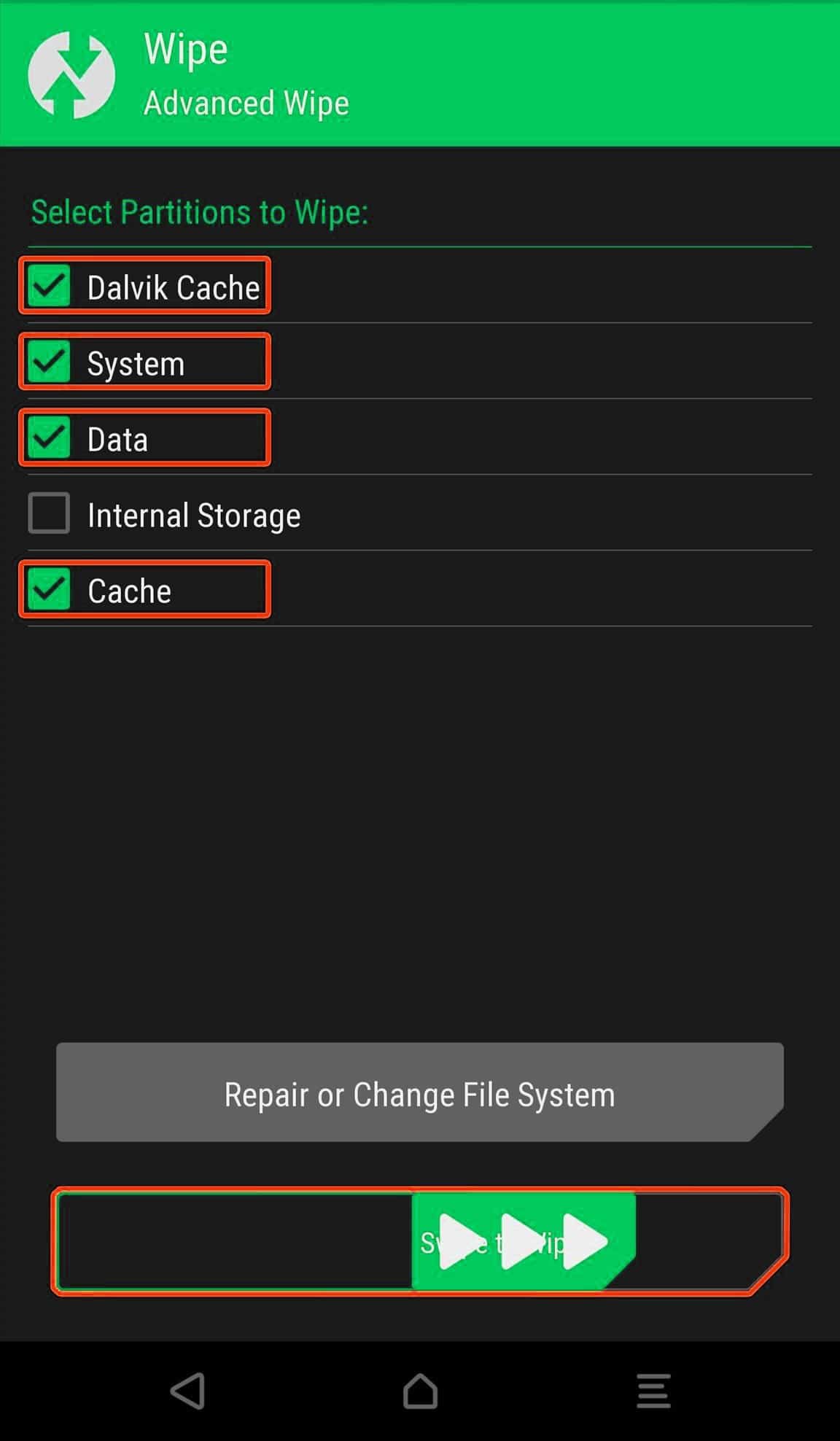
- Now Return to the main menu of TWRP again and install the ROM which is just a system image.
- Go to Install -> Install Zip -> select the ROM

- Next flash the Gapps file like custom ROMs
- Last but not least, flash Magisk (optional) if you want to root (not recommended as all devices have different methods)
Once the flashing process is completed, reboot your phone and you will be booted into OmniROM Based on Android 9.0 Pie. If you have any doubts regarding this process, feel free to comment below.