In this guide, you will learn How To Download & Install Remix OS 2.0 On Your PC or Laptop.Don’t worry we will be sharing direct links to download the Remix Os 2.o with a very detailed guide.
Remix Os 2.0 is based On Android Lollipop.You can Download & Install Remix OS 2.0 On Your PC or Laptop / Mac devices.Using this OS, you can basically Run Android On your Computer / laptop.
Don’t think, it is an emulator.It is a fully working Os developed for Computers.You can do all the things like your android smartphone but in Pc style.You can multitask with different windows open.
So if you are interested in trying out this Remix OS 2.0, then don’t worry we will be sharing Full step by Step guide below on How To Install Remix OS 2.0 On Your PC or Laptop
→ Now You Can Easily Install Google Play Services / Store On Remix OS.Guide > How To Install Google Play Store on Remix OS
If You want to root Remix OS using Ubuntu Guide Then Go To The Link below↓
→ How To Root Remix OS Using Ubuntu Guide
Now there is another Android OS available For Computer and it is a great replacement for Remix OS, called Phoenix OS Checkout the Link→ Download & Install Phoenix OS, The Best Alternative To Remix OS !
Table of Contents
Requirements
- Torrent Downloading Client.
- Remix OS 2.0 and Remix OS USB Installer.
- USB 3.0
- BIOS Should have Legacy Boot Mode Enabled (Or Enable it manually)
- 8 GB USB Drive (FAT32 Format)
- Windows PC
Download
How To Install Remix OS 2.0 On Your PC or Laptop
Step By Step Guide
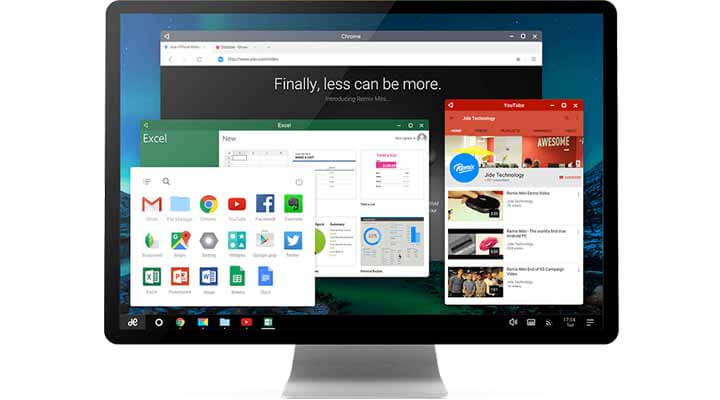
- First Of all Check the Requirements Section
- Now Download Remix 2.0 from the download section
- After downloading theZip file, extract it on your desktop.
- In the extracted folder, you will get Remix OS USB tool and Remix Os 2.0
- Now connect your pen drive with your PC and make sure that it is in FAT32 format. (More than 8GB is needed)
- Then run Remix OS USB tool on your PC.
- Select ISO File of Remix 2.0 OS and then choose USB stick which you want to make bootable.
- Then click ok and wait for the process to complete. (It make take some time, depends on pen drive write speed)
- Then reboot your PC or laptop into BIOS mode and then select you pen drive in which in you installed “Remix 2.0 OS”.
- Once done a blue screen will appear with two options ( 1. Guest Mode 2. Resident)
- For Dual Boot select “Resident mode“.In dual Boot, You can use 2 Os together like Remix and Windows.it will save all your data and progress on remix os.
- If you choose Guest mode, all the data of remix os will be removed, when you reboot the device (choose this option only if you want to try this once)
- Then Select the options according to your need and proceed
- Now just follow on screen instruction to complete the installation.
- Done!!!! you successfully installed Remix 2.0 OS on you Computer
Let us know your thoughts on this new Android Remix Os 2.0 in the comment section below.
Hi Dibyajyothi bro. I’ve downloaded the remix os iso and usb tool separately. The problem is when I start downloading usb tool chrome terminates the download saying there is a virus. What should I do now. Please help me?
New link added its a torrent magnet link . (all in one)
this is a direct link from google drive : https://drive.google.com/file/d/0B02M5-jR8ewtVEM0WjEzbDdaaEk/view
if you still have the problem then try baidu browser.:)
Как установить Remix OS на компьютер
http://www.youtube.com/watch?v=fuvpMyU2lNc
——————————————————-
Как удалить Remix OS
http://www.youtube.com/watch?v=SRZFmsiAUtY
——————————————————-
Как установить Play Market на Remix OS
http://www.youtube.com/watch?v=BjI_-T63GbA
Видео уроки с комментариями и пояснениями (русский язык) .!!!!!!!!!!