Download and Install Moto Z Play OPN27.76-12-22 Oreo Update (India) | Android 8.0: Finally Android 8.0 Oreo Firmware update is being rolled to Moto Z Play.The Update is currently rolling in India and many users have already received and updated their devices to the latest Android build.
Moto Z Play In India has started getting the Oficial Android 8.0 Update via OTA (Over-the-air).The Update comes with Google’s Latest April 2018 Security Patch.The Firmware also brings many bug fixes which were present in the previous build.Along with All the little enhancements, it also brings all the Oreo features like Picture-in-Picture mode and notification dots to the device.
The Update also brings system stability improvements and performance improvements.As it is a major update, the size of the firmware is around 1.12GB.So we highly recommend users to use stable wifi while updating or downloading the firmware to avoid any errors.
The update is being rolled out as an OTA.The update is available in some regions.It will take some time to reach all the corners of the Globe as OTAs roll in a phased manner.You can manually check for the update from Settings
Table of Contents
Manually Check Moto Z Play OPN27.76-12-227 April 2018 Security Patch (Oreo Update)
- First Go To Settings, then scroll down to About Phone
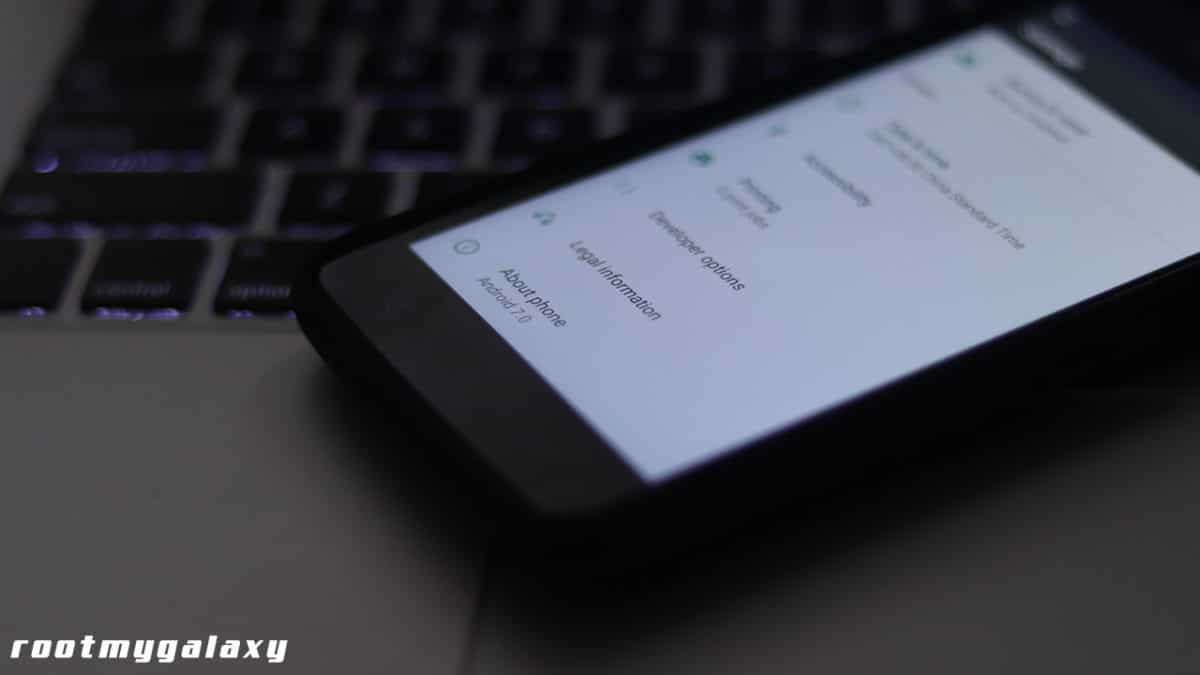
- Then Click On System Update (from here you can see if there is an update available)

- If there is an update and you want to install it then click on “YES, I’M IN“
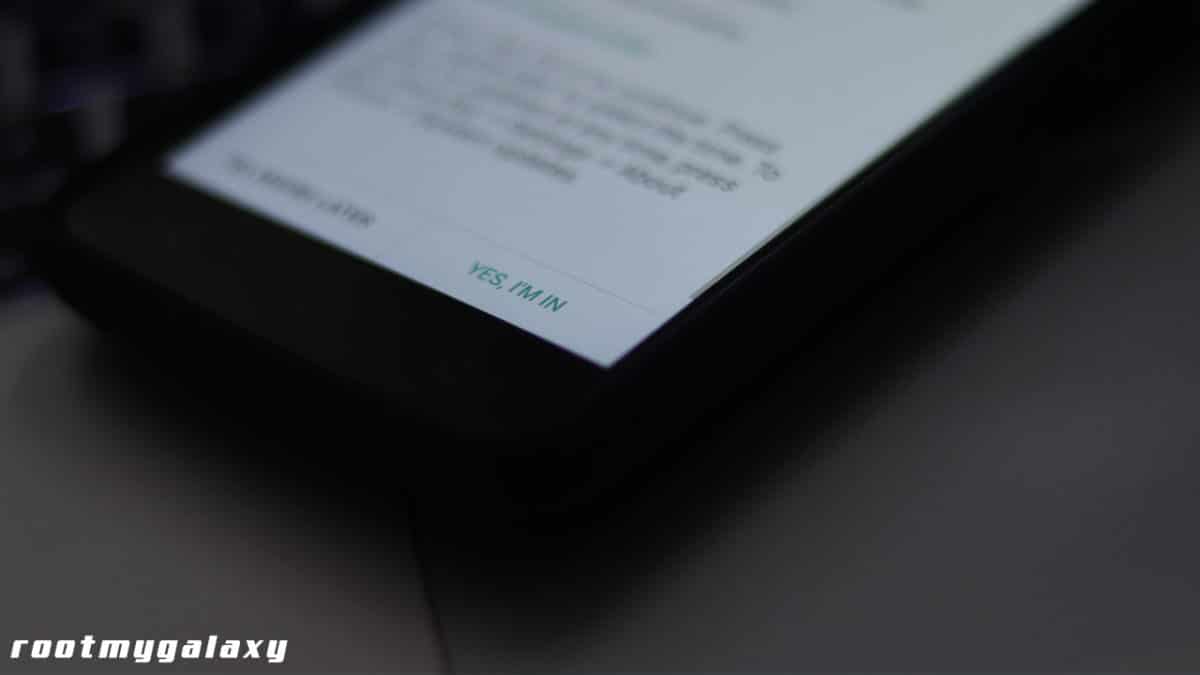
If there are no updates showing up wait for few days for the update to come or just manually flash the firmware.This guide will help you to install Moto Z Play OPN27.76-12-227 April 2018 Security Patch manually.
Moto Z Play OPN27.76-12-22 Oreo Update Details:
- Release date: April 19, 2018
- Android version: 8.0
- Security patch level (SPL): April 1, 2018
- Build number: OPN27.76-12-227
- Build fingerprint: 8.0 / OPN27.76-12-227/1
Pre-Requisites
- Make sure that the USB drivers for your Android device are installed on the PC.
- Follow the below Guide Exactly or else it may lead to brick your device. RootMyGalaxy.net is not responsible for any damage.
- Maintain 50-60% battery to prevent sudden shut down between the process.
- This Update is only for Moto Z Play users.
- Make sure that you have latest ADB and fastboot drivers installed on Windows and Mac/Linux.
- Take a complete backup of your phone and then proceed.
Disclaimer
RootMyGalaxy.net is not responsible for any hardware/software issues that occur on your device(s) by following this guide. We are certain that the following guide is carefully written, avoiding any mistakes on our side. If you are unsure of the causalities that may occur if the procedure goes wrong, then please don’t proceed.
Downloads
- Download Full Firmware File (1.12GB)
Steps To Install Moto Z Play OPN27.76-12-22 Oreo Update (Android 8.0)

Method 1: Using .bat file
- First, download the mfastboot w/ script from the download section above and extract it
- Once you extracted, you will see a .bat file.
- Click on it and it will begin the upgrading process.
- You just have to wait for the process to finish
Method 2: ADB and fastboot method
- Download and install ADB and fastboot on your computer (Check Pre-Requirement section above)
- Move the downloaded update file into the ADB folder
- Boot your Moto Z Play into recovery mode
- Select Install from ADB Sideload
- Connect your phone and computer
- Open the ADB folder and click shift+right click and open command here
- Enter the adb devices command to check your connection
- If the connection is ok, enter the adb sideload file_name.zip to flash the update
- Reboot the device when the process is completed
Method 3: Recovery mode method (Only OTA):
- Save the downloaded file on to the device internal storage
- Power off the device
- Tap and hold power button and volume up button to boot the device on to recovery mode
- Select apply update from SD card
- Choose the downloaded update file
- When the process is completed reboot the device
Method 4: Using Bootloader Mode + Commands
- Your device’s bootloader must be unlocked.Guide > How To Unlock Bootloader Of Any Android Using Fastboot Commands
- Make sure your device’s USB debugging is enabled.Guide > How To Enable Usb Debugging On Android Oreo 8.0/8.1
- Now Boot your device into bootloader mode.
- Now Install and Setup the ADB Fastboot on your PC.
- Now download the firmware file and move that to the ADB Folder.
- Now boot your Moto Z Play into bootloader mode
[su_spoiler title=”How To Enter Bootloader Mode” style=”fancy”]Turn off the phone, then press and hold the VOLUME DOWN + POWER button simultaneously for few seconds until you see the bootloader menu on your phone screen[/su_spoiler]
- Once you are in the bootloader menu.
- Connect your Moto Z Play to PC using the provided USB Cable
- Now Open the ADB Folder (the folder where you have put the firmware file)
- Just open “PowerShell or Command Window” there (Right-click on the mouse on any empty screen inside the ADB Folder and Click “Open PowerShell Window Here”)

- Once the command screen Opens up paste the following commands
-
fastboot flash modem NON-HLOS.bin fastboot flash fsg fsg.mbn fastboot erase modemst1 fastboot erase modemst2 fastboot flash bluetooth BTFM.bin fastboot flash dsp adspso.bin fastboot flash logo logo.bin fastboot flash boot boot.img fastboot flash system system.img_sparsechunk.0 fastboot flash system system.img_sparsechunk.1 fastboot flash system system.img_sparsechunk.2 fastboot flash system system.img_sparsechunk.3 fastboot flash system system.img_sparsechunk.4 fastboot flash system system.img_sparsechunk.5 fastboot flash system_b system_b.img_sparsechunk.0 fastboot flash system_b system_b.img_sparsechunk.1 fastboot flash system_b system_b.img_sparsechunk.2 fastboot flash system_b system_b.img_sparsechunk.3 fastboot flash oem oem.img fastboot erase cache fastboot erase carrier fastboot erase ddr fastboot reboot
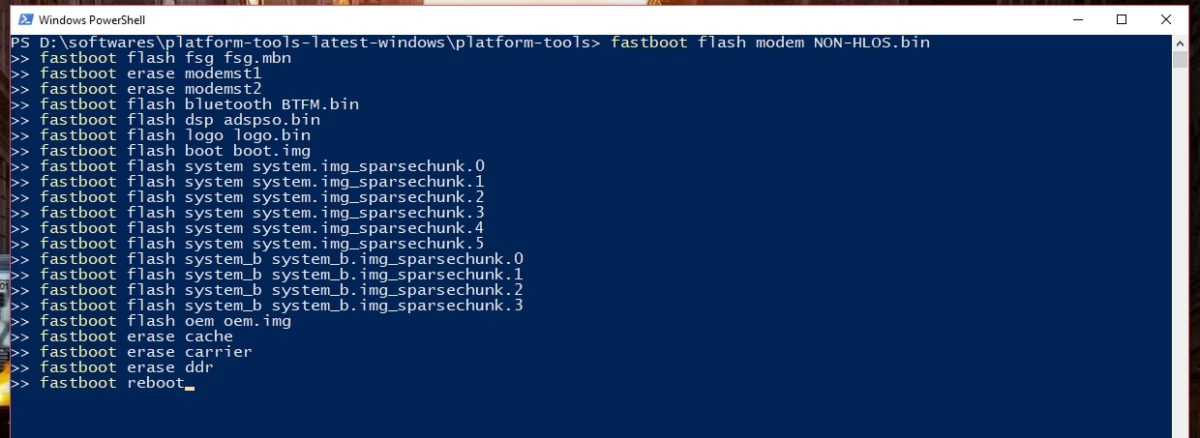
- This will start the installation process, once the install is completed, your device will be booted to the latest firmware.