Android 11 is now official and all the Pixel devices are running on the latest stable version except for the Pixel/XL (first-gen) models. Whereas Google has also uploaded the Android 11 Source Code to AOSP so that the custom firmware developers can easily build their third-party ROM for compatible devices. Here we’ve shared the download and installation guide for Pixel 2 / 2 XL Lineage OS 18 Custom ROM. So, follow this article.
Additionally, due to the open-source nature, Google has also released the Android 11 GSI build for all the Project Treble supported devices (Android 8.0 Oreo or above). To recall, Lineage OS is a free to use and open-source custom operating system that can be easily installed using custom recovery on Android devices like smartphones, tablet devices. It’s based on the Android AOSP source code and features all the exclusive features that come with Android versions.
Most importantly, it comes from the CyanogenMod family or you can say a successor custom ROM with great stability and performance than any other custom firmware. Moreover, Lineage OS users always receive faster software updates that will bug fixes and new improvements or features. Therefore, Lineage OS 18 is the latest build based on Android 11.
![]()
Table of Contents
Lineage OS 18 Features
As mentioned, among all the aftermarket firmware, Lineage OS is the best one when it comes to performance, stability, and fully-featured Custom ROM. Thanks to XDA Recognized Developer Eamo5 for this latest ROM.
So, the Android 11-based Lineage OS 18 firmware offers all the useful and popular features like the Conversation Notification, One-Time App Permissions, Notification History, Chat Bubbles, Built-in Screen Recording, Improved Media Player, Smart Reply, New Power Menu, Scoped Storage, Wireless ADB, Pin Apps to Sharesheet, and more.
- Scheduled Dark Mode
- Smart Reply & Smart Folders
- Improved App Suggestions
- Conversations Notification
- Built-in Screen Recording
- Pin Apps to Sharing Menu
- Improved Voice Access (Accessibility)
- Bluetooth Active in Airplane Mode
- Improved Privacy & Security Features
- A New Power Menu
- Redesigned Device Controls
- Redesigned Music Control
- One-Time App Permissions
- Permissions Auto-Reset
- Chat Bubbles
- Notification History
- Wireless Android Auto
- Google Play System Update (Security Patch)
- Talkback braille keyboard
- Improved Lookout Mode
- Improved Camera features (Bokeh Mode, Built-in HAL, and Camera2 API support)
- Enhanced Digital Wellbeing
- Improved Enterprise Mode
- Improved Autofill Keyboard Suggestions
- Nearby Share
- Scoped Storage
- Resume on Reboot
- Blocked Permissions
- Soft Reboot
- Background Location
- Improved Call Screening (Identify Spams)
- Picture-in-picture mode
- 5G detection API
- Hinge angle sensor support
- Ethernet tethering
- Gesture sensitivity
What’s Working?
- RIL (Calls, SMS, Data)
- Bluetooth
- Wi-Fi
- Camera
- Video Recording
- Video Playback
- Audio ( Record and Playback )
- Sensors
- LED Flash
What’s Not Working?
- Active Edge (support will not be added. Explanation here)
- Conversation bubbles
- Some Lineage settings
- There may be some bugs since this is a very early build
- Feel free to report any other issues you may encounter with relevant logs
Pixel 2 / 2 XL Lineage OS 18 (Download and Install)
The installation is pretty simple and easy. If you have installed any custom ROM before then you will have no issue flashing the ROM as the process is exactly the same. But before proceeding to the installation let me clear that this build is in the very early stage which means there will be bugs and many functions may not work properly. So, we do recommend not to flash the ROM on your primary device.
Pre-Requirements
- Enable USB Debugging on your Pixel 2 / 2 XL Phone. Settings > About Phone > Tap on Build Number 7 times > Go back to Settings > System > Advanced > Developer Options > Enable USB Debugging.
- Also, enable the OEM Unlock from the Developer Options.

- Make sure the bootloader on your device is unlocked and your device is rooted and you have a custom recovery installed.
- Make sure your device has more than 50% battery.
- Make sure you have taken a backup of your important data. Now proceed to install Lineage OS 18 ROM (Android 11) on your Pixel 2 / 2 XL Phone device.
- Make sure that you have installed TWRP recovery on your Android device.
Disclaimer
RootMyGalaxy.net is not responsible for any damage happened to your device(s) while following this guide, proceed at your own risk.
Download Link:
- Lineage OS 18.0 (taimen) | Lineage OS 18.0 with gapps (taimen) – Pixel 2 XL
- Lineage OS 18.0 (walleye) | Lineage OS 18.0 with gapps (walleye) – Pixel 2
- TWRP Recovery for Pixel 2 | Pixel 2 XL
- Download latest Magisk (If you want Root access)
Flashing Steps: Lineage OS 18
- Make sure your device is rooted and have the latest TWRP recovery installed. (Check the Pre-Requirement Section Above)
- First, download the files from the above link and extract them.
- Now transfer the downloaded files to the internal storage of your device.
- Ensure that the bootloader is unlocked.
- Now reboot to the TWRP recovery.
- Take a Nandroid backup by selecting the option from the home screen and then your data and cache from the recovery menu.
- Now return to the main menu of TWRP and wipe cache, data, and system before flashing the ROM

- In order to Wipe data: Go to Wipe —> Advanced Wipe and select Dalvik/ART cache, cache, System, Vendor, and Data and then swipe to wipe. (Don’t select the internal storage)
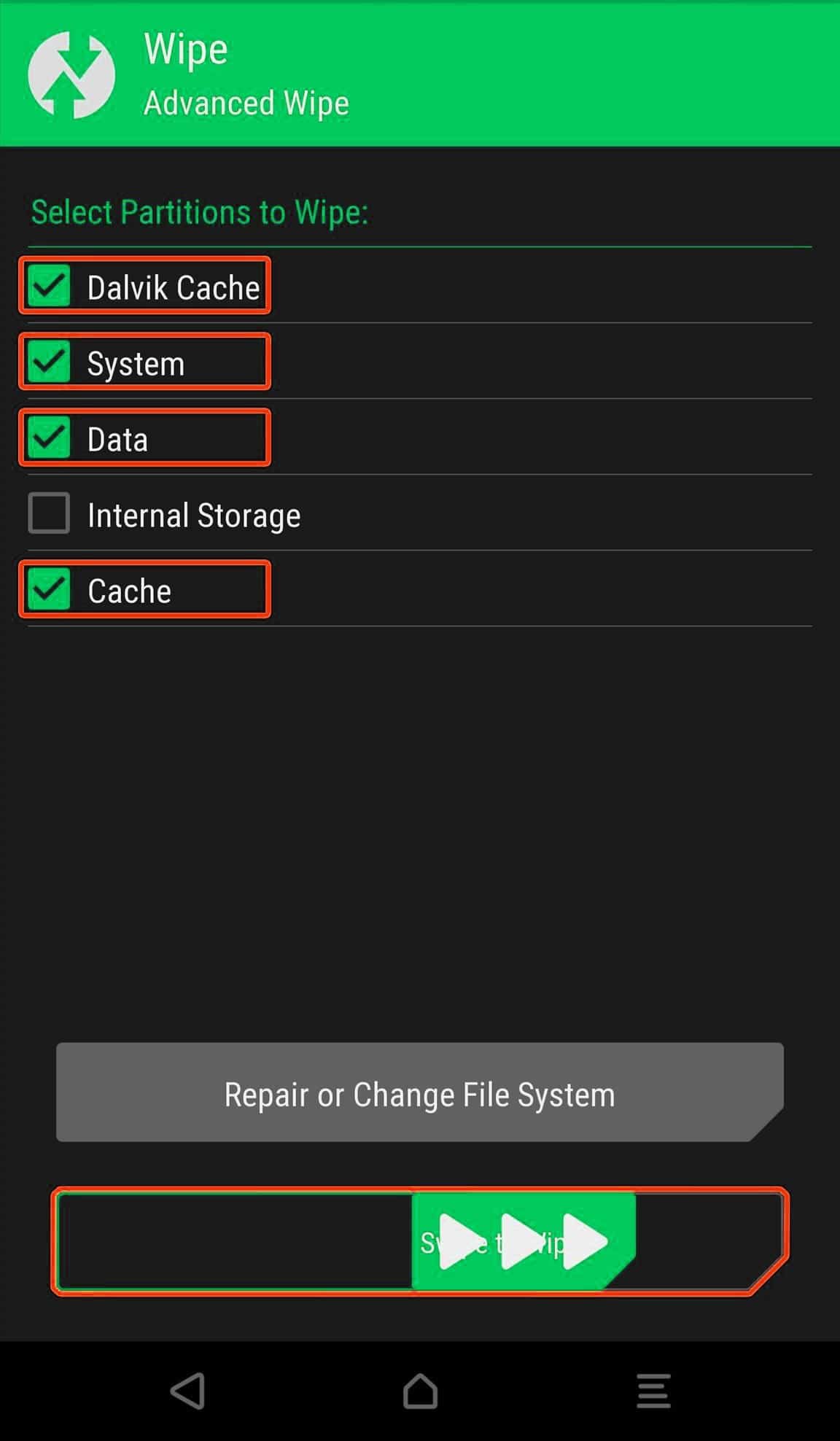
- Now return to the main menu of TWRP again and install the ROM which is just a .zip file
- Go to Install -> Install Zip > ROM File (.zip)

- Next flash the Gapps file like custom ROMs
- Last but not least, flash Magisk (optional) if you want to root (not recommended as all devices have different methods)
Once the flashing process is completed, reboot your Pixel 2 / 2 XL Phone and you will be booted into Lineage OS 18 ROM Based on Android 11. If you have any doubts regarding this process, feel free to comment below.
Source: XDA Developers