Here we are with a guide to safely Install Pixel Experience Android 10 On Nexus 6P (Android Q ROM) || codename: angler: The Nexus 6P was released in 2015 with Android 6.0 marshmallow and later received many updates from Google. The last official update of the device is Android 8.0 Oreo.
Now the users of the device have only one option to experience the latest features of Android and that is to install third-party custom ROMs to try Android 10 Q. Luckily the device has been getting great support from the developer’s community. We great news for Nexus 6P users. Now there is an unofficial but a functional PixelExperience Android 10 ROM available for the device. So if you are a Nexus 6P users and want to experience the latest Android 10 on your device, then you can update it to Android 10 Q.
Now, the Android 10 Q version can be installed on the smartphone via the Pixel Experience ROM which is a custom ROM that is very close to stock and it is based on AOSP. Talking about the Android 10 Q update for Android, this version has been released by Google and the final stable update has been rolled out by Google to the Pixel devices as well as some newer project treble supported devices.
We are thankful to PixelBoot, Senior Member over Xda for developing and sharing the Android 10 Q-based Pixel Experience ROM For Nexus 6P. According to the developer, the ROM is very stable and can be used as a daily driver. Now follow the guide to Install Pixel Experience Android 10 On Nexus 6P (Android 9.0). If you want more information about the ROM, then visit the official Xda thread here
What’s Working:
- Wifi
- RIL
- Mobile data
- GPS
- Camera
- Flashlight
- Camcorder
- Bluetooth
- Fingerprint reader
- Lights
- Sound / Vibration
- Encryption
- Hotspot
Known issues:
- SELinux is permissive
Table of Contents
Pre-Requirements
- Make sure the bootloader on your device is unlocked and your device is rooted and you have a custom recovery installed.
- Make sure your device has more than 50% battery.
- Make sure you have taken a backup of your important data. Now proceed To Install Pixel Experience Android 10 On your Moto
Disclaimer
RootMyGalaxy.net is not responsible for any damage happened to your device(s) while following this guide, proceed at your own risk.
Download Pixel Experience Android 10 On Nexus 6P
- Download Pixel Experience Android 10 ROM (Official Site)
Note: You don’t have to install/flash Gapps as they are pre-included in the ROM.
Steps To Install Pixel Experience Android 10 On Nexus 6P | Android 10 Q Update
![]()
- Make sure your device is rooted and have the latest TWRP recovery installed. (Check the Pre-Requirement Section Above)
- First, download the files from the above link and extract them
- Now transfer the downloaded files to the internal storage of your device.
- Now reboot to the TWRP recovery
- Take a nandroid backup by selecting the option from the home screen and then your data and cache from the recovery menu.
- Now return to the main menu of TWRP and wipe cache, data, and system before flashing the ROM

- In order to Wipe data: Go to Wipe —> Advanced Wipe and select Dalvik/ART cache, cache, System, Vendor, and Data and then swipe to wipe. (Don’t select the internal storage)
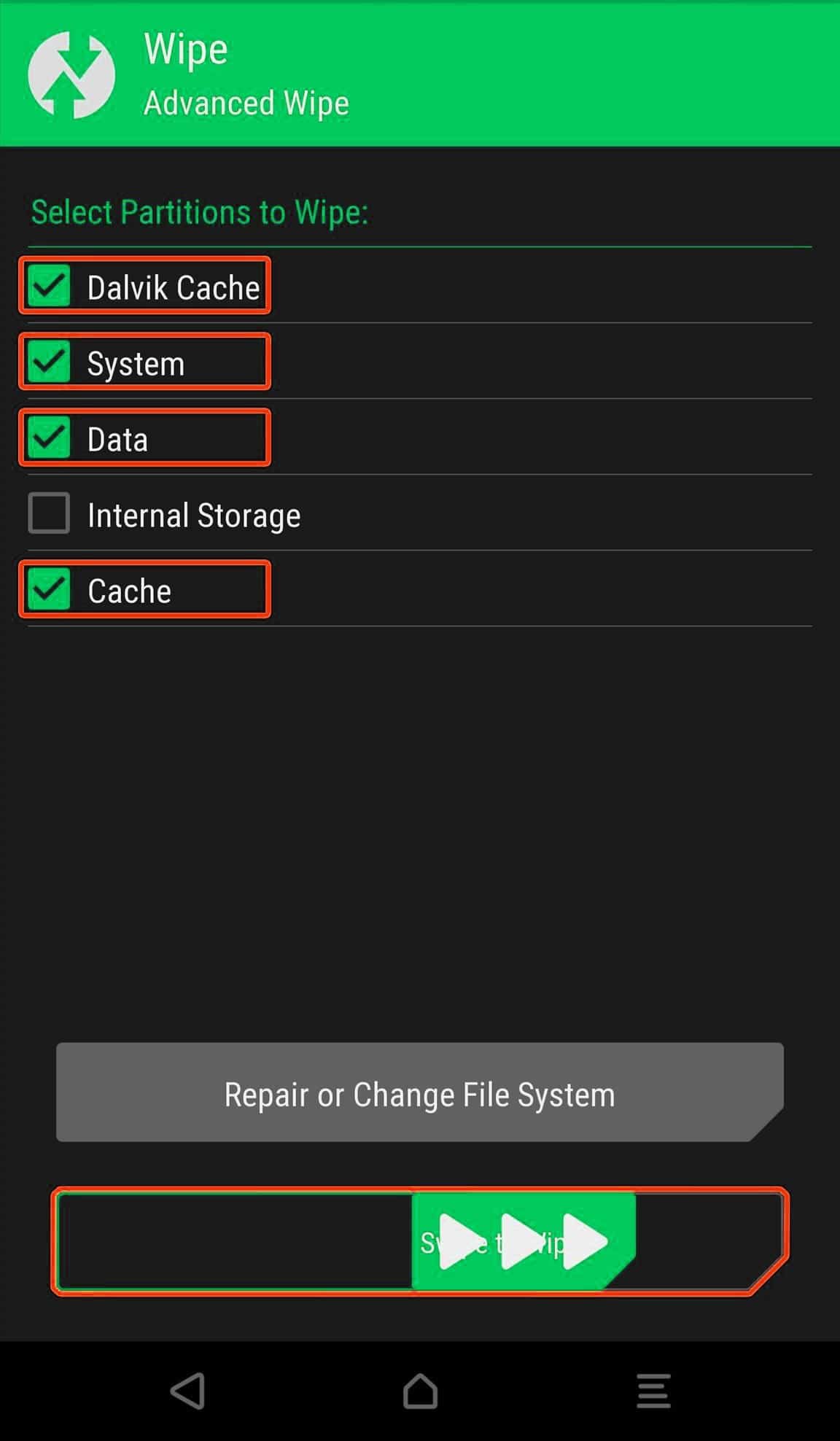
- Now return to the main menu of TWRP again and install the ROM which is just a system image.
- Go to Install -> Install Zip -> select the ROM Zip file

- Last but not least, flash Magisk (optional) if you want to root (not recommended as all devices have different methods)
Once the flashing process is completed, reboot your phone and you will be booted into Pixel Experience ROM based on Android 10 Q. If you have any doubts regarding this process, feel free to comment below.