If you have a Motorola Moto G31, G51, or G71 and need assistance unlocking the device’s bootloader, you’ve come to the correct spot. We’ll go through all of the steps in this article for Unlocking Bootloader On Moto G31, G51, and G71. Make sure to follow each step carefully.
If you’re new to rooting, it’s vital to understand that unlocking the bootloader on an Android device is the first and most crucial step in the process. Users must unlock the bootloader before they can use TWRP to install a recovery image. Root may be obtained by flashing Supersu or Magisk via TWRP after installing TWRP.
A bootloader is a software that activates the proper operating system when a device is switched on. It pulls the kernel’s instructions together and packages them as a bundle to boot the OS. Similar to a smartphone, tablet, or PC, for example
An unlocked bootloader allows you to easily root your device. If you root your phone, you gain access to the operating system and have superuser or administrator access. As a result, you can modify some of the system settings, add/remove apps, change the appearances/functionality of applications, and so on.

Table of Contents
Warning
Rootmygalaxy.net will not be held responsible for any kind of damage that occurred to your Moto G7/G7 Plus while following this tutorial. Proceed at your own risk.
Pre-requisites
- Make sure you have installed Motorola drivers on your PC.
- We recommend to take complete backup and proceed.
- Maintain 50-60% battery to prevent sudden shut down between the process.
Steps to Unlock Bootloader On Motorola Moto G31, G51, and G71
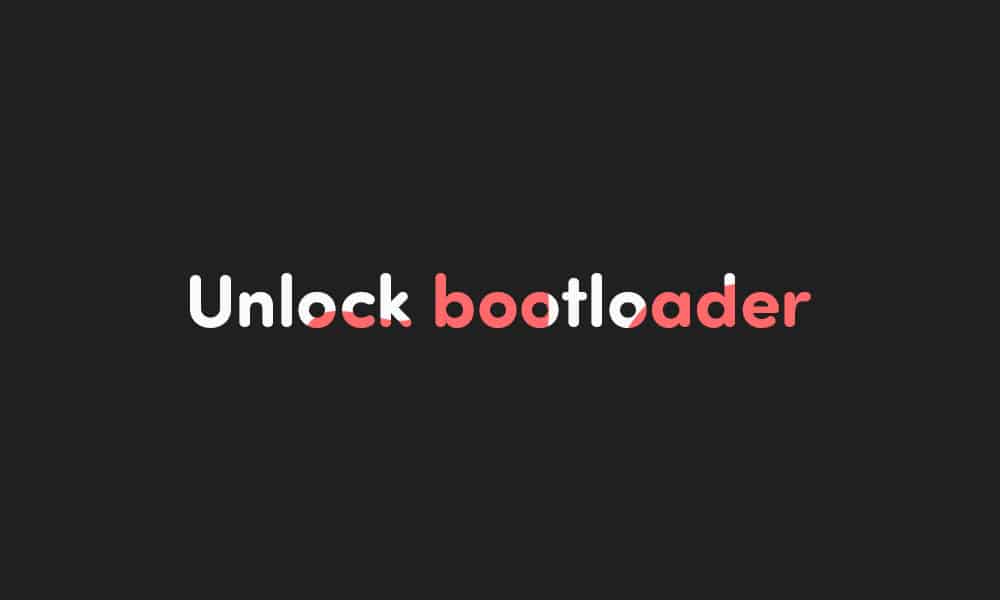
- First, enable ‘USB debugging and OEM Unlock’ option from setting> developer option>. To enable Developer Options, go to About phone and tap the Build Number 7 times.
- Install the ADB and fastboot drivers and then restart if you already have the driver installed then skip this step.
- After installation of the driver, you can see a folder named ADB in your installation directory. Enter the folder, and you find four files including ADB and fastboot.exe.
- Now press and hold ‘shift’ key and right-clicked anywhere in the folder and select ‘Open command window here’ or ‘PowerShell Window’

- Now connect your device to PC and enter into the fastboot mode. To enter the fastboot mode of Moto G31, G51, or G71, type the below command in command prompt.
adb reboot bootloader
- In the command window, type the following command.
fastboot oem get_unlock_data
- The above command will return a string.
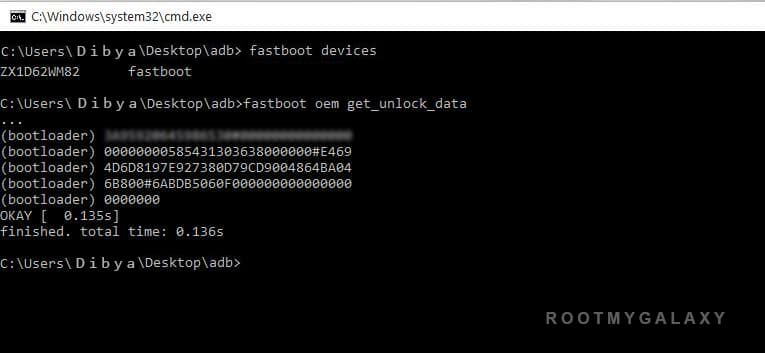
- Now copy the code in notepad and delete all the blank space so that you will get a single line string.

- Now head over to the Motorola’s unlock the boot loader site and create a free account or Sign in Google+.

- Now Paste the above String (Unlock Code) at the bottom of the Moto site (step 6) and click on Can my device be unlocked? You also need to accept terms and condition on this page by clicking I Accept.
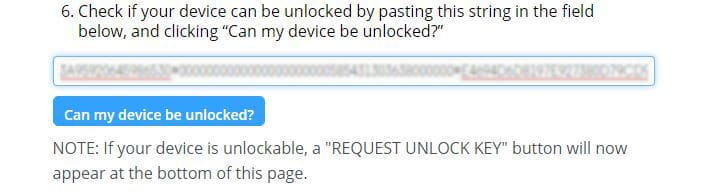
- The unlock key will be sent to your E-Mail ID, which you used to register at Motorola site.
- Now copy the Unlock Key and execute the following command.
fastboot oem unlock UNLOCK_KEY
- The above command will Unlock Bootloader of Moto G31, G51, or G71.
- Reboot and done.
This is the complete step by step guide on how to unlock the bootloader of Moto G6/Plus. In case you have any questions related to this post, leave them in the comments section. We’ll be glad to help you out.