Here in this guide, we will go through some possible way to safely Unlock Bootloader On Realme X (RMX1901). Realme released it’s mid-range flagship device Realme X RMX1901 a few weeks ago. The device has already received great reviews from the expert’s thanks to its camera, specs and price. If you own a Realme X and want to unlock the bootloader, we have got you covered here.
Table of Contents
About Realme X (RMX1901)
The Realme X features a 6.53-inch, full-HD+ OLED display. The device has some of the latest features like in-display fingerprint sensor which works very well. The device also has a face unlock feature. The phone is powered by a Qualcomm Snapdragon 710 SoC coupled with 4GB of RAM and 128GB of storage. There is another variant of the device which has 8GB of RAM and 128GB of storage.
The phone runs on ColorOS 6, which is based on Android 9 Pie out of the box. The device comes with a Motorized pop-up 16 MP, f/2.0 selfie camera on the front. There is a dual-camera setup on the rear side. The Realme X has a 48-megapixel primary camera and a 5 MP, f/2.4, depth sensor. The device houses a Non-removable Li-Po 3765 mAh battery. It supports VOOC 3.0 (Fast battery charging 20W).
Bootloader Unlock and Rooting

Like most of the Android smartphone, Realme X (RMX1901) also comes with an unlockable bootloader. If you are new to rooting, then you should know that Unlocking bootloader of an android device is the first and most important step in android rooting process. First users have to unlock the bootloader, then they can install TWRP recovery via Commands. Once TWRP is installed, root can be gained by flashing the supersu or magisk via TWRP recovery.
Warning:
rootmygalaxy.net will not be held responsible for any kind of damage occurred to your Realme X (RMX1901) while following this tutorial. Do it at your own risk.
Important:
- Make sure there is at least 60% battery left on your smartphone before begin started this process
- First, take a backup of your apps and data.
- Download and Install ADB and Fastboot On Your PC
Now download the files and follow the guide to Unlock the Bootloader On Realme X (RMX1901)
Steps to Unlock Bootloader On Realme X (RMX1901)
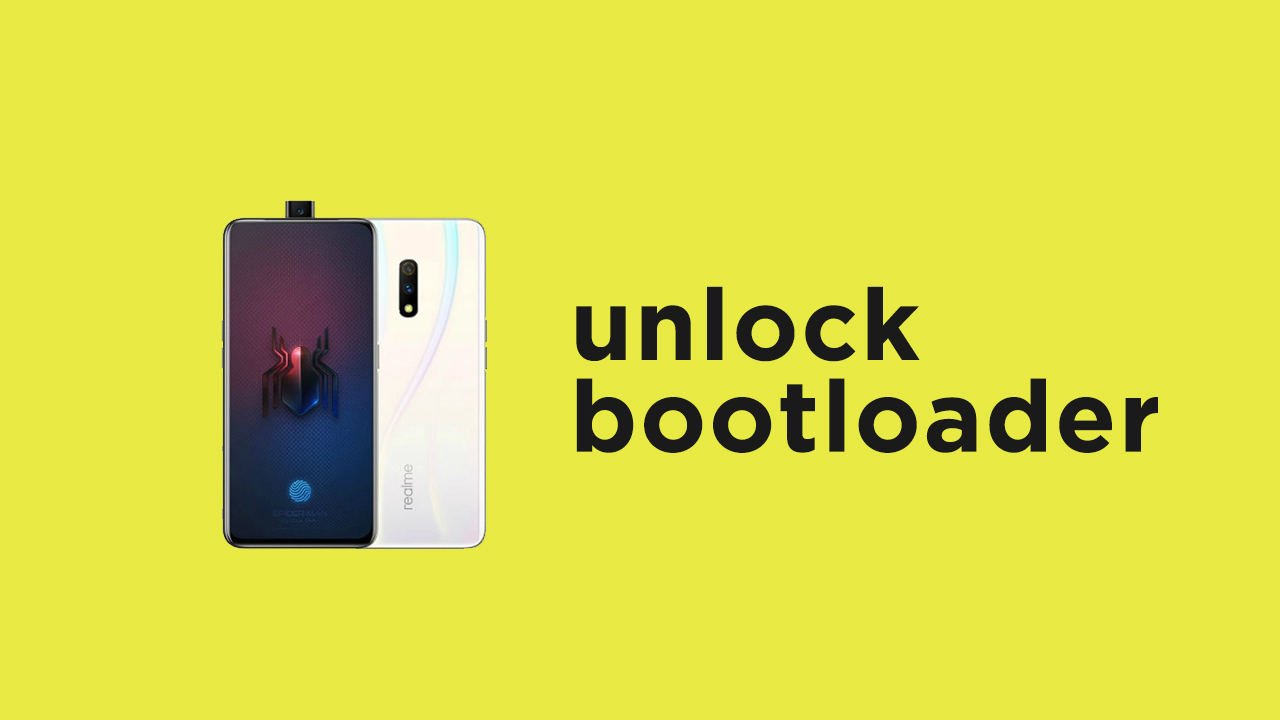
- Download and Install the DeepTesting Tool app on your device
- Open the app and follow the on-screen instruction. Tap on the Start Applying button in the middle, accept all the terms and conditions, and then tap on Submit Application.
- This will send a report status to Realme and if everything goes well, then it will accept the unlocking.
- Once you see Review Accepted, you can move forward to the unlocking process.
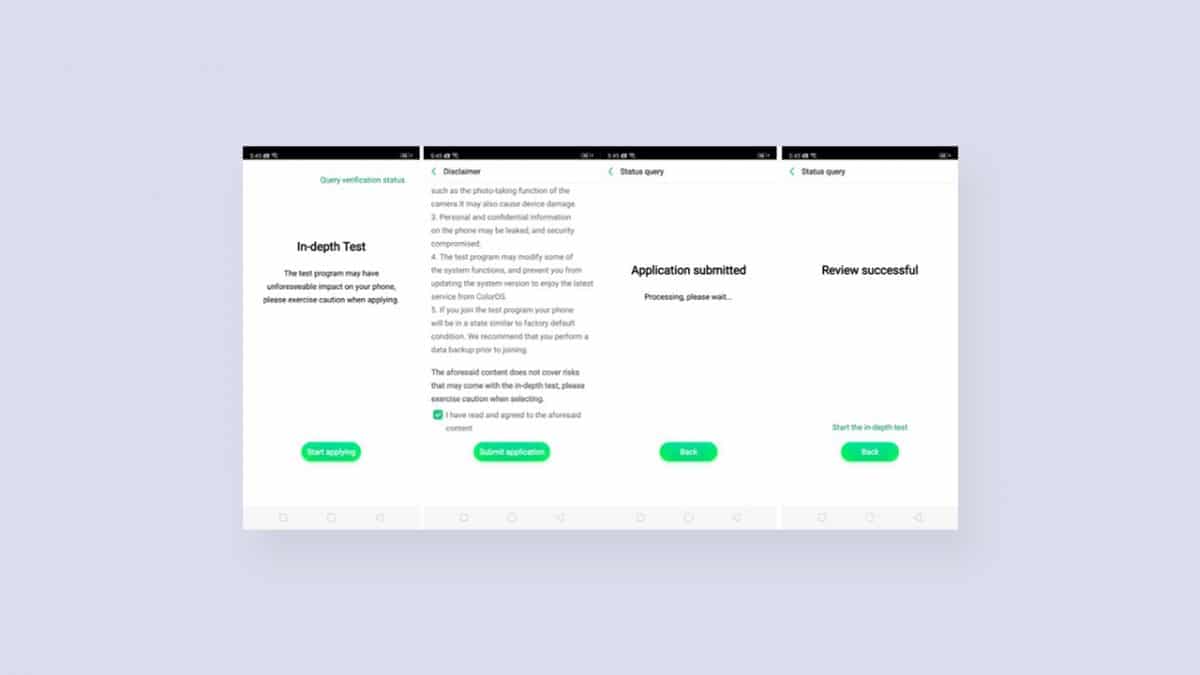
- Now click start in-depth test button. Your device will be booted into fastboot mode. Once it is booted into fastboot mode, a pop-up message “fast boot_unlock_verify ok” will be shown on your screen.
- Setup ADB and Fastboot on your PC (Check the pre-requirement section)
- Enable USB Debugging on your Android device.
- Now Go to the ADB Folder on your PC (It will be created once you installed the ADB and Fastboot.
- Open the Powershell window on the ADB Fastboot folder by pressing and holding Shift + Right mouse click.

- Connect your device to the PC via USB
- Now boot your Android into bootloader/Fastboot mode by issuing the following commands
adb reboot bootloader
- Now issue the given commands on the PowerShell window to check whether your phone is properly connected or not. (If the connection is fine, it will show your device’s serial number)
fastboot devices
- Now unlock the bootloader of your device by given commands
fastboot flashing unlock
- Done!! your device’s bootloader should be unlocked.
Note: Now you will see unlocked whenever you boot your device into bootloader mode.