Updated October 14, 2017: Here in this guide you will learn to How To Unlock Bootloader, Install TWRP and Root HTC U 11. HTC U11 is a pretty great device released by HTC. It has 5.5-inch screen with resolution of 1440 pixels by 2560 pixels. The HTC U11 is powered by 2.45GHz octa-core Qualcomm Snapdragon 835 processor and it comes with 6GB of RAM. The phone packs 128GB of internal storage. The HTC U11 packs a 12-Ultrapixel primary camera on the rear and a 16-megapixel front camera for selfies. It is powered by a 3000mAh non-removable battery.
Even though this is a new smartphone, TeamWin has already released official TWRP Recovery for this device. So this means we can have root access to HTC U11. Root access enables you to install Custom ROM‘s and customize your Android for better processor and battery performance.
Now, we need to Unlock Bootloader first, inorder to install TWRP. HTC has an official setup to Unlock Bootloader. After the Bootloader is Unlocked, installing TWRP and finally rooting the device is very easy. So, let’s get started.
Stock ROMs List: Download HTC U11 Stock ROMs | Firmware Collection
[su_heading size=”18″ align=”left” class=”Bold”]New Android 8.0 Oreo Related Updated Posts[/su_heading]
- [Download Links Added] Lineage OS 15.0 Device List | All Android Devices (Android 8.0)
- [Official List] Android Oreo Device List- List of the devices which will get official Android 8.0 update
- Full List of devices which have received Lineage OS 14/14.1 (Download)
- Download Magisk v14.0 and Magisk Manager v5.3.0 (Oreo Root)
- FlashFire v0.70 is available for download with support for Android 8.0 Oreo
Disclaimer
RootMyGalaxy.net is not responsible for any hardware/software issues that occur to your device(s) by following this guide. We are certain that the following guide is carefully written, avoiding any mistakes on our side. If you are unsure of the causalities that may occur if the procedure goes wrong, then please don’t proceed.
How to Unlock Bootloader On HTC U11

Before you begin you need to make sure your battery has atleast 75% charge.
- Download and install the HTC Drivers.
- Now, install ADB and fastboot drivers on your PC. This makes sure that your device recognizes fastboot commands and get you token in step below. For guide, refer
How to Install ADB and Fastboot On PC..
- You need to register on the HTC Dev site here, to start the unlocking of Bootloader.
- After registering, you need to verify your email address by clicking on the link sent to your registered E-mail ID.
- Go to the following link and log in with your account here. Now, click on Unlock Bootloader and click Get started to finally begin with unlocking.
- Disconnect your HTC U11 from PC and boot it into Bootloader Mode:
1. Power off your device first and wait for 6-7 seconds after display is off.
2. Press and hold Power + Volume down button together for like 5-6 sec.
3. You will see either a black screen with Download Mode written.
- On PC, create a new folder, name it as unlock-bl and then keep it open.
- Now, open command window in the unlock-bl folder. For this (Left click on empty white space in the unlock-bl folder.Now, while holding shift key, right click on empty white space to get a pop-up as shown below.Now choose Open command window here option from that)
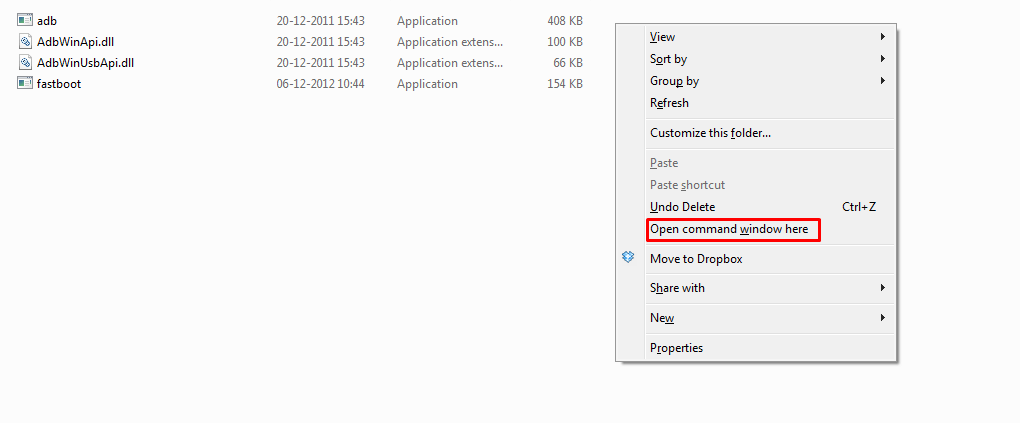
- Connect your HTC device to PC now. It must be in bootloader mode already as given in step 6 above.
- Now, on PC, in command window, run the following command. (You can copy paste it too.) After entering text, use enter key to run it:
fastboot oem get_identifier_token
- You will see a long text of token. You have to copy it now. For this:
First, right click on an empty space inside the window, and select Mark.Now, highlight the block of text starting from << Identifier Token Start >> and ending with << Identifier Token End >>Right click on the highlighted text to copy it.
- Now, provide this token to HTC, so that they hand you the unlock code via a file sent to your email.
- If you did it alright, HTC will receive your token code, and will send you an e-mail with your Unlock_code.bin attached to the e-mail.
- Download the Unlock_code.bin and transfer it to unlock-bl folder, where you have the command window pointing location to.
- Close the command prompt window for once, and then open it again in the unlock-bl folder as above (step 6). And then run the following command.
fastboot flash unlocktoken Unlock_code.bin
- A screen will appear on your device now asking you to confirm the bootloader unlock. Use Volume Up button to highlight Yes and select it using Power button.
- Your HTC U11 will now reboot and the bootloader will be unlocked to fulfill all your flashing and modding needs. You can disconnect your U11 from computer once it fully boots up.
Downloads
Download HTC TWRP 3.1.1-0(Americas)
Download HTC TWRP 3.1.1-0(Europe.)
How to install TWRP on HTC U11
- For installing the TWRP recovery on your device, please follow this guide:
How to Root HTC U11
- Download the Magisk Manager(.apk) and the Magisk (.zip) from below link and store them on your device.
- Boot your U11 into TWRP recovery.
- Tap on Install and select the Magisk zip file that you transferred to your device in Step 1.
- After selecting the .zip file, do Swipe to Confirm Flash on the bottom of screen to begin the flashing process.
- Once Magisk is flashed, you’ll get Reboot System option, select it.
- Once your device reboots, open a file manager app » go to the folder where transferred the Magisk Manager apk file in Step 1 above, and install it. Afetr installing, check your device’s root status.
That’s it. Your HTC U11 has been rooted successfully.
Liked this post? Let us know on X (formerly Twitter) - we love your feedback! You can also follow us on Google News, and Telegram for more updates.