Honor Play 9A has finally been updated to Magic UI 3.1 The model number which getting the update are MOA-AL00. The airborne update is being rolled out in China.
The latest OTA comes with version number 3.1.0.166 (C00E54R3P3). The update brings some new features like Knuckle gesture to the device. It also focuses on the camera department. Some optimization has been done which should improve the camera performance of the device.
As per the earlier reports, the update is currently being rolled in Indonesia OTA (Over-the-air). Just like any other update, it has been rolled out in a phased manner, so it may take up to a few days for the update to be available on all handsets. For full changelog check below.
CHANGELOG: Honor Play 9A Magic UI 3.1 (3.1.0.166)
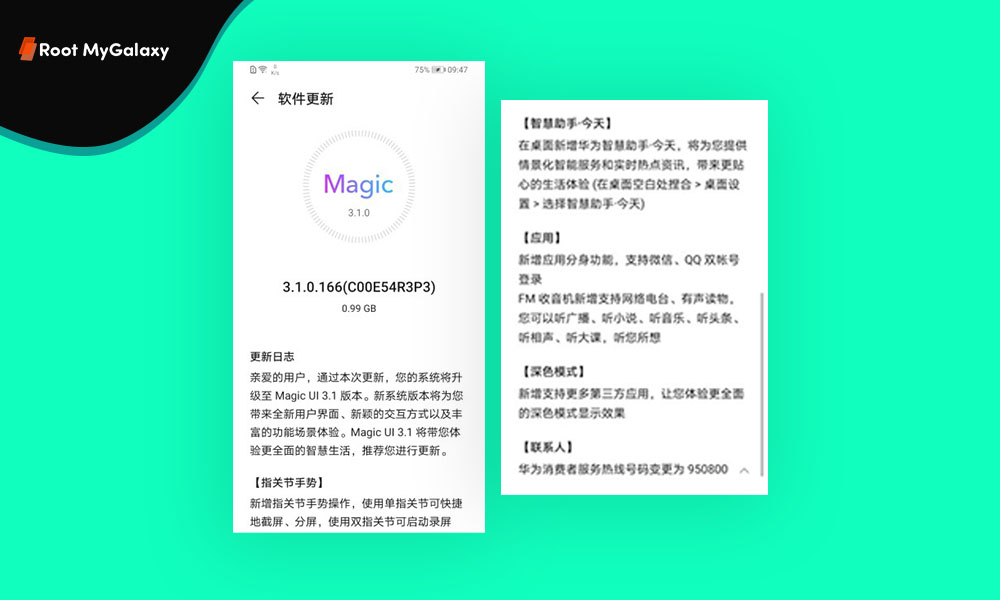
Take a screenshot
Knock twice on the screen with a knuckle to take a screenshot.
Capture part of the screen
Knock and draw an enclosed area with a knuckle to capture part of the screen.
Record screen
Knock twice on the screen with two knuckles to start or end a screen recording.
Split screen
Firmly draw a line across the screen with a knuckle to enter the split-screen mode.
Dark Mode
Added support for more third-party applications.
Huawei Assistant·Today
Adds the HUAWEI Assistant app to the home screen, which provides you with smart reminders, personalized news, and other content relevant to you.
App
New application avatar function, support WeChat, QQ dual account login, FM radio, audiobooks, you can listen to the radio, and more.
Contact
Huawei Consumer Service Hotline number changed to 950800.
Manual OTA Update Guide
- Meanwhile, you can manually check for the update. If you own the device, you can manually check for the update, Go to System > Software update > Check for updates.
- There is another way to update, open HiCare app > Update > Check for updates.
Steps to enable Knuckle Gestures
Go to Settings > Accessibility features > Shortcuts & gestures to enable Take a screenshot, Record screen, and Split screen.
Liked this post? Let us know on X (formerly Twitter) - we love your feedback! You can also follow us on Google News, and Telegram for more updates.