A comprehensive guide to Hard reset/ Factory reset Huawei Y7 Pro (2019): Huawei Y7 Pro (2019) was released in January 2019. It is the first mid-range device from Huawei in 2019. It comes equipped with a 6.2 inches display with a water drop notch on the top. The display has a 19:9 screen ratio. The display has a resolution of 720 x 1520 Pixels (~269 ppi density). The screen protection is unknown. The device is powered by Qualcomm SDM450 Snapdragon 450 (14 nm) which is an Octa-core 1.8 GHz Cortex-A53 processor coupled with Adreno 506 GPU. It is coupled with 3 GB of RAM. It comes with 32 GB internal storage option which can be expanded up to 512 GB via microSD.
The all-new Huawei Y7 Pro (2019) sports Dual rare camera setup, the primary camera is 13 MP, f/1.8, PDAF and the secondary is 2 MP, f/2.4, depth sensor. It has a 16-megapixel front camera for a selfie. The device runs on the Android 8.1 Oreo out of the box with Huwaei’s EMUI 8.2 custom skin at the top. It houses a Non-removable Li-Po 4000mAh battery. Honor10 includes a Fingerprint, accelerometer, gyro, proximity, compass. The Fingerprint scanner on the rear side under the camera section.
Table of Contents
Reset Huawei Y7 Pro (2019)
One of the best methods that can be applied to a smartphone when it facing problems and not working smoothly is hard reset. Hard reset is used to revert back to the factory settings as it deletes all the data while also uninstalling all the apps which were added apart from the factory apps.
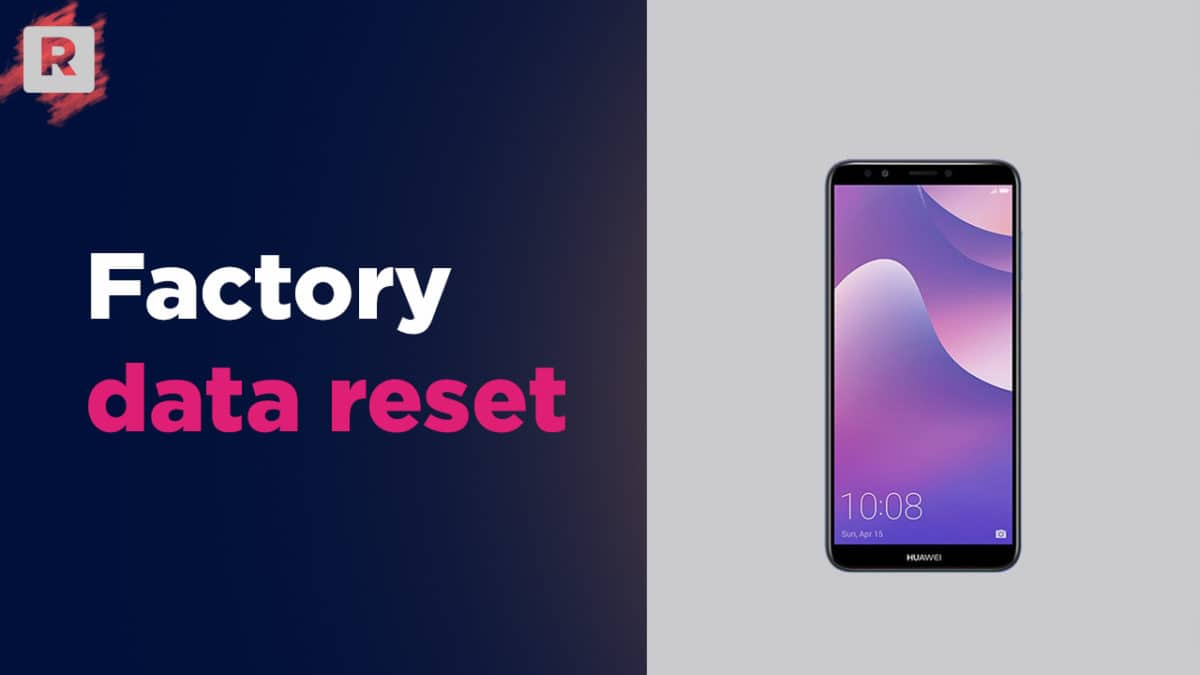
Today, in this post, we are going to tell you how any Huawei Y7 Pro (2019) user can easily hard reset their device in no time. We will be giving two methods to you and you can choose the one which is more suitable for you. These methods are very easy to follow and need no technical knowledge.
Steps To Hard reset/ Factory reset Huawei Y7 Pro (2019)
Method: 1
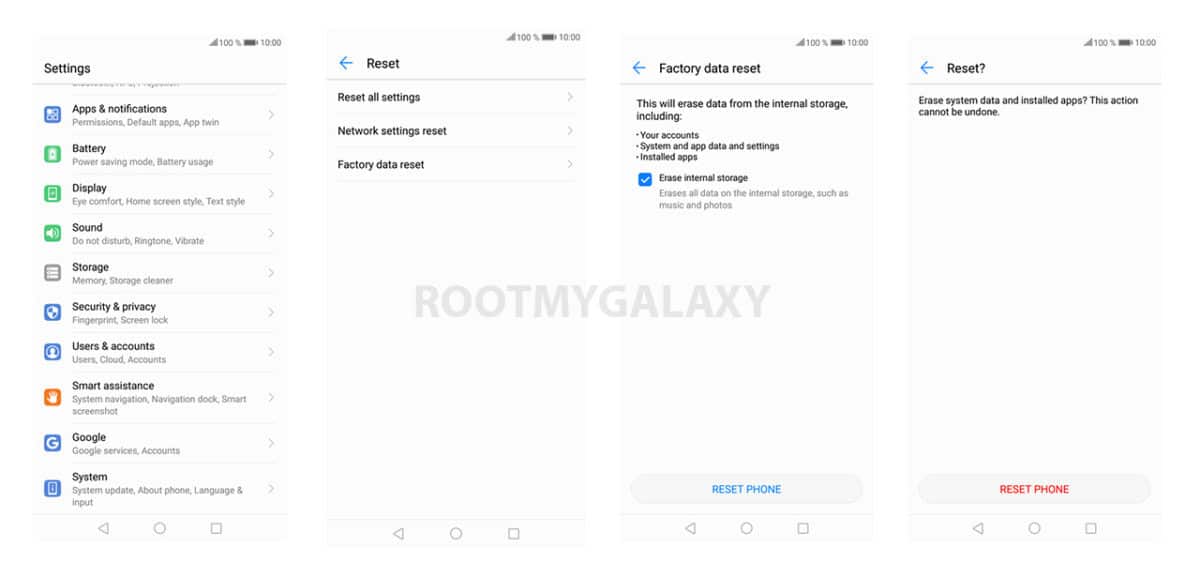
- Go to the Settings of your device.
- Now Scroll down and select System option
- Tap on Backup and Reset option
- Choose Factory data reset
- Select the option ‘Erase Internal Storage’ and then Click Reset Phone
- A new window will appear, click Reset Phone Again and wait for the process to finish.
- Once done, your device will be boot up. Done!!!
Method: 2
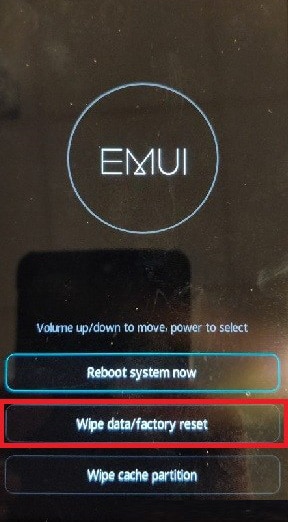
- Boot your device into stock recovery
- Now Select Wipe data/ factory reset (use vol keys to navigate and power key to select)
- Done!! Once the process finishes, your device will boot up into factory settings.
If you have anything related to this post, feel free to leave that in the comment section down below.