Updated On Feb August 4, 2017 – Here we will be sharing Full Step by step easy and simple guide to On How To Safely Install CM13 (CyanogenMod 13) Via TWRP Recovery Or CyanogenMod Recovery or CyanogenOS Stock Recovery.You can use this guide to install any other third party ROM based on Android Marshmallow 6.0
Note:- This guide is not for a single device.You can follow this guide to install official/unofficial CyanogenMod 13 (CM13) Marshmallow ROMs On any android device having TWRP custom recovery on it.You have to follow all the steps properly to safely install CM13.
Google has released their latest Android Marshmallow for most of the new generation Nexus devices like Nexus 5,6,9.As you guys know there are many third party custom ROMs available for android devices.There are many but most used and most common ROMs are based on CyanogenMod Source code.
You May Like [icon name=”hand-o-right” class=”” unprefixed_class=””] Cyanogenmod 14 Rumours: Features & Release Date
If you are new to rooting android or custom ROMs, Let me clear what is CyanogenMod:-
CyanogenMod Or CM is a custom Third-party ROM for android which is based on official android firmware and has a very close to the stock look and feel.The CyanogenMod ROMs Comes with Loads of extra but useful tweaks.
As Google has released their Official Android 6.) Marshmallow firmware for their device, now many devs from Xda are developing home made CM 13 ROM for various android devices.In Future official CM 13 will be available to download and install but for now, there are good functional unofficial CM 13 ROMs are available for download.
Updated:This guide can also be used to install Any Marshmallow ROM (.Zip File).But If you want to Install any other custom ROM other than CM13 then Follow this guide > How To Install A Custom ROM Via Recovery On Any Android (Applicable For all ROMs)
If you don’t have TWRP On your android then install it Or Follow this guide [icon name=”hand-o-right” class=”” unprefixed_class=””] How to Install TWRP Recovery via Fastboot On Any Android Device
Important: Remember after installing CM 13 you have to separately install the Gapps pack for marshmallow.
For CyanogenMod 13 (CM13) ROMs.Go To The Link Below↓
→ How To Download & Install CyanogenMod 13 Gapps
(If you have CM 13 ROM On your device then above Gapps is the way to Go)
→ DOWNLOAD GOOGLE GAPPS FOR All ANDROID 6.0 MARSHMALLOW ROMS (All Gapps are Included Like Mini/ Full/ Compressed)
Just follow the step by step Guide to Install CM13 (CyanogenMod 13) Via TWRP Recovery (Works on any android Phone and with both Official and Unofficial CyanogenMod ROMs)
How to Install CM13 (CyanogenMod 13) Via TWRP Recovery On Any Android
Step By Step Guide
- Download and transfer the CM13 ROM and Marshmallow Gapps file to your device’s internal storage.
- Boot your device into TWRP recovery.Guide [icon name=”hand-o-right” class=”” unprefixed_class=””] How To to Boot Into Recovery Mode On Android (Various Ways)
- Select “Wipe” from TWRP main menu and do a “Swipe to Factory Reset” on the bottom of the screen.
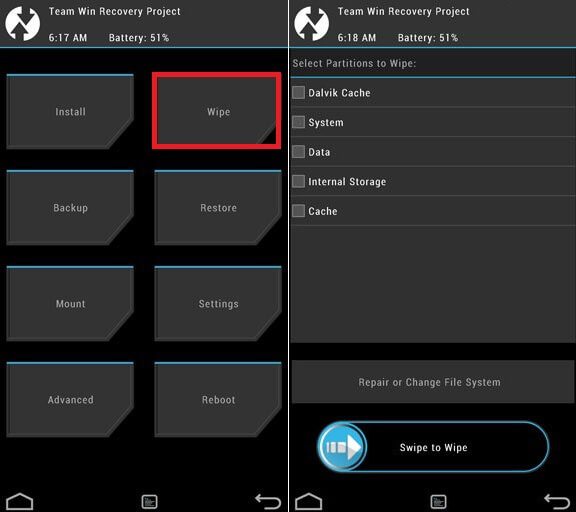
- Go back to TWRP main menu, tap on “Install” and select the CM13 .zip file that you transferred to your device in Step 1.
- After selecting the .zip file, do “Swipe to Confirm Flash” on the bottom of the screen to begin the custom ROM installation process. This may take some time.
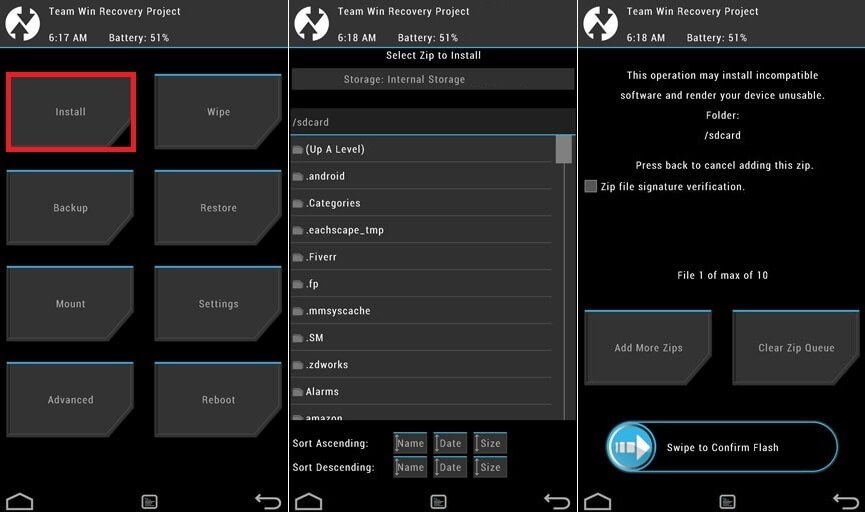
- Once your ROM is successfully flashed, you’ll see “Wipe cache/dalvik” option, select it and then do “Swipe to wipe” on the bottom of the screen.
- Now flash the Marshmallow Gapps file.Guide > How To Flash Gapps Using TWRP Recovery
- Once done, reboot your device from the TWRP main menu
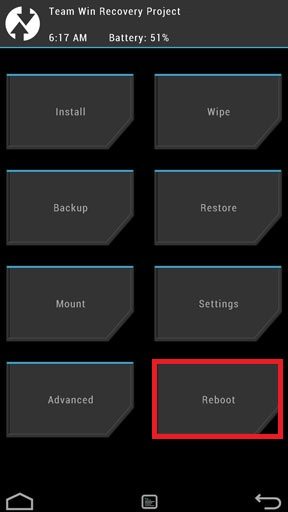
How to Install CM13 using CWM Recovery (Clock Work Mode)
- Download the CyanogenMod 13 (CM13) ROM and put it in the Internal/external memory of your device (remember the path)
- Boot your device into CWM recovery mode.Guide [icon name=”hand-o-right” class=”” unprefixed_class=””] How To to Boot Into Recovery Mode On Android (Various Ways)
- Take a NANDROID backup of your ROM (Important)
- From Recovery screen, select “Backup and Restore”
- Now select “Backup” to start the nandroid backup process.
After backup is done, return back to main recovery screen.
- Now select “wipe data/factory reset” option. When it asks for confirmation, select “Yes” to confirm data wipe process.
- Then return back to main recovery menu. Now you will install the CM13 ROM zip file that you placed to SD card / Internal memory of your device in step 1.
- Select option “install zip from sdcard” then choose the ROM Zip file.When it asks for confirmation, select “Yes” to start installation
- Once the installation is completed, reboot your device.
- Done!!!
- Then Install the Gapps following the same steps.
How to Install CM13 using Cyanogen recovery
- Download and transfer the CM13 ROM and Marshmallow Gapps file to your device’s internal storage.
- Boot your device into Cyanogen recovery.Guide [icon name=”hand-o-right” class=”” unprefixed_class=””] How To to Boot Into Recovery Mode On Android (Various Ways)
- Select “Wipe data/ factory reset”, then select “Yes” to confirm.
- Now select “Apply update” from the main menu and select “Choose from internal storage”.
- Select the CM13 ROM file that you transferred to your device in Step 1 above.
└ It may begin to install without confirmation. - Once CM13 ROM is installed, flash the Marshmallow Gapps file like you flashed CM13 ROM.
- After flashing both CM13 and Gapps, Reboot your device.
*For the LG D802 version you need to run this patch in twrp http://d802_patch_lp_kk-bl_droidth.zip before installing the new ROMs otherwise you will brick your phone if you are coming from cm 12.1. (Thanks to @Ludvig B)
(*All images are copyright to their respective owners)
If you have any question related to this post, feel free to leave that in the comment section below.
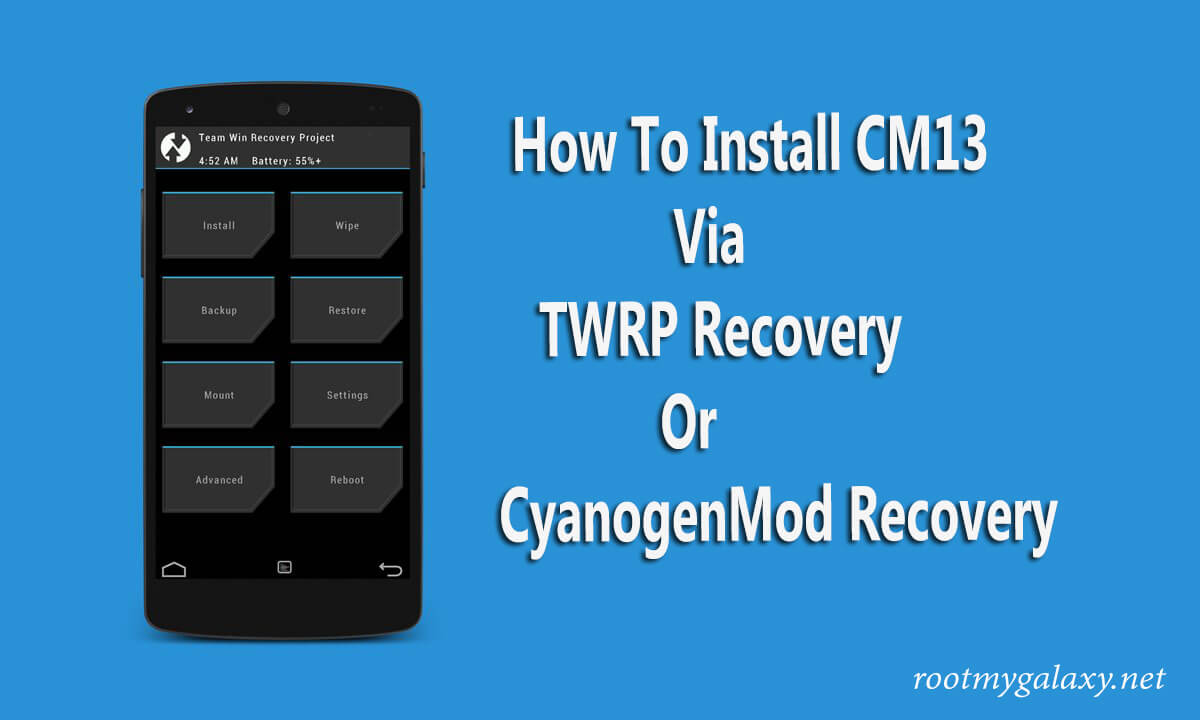
For the LG D802 version you need to run this patch in twrp http://d802_patch_lp_kk-bl_droidth.zip before installing the new roms otherwise you will brick your phone if you are coming from cm 12.1. Had so much issues with the installation before I found the information.
Thanks Man for this i will be adding this to the post.
Hey when i was flashing zip it say
Zip is for YUNIQUE your device is YU4711
Make sure bootloader is unlocked.
We have tested it and it worked for us.But In the official Xda Post, many users are reporting the issue.If you are trying to flash it via TWRP recovery then try the stock recovery and if you are trying to flash via Stock recovery then try TWRP.
If still the problem persist then please report the error to the official Xda post which is linked in our post.
failed on my honor 4x .. why failed?
failed .. ohh .. my honor 4x is che2-l11 .. do you know where can i find the suitable cm13 for my phone?
there’s no one single Custom Rom for our Kirin 620 chipset till this moment
Do you know where can I find the custom recovery for my phone ? (Last one I use the twrp custom rom that for huawei p8 lite, but my phone is honor 4x)
What do you want Cuystom Recovery (e.g:TWRP/CWM) or Custom ROMs (Firmwares) ??
Both
Just do a google search “TWRP recovery for Honor 4X” or “How to root Honor 4x and Install TWRP recovery”.You can find many guides.We are also going to post a detailed guide on that soon
Failed on Huawei G7-L03 5.1.1 with root and unlocked bootloader, shown error is “E:Error executing updater binary in zip” I keep and keep having this error. Please Help :'(
Boot into TWRP recovery,
Advance Wipe > Wipe cache, data, system, dalvik partitions.
Select ZIP file of your ROM and flash it.
You will get E:Error executing updater binary in zip (Don’t panic!)
Go to Reboot menu > Select Reboot to recovery.
After rebooting in recovery, flash the ZIP file of the ROM again WITHOUT WIPING.
Hey. I’ve done what you said and still don’t work. Do you have any other idea?
Stuck on cynogenmode recovery no matter what I do it doesn’t load into system stuck on cynogenmode recovery plzzzzzzzzzz help
Which Phone your are using?
This is an awesome step by step CM install guide.
Thanks mate
Will it erase , all my apps and downloaded games ??
Yeah it is a clean and fresh installation all data will be deleted
error executing updater binary in zip ´/external_sd/rom 6.0/cm-13.0
I do? help
That’s work on any android phone like Lenovo Vibe k5 plus
No you should have the cm13 rom for your device then follow this guide
Worked great. Thanx, now I am on cm13 on my lg g3 s d722k.
would you please share the root process of Cm13 and to install another future updates of CM rom.
is it really works on s3 neo plus mean i9301i….
I’ve flashed my Lenovo P70 with Cyanogen 12.1
Will this Cyanogen 13 work in Lenovo P70?
Can’t wait to try this cyanogenmod 13 🙂
Hi DK, My Nook HD+ is running on CM 13.0.2016 with Andriod 6.0.1 now I want to run Andriod 7.0 Nougat on my Tablet, please guide me step by step, thanks…..Pradeep
You need to find a compatible nougat ROM for your device then you can flash that via TWRP Recovery or any other custom recovery