Xiaomi has started rolling out the latest Global Stable ROM update for the Mi A3 handset. It comes with the software version V10.3.9.0.PFQMIXM and based on Android 9.0 Pie. Additionally, the firmware update brings the latest November 2019 Security Patch that increases the system security and bug fixes. If you’re a Mi A3 Global Stable ROM user and want to upgrade your device without waiting for the OTA update, check out the full-depth guide on How To Install Mi A3 November 2019 Security Patch (V10.3.9.0.PFQMIXM).
The latest November 2019 Android Security Patch fixes a major vulnerability in the system component that could enable a remote attacker via a crafted file to execute the arbitrary code in an Android smartphone. However, there is no additional features added to this update. The software OTA (over-the-air) updates are rolling out in incremental mode. So, it can take a couple of days more for some of the users. Keep checking for OTA updates on a daily basis.
Table of Contents
Manually Check for OTA Updates
In order to check for OTA updates manually, you have to go to your device. Open the Settings menu on your device > tap on the Software update > then select the Download and install option.
However, if you want to manually flash the software update on your Xiaomi Mi A3 device, we got you covered. Follow the full guide and all the requirements also.
Disclaimer:
RootMyGalaxy.net is not responsible for any damage happened to your device(s) while following this guide so kindly proceed at your own risk.
Pre-Requirements:
- Make sure the battery is charged up to 60% or above.
- Install ADB & Fastboot drivers on your computer. Follow the guide -> Quickest Way To Install Android ADB and Fastboot (with drivers) on Windows | Install ADB and Fastboot on Mac or Linux
- Enable the Developer Options and OEM Unlock on your device.
- Create a backup on your device. Check out the guide.
- You will require a Windows/Mac PC or Laptop and a USB cable.
- Download all the required files such as firmware, tools, drivers from below. Then proceed to the installation part.
Download Links:
- Mi A3 November 2019 Patch (V10.3.9.0.PFQMIXM) – Recovery ROM
- Mi A3 November 2019 Patch (V10.3.9.0.PFQMIXM) – OTA ROM
How To Install Mi A3 November 2019 Security Patch (V10.3.9.0.PFQMIXM)

Either you can ADB sideload the OTA or use the fastboot method for fastboot ROM or install the flashable zip (recovery file) file via TWRP recovery as well. Check out the full guide below.
Method 1: Using TWRP (Only TWRP Flashable ROM)
- Download the TWRP flashable firmware zip file and save it to your device.
- Now, Boot your device into Recovery mode.
- In TWRP, create a Nandroid backup (Recommended) (so that you can flash the backup if anything goes wrong).
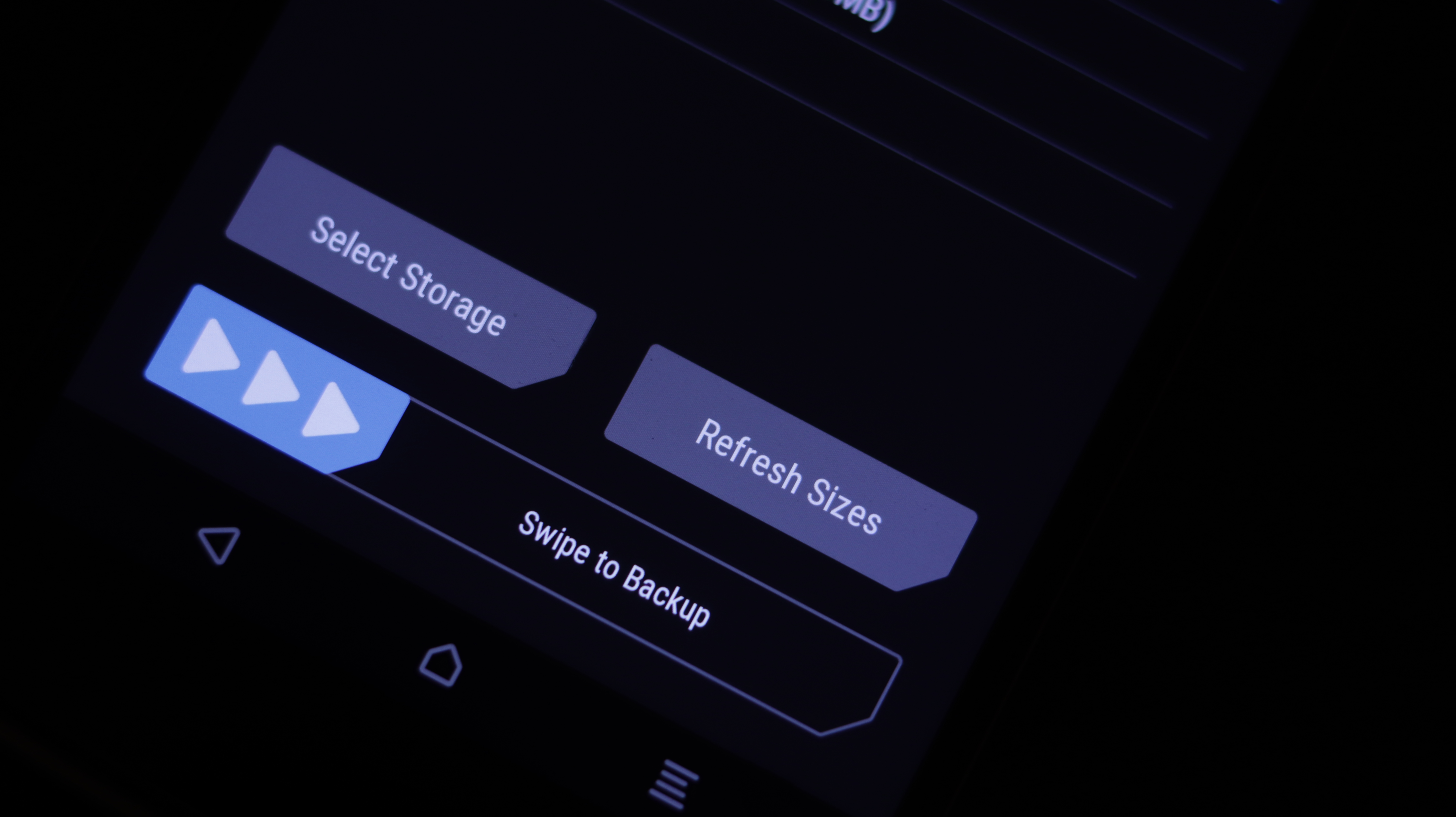
- Now, Go to the Install section on your TWRP menu.

- Next, locate the flashable firmware and swipe to start flashing the zip file.
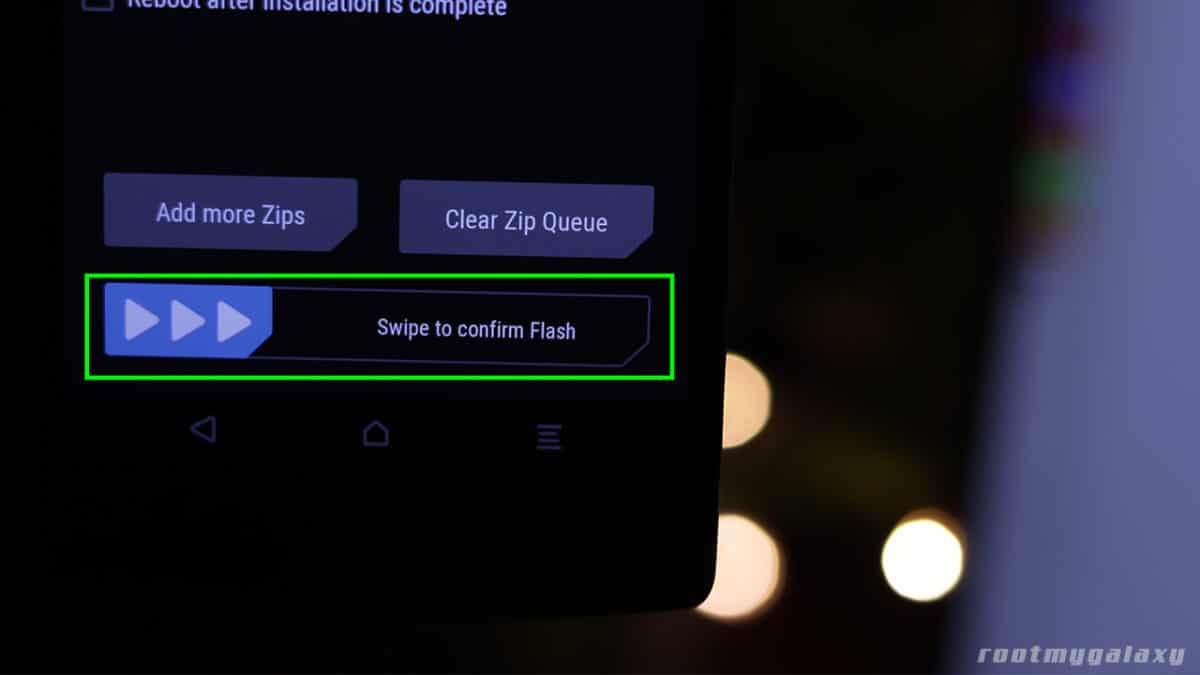
- Now, wipe cache & Dalvik cache again and Reboot your device.
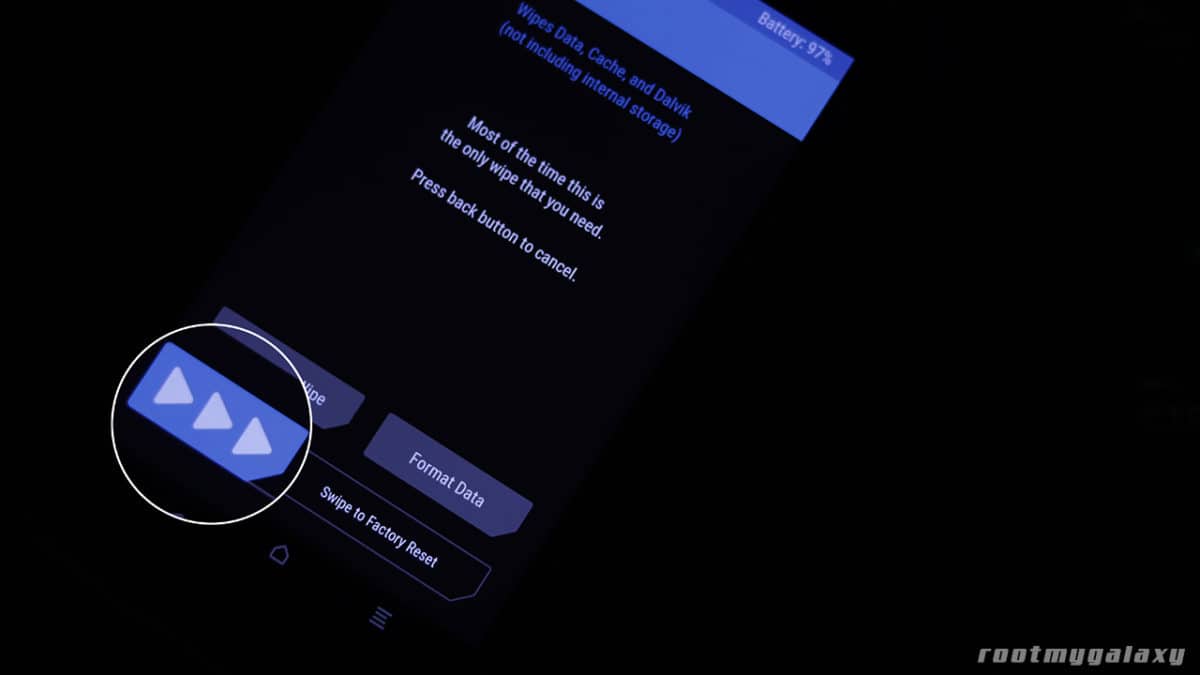
Method 2: Update via Stock Recovery (Flashable ZIP)
Method 3: Using Fastboot (Fastboot ROM/Firmware File)
- First of all, enable the “USB debugging” option. Guide > How To Enable USB Debugging On Android Oreo and Pie 8.0/9.0
- Download and Install ADB and fastboot driver for windows or ADB and Fastboot for Mac
- Download Mi A3 Fastboot ROM from the above extract in a folder where adb is installed.
- Now, run
flash_all.bat(will not wipe data) orflash_all_clean.bat(will wipe data). - That’s it.
If you have any questions or suggestions related to this post, feel free to leave that in the comment section down below. 🙂