If you want to Root Panasonic Eluga Z1, then we have got you covered here. Thanks to the Magisk manager and stock firmware of the device we now can Root Panasonic Eluga Z1. This method doesn’t require TWRP recovery or any other Custom Recovery.
Manufacturers allow users to unlock the bootloader of their devices and thanks to that rooting becomes a reality. Like all other Android devices, Panasonic Eluga Z1 comes with an unlockable bootloader which means root can be gained on the smartphone after unlocking the bootloader
Panasonic Eluga Z1 has a 6.19-inch touchscreen display with a resolution of 720×1500 pixels. The device is powered by an octa-core MediaTek Helio P22 (MT6762) processor coupled with 3GB of RAM and packs 32GB of ROM that can be expanded up to 128GB via microSD card. Panasonic Eluga Z1 runs Android 8.1 Oreo out of the box
The Panasonic Eluga Z1 sports rear packs a dual rear camera setup which consists of a 13-megapixel primary camera and a second 2-megapixel camera. It has an 8-megapixel camera. The device houses a 4000mAh battery which is non-removable.
Table of Contents
Disclaimer
RootMyGalaxy.net is not responsible for any damage happened to your device(s) while following this guide so please proceed at your own risk. However, we would be happy to help with any problems within our reach
Important Note: Without TWRP, you can’t flash the root files like Magisk. Now we have to manually modify the stock boot image by patch to get root access on the device
How To Root Panasonic Eluga Z1 With Magisk Manager
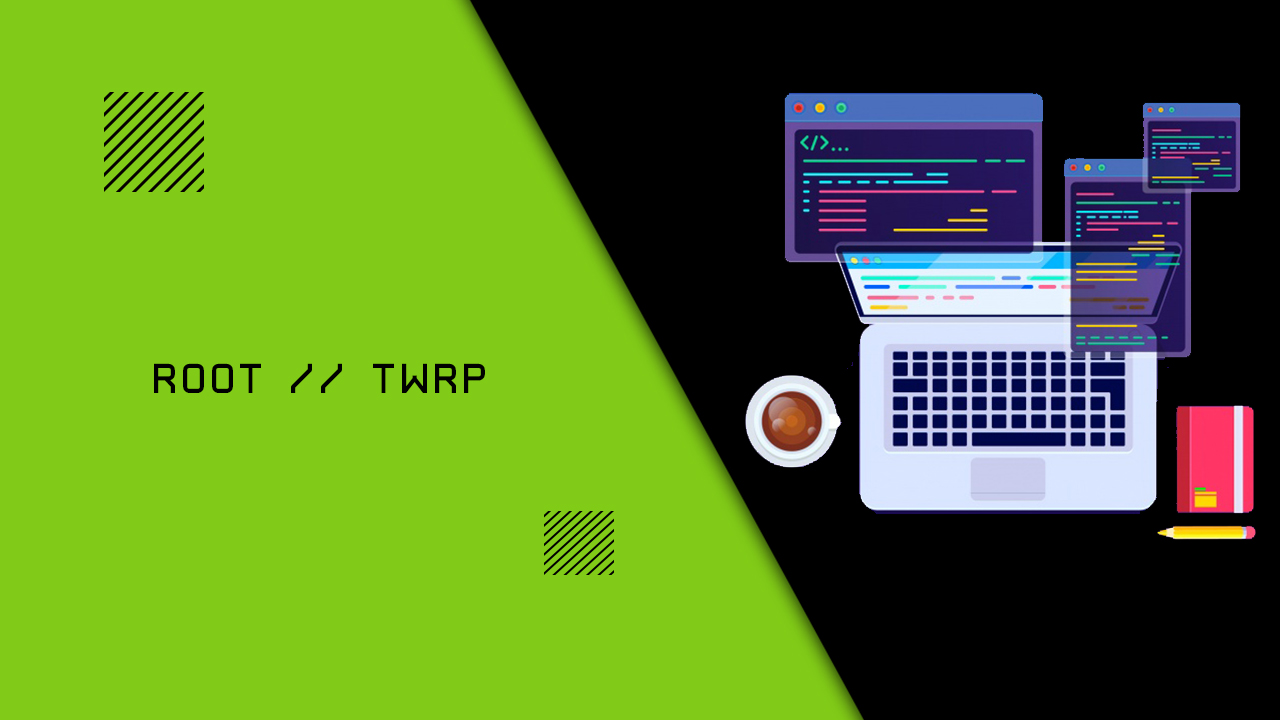
#1 Unlock the bootloader
- First, unlock the bootloader of your device, guide: How To Unlock Bootloader Of Any Android Using Fastboot Commands
For more information about Android rooting, check out our detailed post here > What Is Rooting Android Phone? Advantages And Disadvantages
#2 Download stock boot image
- Download Stock ROM > Download
Download the boot file according to your device. Once downloaded, unzip the file and open it, look for a .zip file. Open that file too, now you will see a file named boot.img (This is the official stock image or firmware)
#3 Patch boot image
- Move the boot.img to your device’s internal storage.
- Download & install the latest Magisk Manager on your device
- Open magisk manager, On the main screen, select Install > Install > Patch Boot Image File
- Now select the boot image (boot.img). Magisk will start to patch the boot image.
- After completion, the file will be saved as “magisk_patched.img” in your Downloads folder
#4 Finally, Root Panasonic Eluga Z1
Note: If you have MediaTek powered device you can follow this guide to flash the patched boot.img > How to Install MediaTek Stock ROMs With SP Flash Tool (MTK Android Smartphones)
- Connect your device to PC and transfer the “magisk_patched.img” file from your phone’s download section to the platform-tools folder on your PC
Download and Install Latest ADB and Fastboot SDK Platform-Tools (2019)
- Now issue the following command to boot your device to bootloader mode (Make sure your device is connected to the PC)
adb reboot bootoader
- Now issue the command given below to Flash the patched boot image
fastboot flash boot magisk_patched.img
- For devices with A/B partition system, use the below commands:
fastboot flash boot_a patched_boot.img fastboot flash boot_b patched_boot.img
Done !!! Just reboot your device. Your device should be rooted now.