If you want to know how to unlock the bootloader and root Poco F2 Pro, then you are on the right article. Here we will go through all the steps required to get the device rooted.
Like most of the Android smartphone Poco F2 Pro also comes with an unlockable bootloader. If you are new to rooting, then you should know that Unlocking bootloader of an android device is the first and most important step in android rooting process.
In this guide, we will be using Magisk and Stock boot.img to get root access. First users have to unlock the bootloader, then they can gain root access by flashing the patched boot.img.
Disclaimer
RootMyGalaxy.net is not responsible for any damage happened to your device(s) while following this guide so please proceed at your own risk. However, we would be happy to help with any problems within our reach
Unlock the bootloader on Poco F2 Pro

- Enable the Developer Option, USB Debugging and OEM Unlock (Go to Settings > About phone > MIUI Version. Click 7 times on the MIUI Version to enable the Developer Option. Now Go back to Settings > Developer Option and Enable OEM Unlock.)
- Now again go to Settings > Mi account > MI Cloud > Enable Syn and Find Device
- Now login to Mi Cloud Server to check whether your device is syn or not. If there are other devices synced with your mi cloud, remove them.
- Download Mi Unlock tool – CLICK HERE. Once you download the file, Extract the MiFlashTool Zip file
- Now Go to the extracted files and open MiFlashUnlock

- A new disclaimer page will appear, read it and click Agree
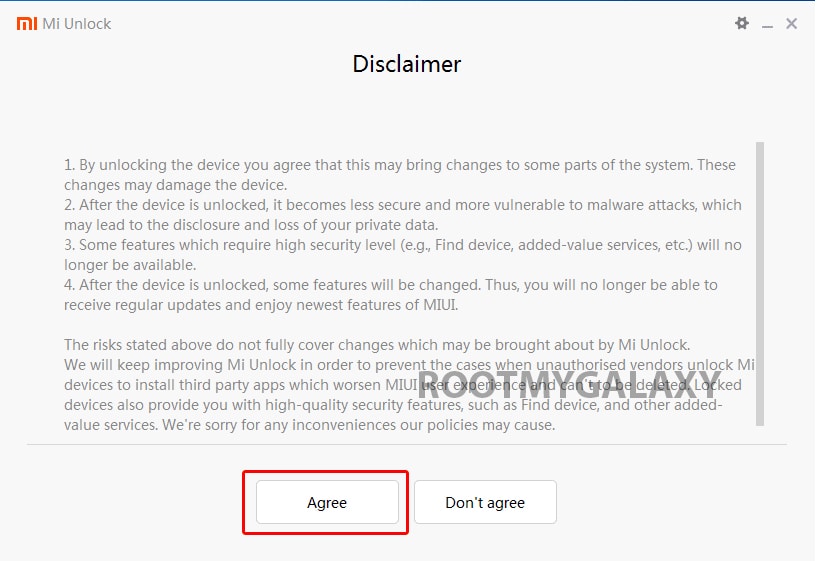
- Now you will be asked to Log in. Log in with your Mi Account, If you don’t have one then Sign UP – CLICK HERE to Sign Up
- Now boot your Poco F2 Pro to Fastboot/Bootloader mode and connect it to your PC via provided USB
- Your device will be shown as connected.
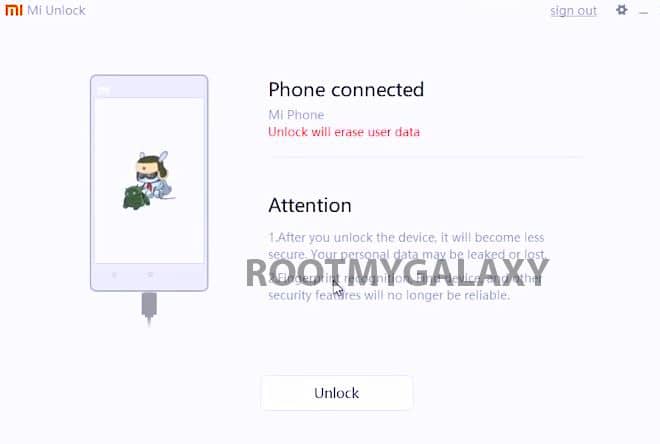
- Now Click On Unlock. It will show some warning, escape that. It will start the unlocking process automatically.

- Once the process is completed, reboot your device. Your device’s bootloader should be unlocked. You can check the bootloader lock status from the settings.
Steps To Root Xiaomi Poco F2 Pro
#1 Download stock boot image
- Download Stock ROM > Download
Download the boot file according to your device. Once downloaded, unzip the file and open it, look for a .zip file. Open that file too, now you will see a file named boot.img (This is the official stock image or firmware)
#2 Patch boot image
- Move the boot.img to your device’s internal storage.
- Download & install the latest Magisk Manager on your device
- Open magisk manager, On the main screen, select Install > Install > Patch Boot Image File
- Now select the boot image (boot.img). Magisk will start to patch the boot image.
- After completion, the file will be saved as “magisk_patched.img” in your Downloads folder
#3 Finally, Root Poco F2 Pro
- Connect your device to PC and transfer the “magisk_patched.img” file from your phone’s download section to the platform-tools folder on your PC
Download and Install Latest ADB and Fastboot SDK Platform-Tools (2019)
- Now issue the following command to boot your device to bootloader mode (Make sure your device is connected to the PC)
adb reboot bootoader
- Now issue the command given below to Flash the patched boot image
fastboot flash boot magisk_patched.img
- For devices with A/B partition system, use the below commands:
fastboot flash boot_a patched_boot.img fastboot flash boot_b patched_boot.img
Done !!! Just reboot your device. Your device should be rooted now.
Liked this post? Let us know on X (formerly Twitter) - we love your feedback! You can also follow us on Google News, and Telegram for more updates.