In the Android Ecosystem, there are two types of ROMs or Firmware exists. One is Stock Firmware which is provided by the manufacturer and comes pre-installed with the device and the second one is Custom ROM which is developed by third-party developers or team. Most of the cases, Stock Firmware is more stable compared to the Custom ROMs whereas Custom ROMs provides more features and updates compared to the Stock ROM.
If you own an Axioo Picophone M4N and for some reason want to roll back to the stock firmware, then we have got you covered here. The Official Stock Firmware of Axioo Picophone M4N is now made available for everyone to download. The Firmware is based on Android 5.0 Lollipop.
There are loads of benefits of having the stock ROM of an Android device. You can Fix Bootloop and Black screen issue by flashing back the stock firmware. If you are facing some software related issues, then you can flash the stock ROM to fix that. You can Unbrick and unroot your device by flashing back the stock firmware which will give you your device’s warranty back.
Install Official Stock ROM On Axioo Picophone M4N (Back to stock, Unbrick, Unroot and Fix Bootloop)

Axioo Picophone M4N Stock ROM Details:
- Download Format: rar/Zip Verison
- Firmware Type: Official
- Tool Supported: SPD Flash Tool
- Gapps File: Included
- Device Supported: Axioo Picophone M4N
Related Posts
- [Download] List Of Android Devices Getting Lineage OS 16 (Android 9.0 Pie)
- Download Android P Stock Wallpapers [18 Wallpapers]
- Download Android P Themed ROM For Any Android (Dot Os 2.3)
Disclaimer:
RootMyGalaxy.net is not responsible for any damage happened to your device(s) while following this guide so please proceed at your own risk. However, we would be happy to help with any problems within our reach
Pre-Requirements:
- Make sure battery percentage is more than 60%
- Install ADB & Fastboot drivers on your computer. Guide: For Windows or For Mac or Linux
- Now Enable Developer option.
- Create a nandroid backup on your device.
Download Axioo Picophone M4N Flash File / Stock ROM
- Download Axioo Picophone M4N Stock ROM (PICOphone_M4N_SW01_07072015_PAC – 312 MB)
Steps To Install Official Stock ROM On Axioo Picophone M4N
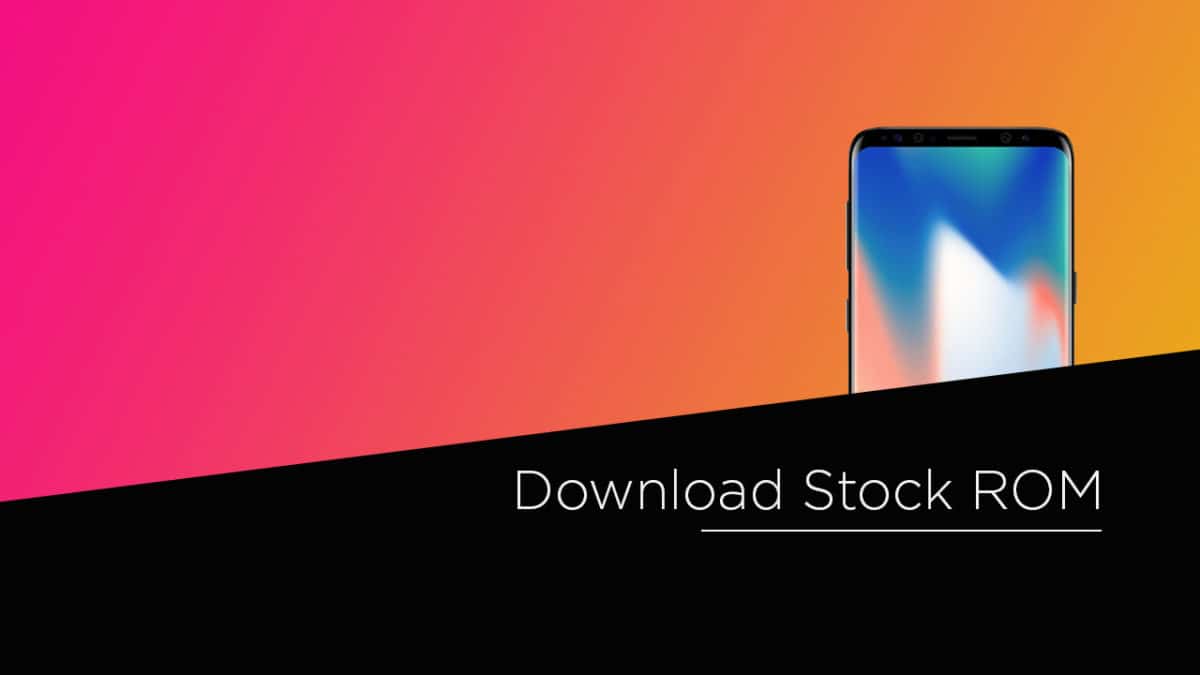
- First, Download and extract Spreadrum Upgrade Tool (SPD Tool) on your computer.
- Now, open UpgradeDownload.exe. (ResearchDownload)
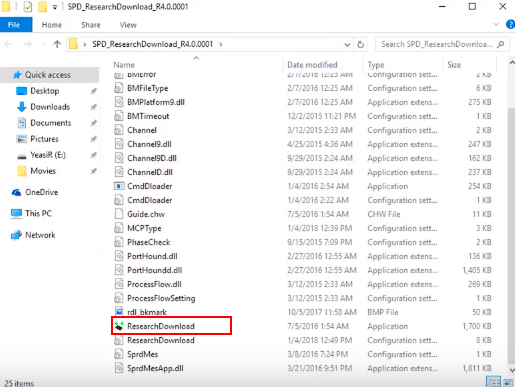
- Once Spreadrum Upgrade Tool is launched, connect your Android device to the computer
- Once your Smartphone is connected successfully to the PC, click on the Load Packed (Port) Button and add the .pac file (Stock ROM (.pac) Version).

- After adding .pac ROM file in Spreadrum Upgrade Tool, click on the Start Downloading button to begin the flashing.

- This will start the downloading and flashing process and between the process, your device will restart many times.

- You will see Green Passed Message in Spreadrum Upgrade Tool, once the flashing is completed. Done!!

- You have successfully flashed the stock firmware with SPD Tool. Go to Settings > About Phone > Check firmware to confirm that.
Liked this post? Let us know on X (formerly Twitter) - we love your feedback! You can also follow us on Google News, and Telegram for more updates.