There are several ways to root an Android device. The most common method is to flash supersu or magisk via TWRP but as there are many devices which haven’t received any custom recovery, there is another way to gain root access. Here we will be using magisk manager and boot.img to get Vivo Y83 Pro rooted.
Vivo Y83 Pro comes equipped with a 6.22-inch IPS display with a screen resolution of 1520 x 720 Pixels. Powering the device is an Octa core MediaTek Helio P22 MT6762, 64-bit Processor coupled with 4GB of RAM and 64GB onboard storage which can be expanded up to 256GB via microSD card.
The Vivo Y83 Pro sports a dual-camera setup on the rear side (13MP + 2MP with LED dual-tone flash) and an 8MP front camera. The device houses 3,260mAh Lithium-Polymer battery which is Non-Removable. Vivo Y83 Pro also has a fingerprint sensor. The device has all the important connectivity options as well as the sensors.
Table of Contents
Disclaimer
RootMyGalaxy.net is not responsible for any damage happened to your device(s) while following this guide so please proceed at your own risk. However, we would be happy to help with any problems within our reach
Important Note: Without TWRP, you can’t flash the root files like Magisk. Now we have to manually modify the stock boot image by patch to get root access on the device
How To Root Vivo Y83 Pro With Magisk Manager
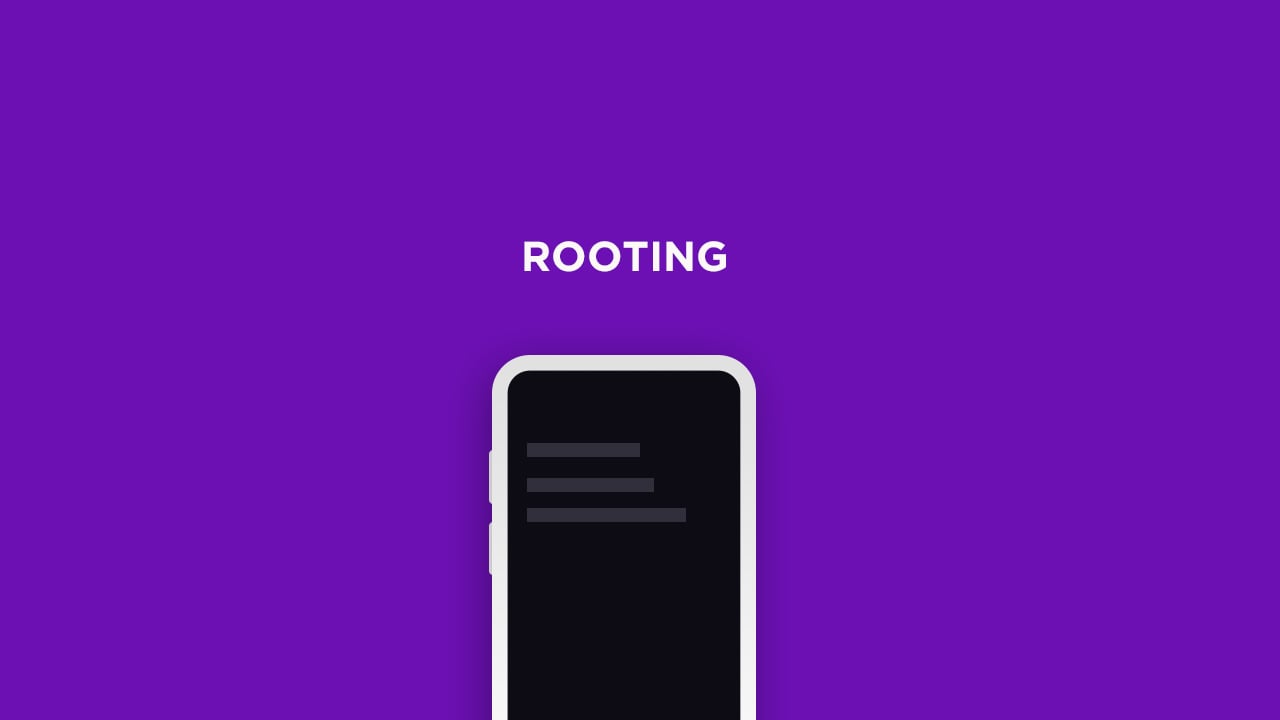
#1 Unlock the bootloader
- First, unlock the bootloader of your device, guide: How To Unlock Bootloader Of Any Android Using Fastboot Commands
For more information about Android rooting, check out our detailed post here > What Is Rooting Android Phone? Advantages And Disadvantages
#2 Download stock boot image
- Download Stock ROM > Download
Download the boot file according to your device. Once downloaded, unzip the file and open it, look for a .zip file. Open that file too, now you will see a file named boot.img (This is the official stock image or firmware)
#3 Patch boot image
- Move the boot.img to your device’s internal storage.
- Download & install the latest Magisk Manager on your device
- Open magisk manager, On the main screen, select Install > Install > Patch Boot Image File
- Now select the boot image (boot.img). Magisk will start to patch the boot image.
- After completion, the file will be saved as “magisk_patched.img” in your Downloads folder
#4 Finally, Root Vivo Y83 Pro
Note: If you have MediaTek powered device you can follow this guide to flash the patched boot.img > How to Install MediaTek Stock ROMs With SP Flash Tool (MTK Android Smartphones)
- Connect your device to PC and transfer the “magisk_patched.img” file from your phone’s download section to the platform-tools folder on your PC
Download and Install Latest ADB and Fastboot SDK Platform-Tools (2019)
- Now issue the following command to boot your device to bootloader mode (Make sure your device is connected to the PC)
adb reboot bootoader
- Now issue the command given below to Flash the patched boot image
fastboot flash boot magisk_patched.img
- For devices with A/B partition system, use the below commands:
fastboot flash boot_a patched_boot.img fastboot flash boot_b patched_boot.img
Done !!! Just reboot your device. Your device should be rooted now.