The Ulefone Note 9P Official Stock Firmware is now available for download. The uploaded firmware file Version name is GQ3092SH1_HC_M629_Ulefone_20200701_V12. The firmware is based on Android 10 Os. The firmware is for MediaTek Helio P22 MT6762 powered variant of the device only. The Firmware file is large in size so make sure you are connected to a stable WiFi connection while downloading the firmware.
If you are someone who has bricked the device or just wants to install the Stock Firmware on Ulefone Note 9P , then you are at the right place. There are loads of benefits of having the stock ROM of an Android device. You can Fix Bootloop and Black screen issue by flashing back the stock firmware.
If you are facing some software related issues, then you can flash the stock ROM to fix that. You can Unbrick and unroot your device by flashing back the stock firmware which will give you your device’s warranty back.
[su_box title=”Ulefone Note 9P Stock ROM Details:” box_color=”#004cf2″ title_color=”#ffffff” radius=”2″]
- Download Format: rar/Zip Verison
- Firmware Type: Official
- Tool Supported: SP Flash Tool
- Gapps File: Included
- Device Supported: Ulefone Note 9P
[/su_box]
Related Post
Disclaimer:
RootMyGalaxy.net is not responsible for any damage happened to your device(s) while following this guide so please proceed at your own risk. However, we would be happy to help with any problems within our reach
Pre-Requirements:
- Make sure battery percentage is more than 60%
- Install the VCOM driver on your phone.
- Install ADB & Fastboot drivers on your computer. Guide: For Windows or For Mac or Linux
- Now Enable Developer option.
- Take a Full backup of your device. If you have TWRP installed on your device, then create a nandroid backup.
Download Ulefone Note 9P Flash File / Stock ROM
- Download Latest SP Flash Tool
- Download Stock ROM For Ulefone Note 9P
Steps To Install Official Stock ROM On Ulefone Note 9P
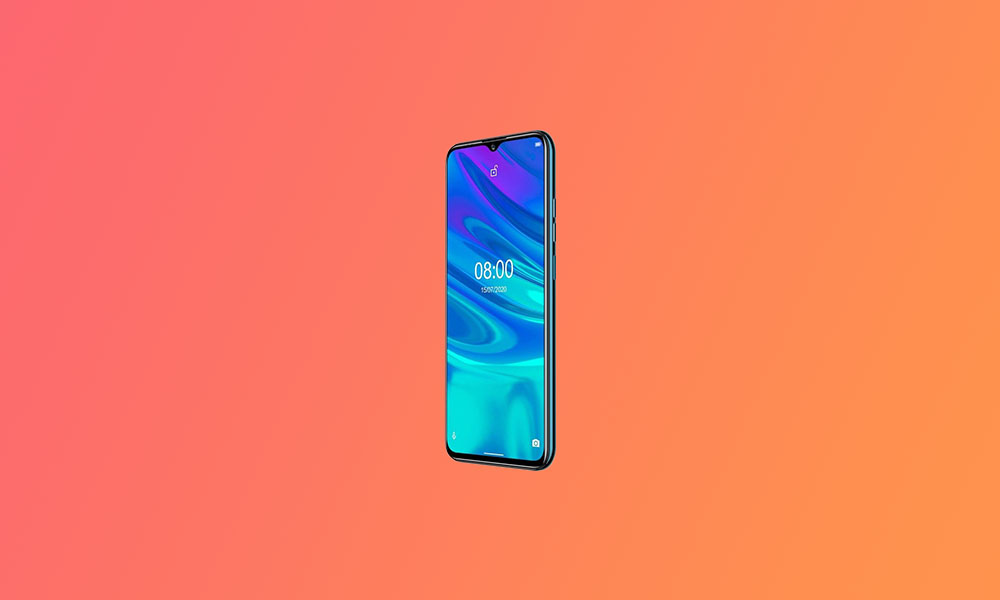
- First of all, make sure you have followed each and every step mentioned in the pre-requisites section
- After that, you have to download the files mentioned in the Downloads section and transfer them to your phone
- Once transferred, follow this guide from below to install the Stock Firmware/ROM on your smartphone.
- Once you have done all the steps mentioned in the guide, your phone should be booted into Stock ROM.
Liked this post? Let us know on X (formerly Twitter) - we love your feedback! You can also follow us on Google News, and Telegram for more updates.