Xiaomi Mi 10 Pro was recently released in China. The device was sold out in its first sale in China which shows the popularity of the device. Now there is good news for all the geeky people out there, now you can root Xiaomi Mi 10 Pro with the help of Magisk manager and the stock firmware (boot.img)
Rooting Xiaomi Mi 10 Pro gives you additional benefits like you can install special apps, flash custom ROMs, you can streamline your phone performance and many extra features. The real performance of an Android smartphone can only be unlocked once it is rooted. Rooting your Xiaomi Mi 10 Pro, lets the user flash different Custom MODs, ROMs, and such stuff onto the device.
Now talking about Xiaomi Mi 10 Pro specs, it comes with 6.67-inches Full-HD+ curved AMOLED display with a 90Hz refresh rate. The device is equipped with a Snapdragon 865 processor, coupled with 12GB of LPDDR5 RAM, 256GB of UFS 3.0 internal storage option. The Mi 10 Pro has a 108MP+20MP+12MP+8MP lens. It supports 50W fast charging, 30W wireless, and 10W reverse wireless charging. Both the device models run on MIUI 11 over Android 10 out-of-the-box.

For more information about Android rooting, check out our detailed post here > What Is Rooting Android Phone? Advantages And Disadvantages
Important Note: Without TWRP, you can’t flash the root files like Magisk. Now we have to manually modify the stock boot image by patch to get root access on the device
Table of Contents
How To Root Xiaomi Mi 10 Pro With Magisk Manager

#1 Unlock the bootloader on Xiaomi Mi 10 Pro
- Enable the Developer Option, USB Debugging and OEM Unlock (Go to Settings > About phone > MIUI Version. Click 7 times on the MIUI Version to enable the Developer Option. Now Go back to Settings > Developer Option and Enable OEM Unlock.)
- Now again go to Settings > Mi account > MI Cloud > Enable Syn and Find Device
- Now login to Mi Cloud Server to check whether your device is syn or not. If there are other devices synced with your mi cloud, remove them.
- Download Mi Unlock tool – CLICK HERE. Once you download the file, Extract the MiFlashTool Zip file
- Now Go to the extracted files and open MiFlashUnlock

- A new disclaimer page will appear, read it and click Agree
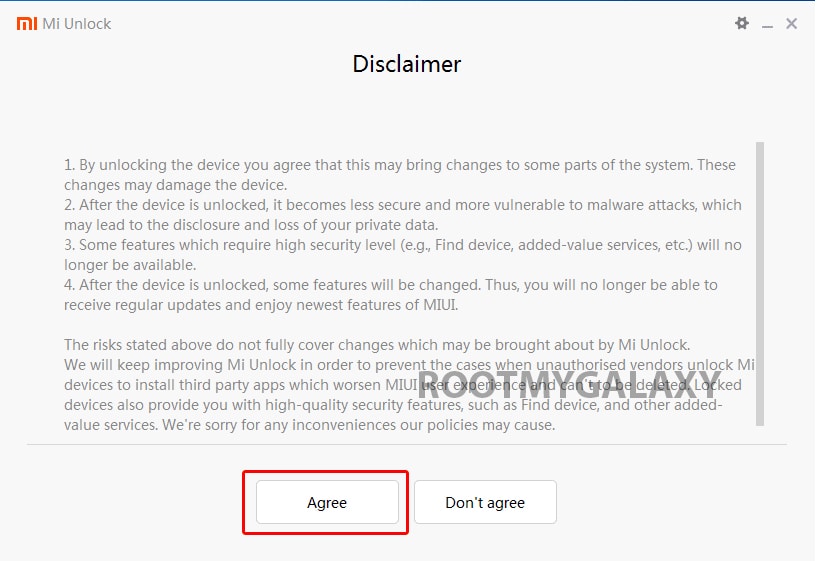
- Now you will be asked to Log in. Log in with your Mi Account, If you don’t have one then Sign UP – CLICK HERE to Sign Up
- Now boot your Xiaomi Mi 10 Pro to Fastboot/Bootloader mode and connect it to your PC via provided USB
- Your device will be shown as connected.
- Note: If a message shown on the screen that your device is not supported by Mi Unlock. Don’t worry. Just click on the Go button to continue
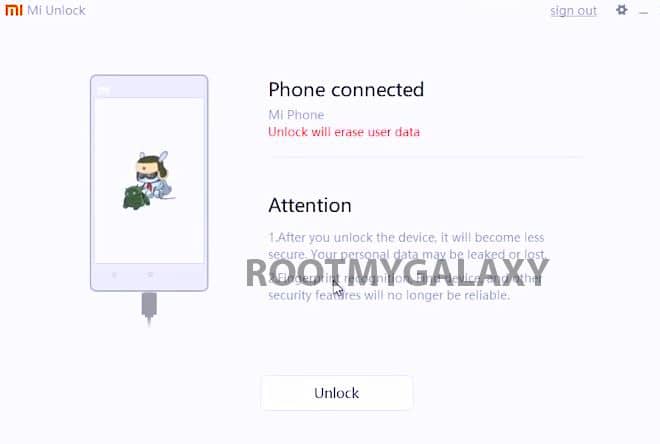
- Now Click On Unlock. It will show some warning, escape that. It will start the unlocking process automatically.

- Once the process is completed, reboot your device. Your device’s bootloader should be unlocked. You can check the bootloader lock status from the settings.
#2 Get the stock boot image (Firmware)
- Download Stock boot image (Stock ROM which comes with the device)
#3 Patch boot image
- Move the boot.img to your device’s internal storage.
- Download & install the latest Magisk Manager on your device
- Open magisk manager, On the main screen, select Install > Install > Patch Boot Image File
- Now select the boot image (boot.img). Magisk will start to patch the boot image.
- After completion, the file will be saved as “magisk_patched.img” in your Downloads folder
#4 Steps to Root Xiaomi Mi 10 Pro
- Connect your device to PC and transfer the “magisk_patched.img” file from your phone’s download section to the platform-tools folder on your PC
Download and Install Latest ADB and Fastboot SDK Platform-Tools (2019)
- Now issue the following command to boot your device to bootloader mode (Make sure your device is connected to the PC)
adb reboot bootoader
- Now issue the command given below to Flash the patched boot image
fastboot flash boot magisk_patched.img
- For devices with A/B partition system, use the below commands:
fastboot flash boot_a patched_boot.img fastboot flash boot_b patched_boot.img
Done !!! Just reboot your device. Your device should be rooted now.