Now you can Download and Install AOSP Android 10 On Samsung Galaxy S6. We would like to thank phhusson , Senior Member over Xda for developing and sharing the Android 10-based AOSP ROM For Samsung Galaxy S6. According to the developer, the ROM is currently in the testing stage but most of the important features are working in this ROM. Now follow the guide to Install AOSP Pie ROM On Samsung Galaxy S6 (Android 10). If you want more information about the ROM, we highly recommend you to visit the official Xda thread here
The Galaxy S6 comes equipped with a 5.10-inch touchscreen display with a resolution of 1440 pixels by 2560 pixels at a PPI of 577 pixels per inch. It is powered by a 1.5GHz octa-core Samsung Exynos 7420 processor coupled with 3GB of RAM. It has 32GB of internal storage (Non-expandable). The Samsung Galaxy S6 sports a 16-megapixel main camera on the back and a 5-megapixel front-facing camera. The Samsung Galaxy S6 runs Android 5.0 Lollipop out of the box and houses a 2550 mAh removable battery
GSI Stands for Generic system image. It is a system image close to “pure Android” based on unmodified Android Open Source Project (AOSP) code. GSI ROMs can be installed on supported project treble enabled devices. Now there are many Android 10 based GSI ROM made available for project trebled devices.
Table of Contents
Android 10 Major Features
- A system-wide dark mode
- Smart Reply for all messaging apps.
- New easy sharing menu.
- Quicker access to settings.
- A standard depth format.
- Overhauled permissions.
- Wi-Fi sharing via QR codes
- Focus Mode
Pre-Requirements
- Make sure the bootloader on your device is unlocked and your device is rooted and you have a custom recovery installed.
- Make sure your device has more than 50% battery.
- Make sure you have taken a backup of your important data. Now proceed To Install AOSP Pie ROM On your Moto
Disclaimer
RootMyGalaxy.net is not responsible for any damage happened to your device(s) while following this guide, proceed at your own risk.
Downloads
- Download Android 10 GSI (A system with Arm64- Download Gapps version). You can ask your queries on the official GitHub page here
- Download GApps For Android 10 ROMs
- Download latest Magisk supports Android 10 (If you want root access)
Steps To Install AOSP Pie ROM On Samsung Galaxy S6 | Android 10 Update (GSI)
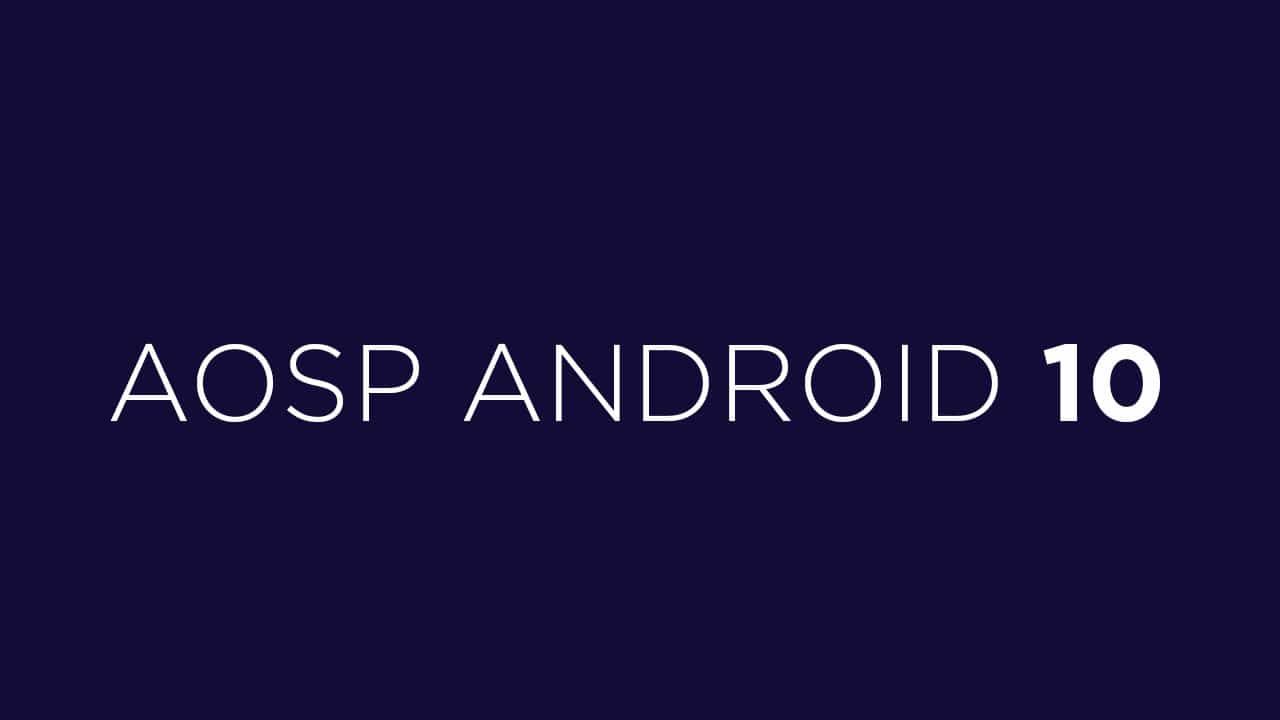
Using TWRP
- Make sure your device is rooted and have the latest TWRP recovery (Version 3.2.1 or Higher) installed.
- First, download the files from the above link and extract them
- Now transfer the downloaded files to the internal storage of your device.
- Now reboot to the TWRP recovery
- Take a nandroid backup by selecting the option from the home screen and then your data and cache from the recovery menu.
- Now return to the main menu of TWRP and wipe cache, data, and system before flashing the ROM

- In order to Wipe data: Go to Wipe —> Advanced Wipe and select Dalvik/ART cache, cache, System, Vendor, and Data and then swipe to wipe. (Don’t select the internal storage)
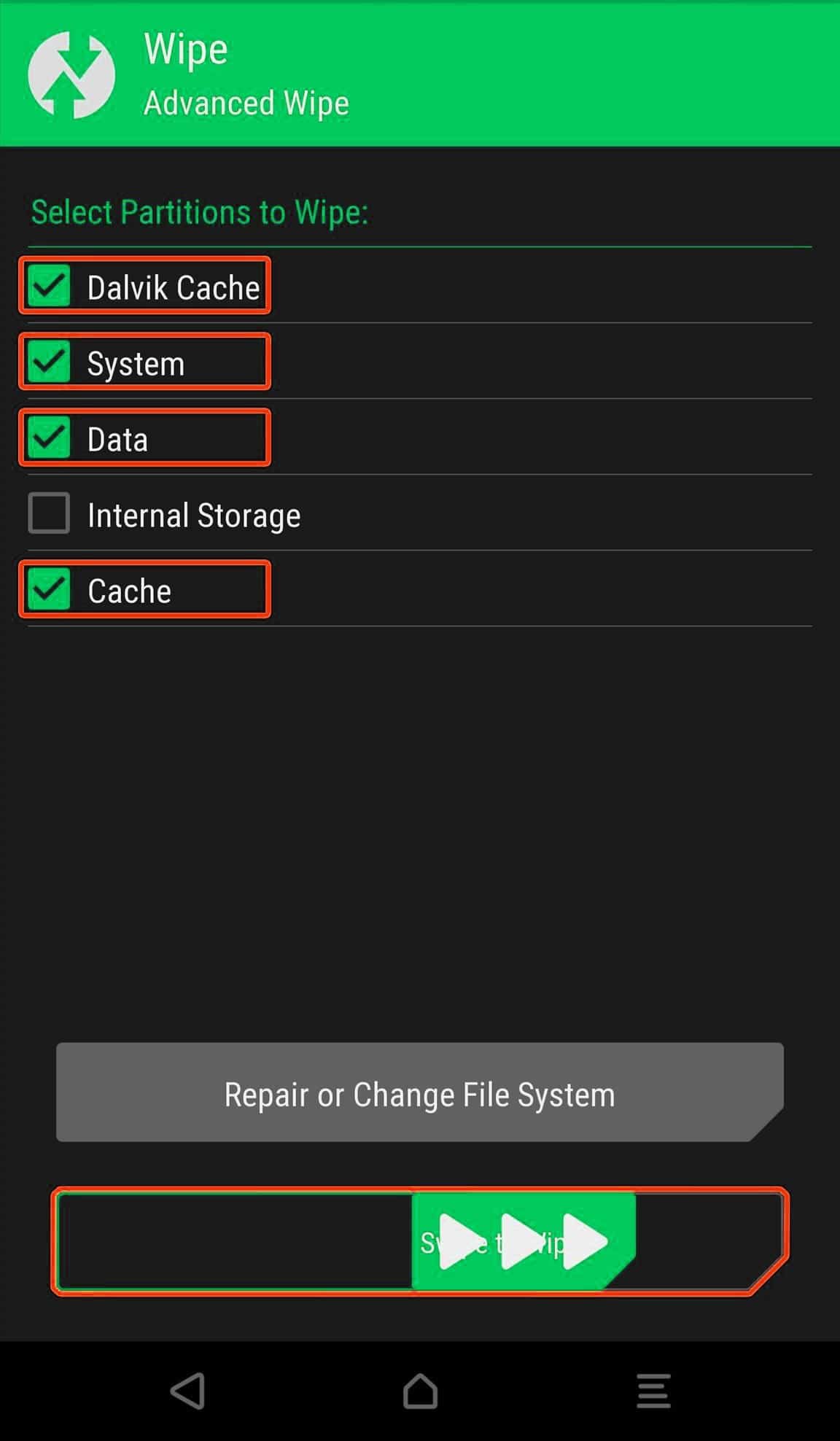
- Now Return to the main menu of TWRP again and install the GSI ROM which is just a system image.
- Go to Install -> Install Image -> select system.img

- Next flash the Gapps file like custom ROMs
- Last but not least, flash Magisk (optional) if you want to root (not recommended as all devices have different methods)
Once the flashing process is completed, reboot your phone and you will be booted into AOSP ROM Based on Android 10.
Without TWRP
- Factory Reset your device (you can find guides on the web)
- Now enable USB Debugging on your device and connect your device to your PC
- Download and Install Latest ADB and Fastboot SDK Platform-Tools (2019) and Open the power-shell window inside the ADB folder (created once the sdk platform tools are installed)
- Now reboot to your device’s bootloader using the following ADB command
adb reboot bootloader- With your device connected to your PC, open up a command prompt or terminal window in the same directory where you downloaded your GSI of choice.
- Enter the following command
fastboot erase system- Now flash the GSIn ROM by giving the command below
fastboot -u flash system name_of_system.img- The flashing process could take a few minutes. Once it has completed, reboot your device by the given command or by using the physical keys.
fastboot rebootOnce the flashing process is completed, reboot your phone and you will be booted into AOSP ROM Based on Android 10. If you have any doubts regarding this process, feel free to comment below.