After OnePlus 8, now its successor the OnePlus 8T has received an unofficial build of Lineage OS 18.1 based on Android 11. You can follow our guide to manually download and install the ROM on your device.
As mentioned, among all the aftermarket firmware, Lineage OS is the best one when it comes to performance, stability, and fully-featured Custom ROM. Thanks to Xda developer/uploader LuK1337, and the Lineage OS Team for this latest ROM.
As I mentioned it above, OnePlus 8T was launched as a successor to the OnePlus 8 in the same year. The device has already received the Android 11 update from the company. When Oxygen OS is one of the best Android skin out there, it still lacks in Customization compared to Custom ROMs. If you love to MOD your device, then Lineage OS 18.1 might be useful for you.
Lineage OS 18.1 Features
LineageOS is a free, community-built, aftermarket firmware distribution of Android 11, which is designed to increase performance and reliability over stock Android for your device. LineageOS is based on the Android Open Source Project with extra contributions from many people within the Android community.
It can be used without any need to have any Google application installed. Linked below is a package that has come from another Android project that restores the Google parts. LineageOS does still include various hardware-specific code, which is also slowly being open-sourced anyway.
So, the Android 11-based Lineage OS 18.1 firmware offers all the useful and popular features like the Conversation Notification, One-Time App Permissions, Notification History, Chat Bubbles, Built-in Screen Recording, Improved Media Player, Smart Reply, New Power Menu, Scoped Storage, Wireless ADB, Pin Apps to Share sheet, and more.
- Scheduled Dark Mode
- Smart Reply & Smart Folders
- Improved App Suggestions
- Conversations Notification
- Built-in Screen Recording
- Pin Apps to Sharing Menu
- Improved Voice Access (Accessibility)
- Bluetooth Active in Airplane Mode
- Improved Pinstantnoodlecy & Security Features
- A New Power Menu
- Redesigned Device Controls
- Redesigned Music Control
- One-Time App Permissions
- Permissions Auto-Reset
- Chat Bubbles
- Notification History
- Wireless Android Auto
- Google Play System Update (Security Patch)
- Talkback braille keyboard
- Improved Lookout Mode
- Improved Camera features (Bokeh Mode, Built-in HAL, and Camera2 API support)
- Enhanced Digital Wellbeing
- Improved Enterprise Mode
- Improved Autofill Keyboard Suggestions
- Nearby Share
- Scoped Storage
- Resume on Reboot
- Blocked Permissions
- Soft Reboot
- Background Location
- Improved Call Screening (Identify Spams)
- Picture-in-picture mode
- 5G detection API
- Hinge angle sensor support
- Ethernet tethering
- Gesture sensitivity
What is working and What’s not?
Known issues:
- Inform the dev if you find any
Read More: Download Google Camera 8.0 for OnePlus 8T (Gcam APK)
Download/Install Lineage OS 18.1 on OnePlus 8T (Android 11)

The installation is pretty simple and easy. If you have installed any custom ROM before then you will have no issue flashing the ROM as the process is exactly the same. But before proceeding to the installation let me clear that this build is in the very early stage which means there will be bugs and many functions may not work properly. So, we do recommend not to flash the ROM on your primary device.
Pre-Requirements
- Enable USB Debugging on your OnePlus 8T. Settings > About Phone > Tap on Build Number 7 times > Go back to Settings > System > Advanced > Developer Options > Enable USB Debugging.
- Also, enable the OEM Unlock from the Developer Options.

- Make sure the bootloader on your device is unlocked and your device is rooted and you have a custom recovery installed.
- Make sure your device has more than 50% battery.
- Make sure you have taken a backup of your important data. Now proceed to install Lineage OS 18.1 ROM (Android 11) on your OnePlus 8T device.
- Download and install the Android SDK Platform Tool on your PC. This will provide you with the necessary binary files.
- Also, download and install the OnePlus USB Drivers onto your PC
Disclaimer
RootMyGalaxy.net is not responsible for any damage happened to your device(s) while following this guide, proceed at your own risk.
Download Link:
- Lineage OS 18.1 || Mirror 1 || Mirror 2|| Source: Xda development page
[su_highlight background=”#78ffb1″ color=”#16181b”]Note: If the link is broken head over to the development page for working link and other updates about the custom ROM. [/su_highlight]
- Gapps Android 11 | NikGApps for Android 11 | BitGApps 11.0 | OpenGApps ARM 11.0
- Download latest Magisk (If you want Root access)
Flashing Steps: Lineage OS 18.1
- First, download the ROM files from the above link and extract them to the ADB folder (It will be created once you install SDK platforms tools)
- Connect your device to the PC via USB cable
- Open command window (prompt) on the same folder (Type cmd on the search bar) or Just right click on the mouse and click Open command window here
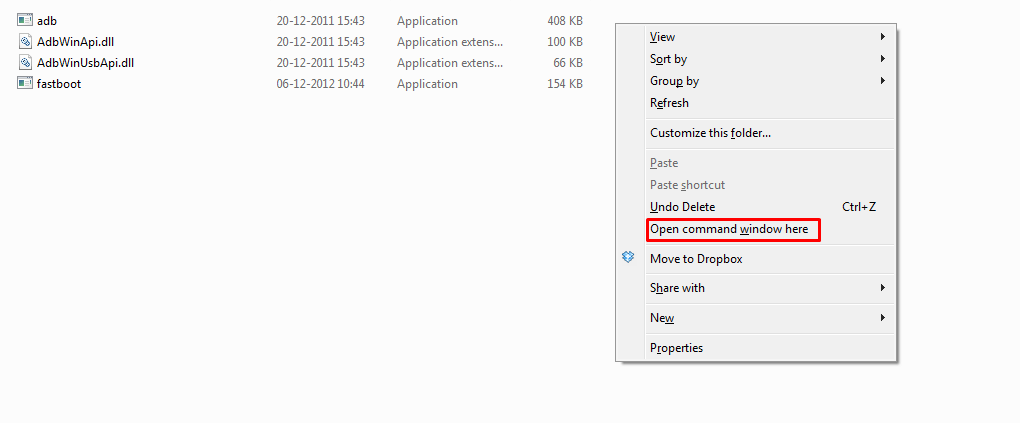
- Now flash the ROM by issuing the following commands
fastboot -w (this will wipe your data) fastboot flash recovery recovery.img fastboot reboot fastboot fastboot erase scratch (this is safe to fail as scratch is only created upon adb remount) fastboot flash boot boot.img fastboot flash dtbo dtbo.img fastboot flash system system.img fastboot flash system_ext system_ext.img fastboot flash product product.img fastboot flash vbmeta vbmeta.img fastboot flash vbmeta_system vbmeta_system.img fastboot reboot
- Once the installation is completed, reboot your device. Done!!
Once the flashing process is completed, reboot your OnePlus 8T and you will be booted into Lineage OS 18.1 ROM Based on Android 11. If you have any doubts regarding this process, feel free to comment below.
Liked this post? Let us know on X (formerly Twitter) - we love your feedback! You can also follow us on Google News, and Telegram for more updates.