Here in this guide, We will be sharing an in-depth guide to root Poco X2. In this guide, we will be using magisk manager and boot.img to get Poco X2 rooted. The process is very simple but make sure to follow each step carefully otherwise you may end up bricking your device.
Like most of the Android smartphone Poco X2 also comes with an unlockable bootloader. If you are new to rooting, then you should know that Unlocking bootloader of an android device is the first and most important step in android rooting process. First users have to unlock the bootloader, then they can gain root access by flashing the patched boot.img.
The Poco X2 comes equipped with a large 6.67-inch FHD+ IPS LCD punch hole Display with a whooping 120hz screen refresh rate. The device is powered by Qualcomm Snapdragon 730G chipset which pairs Adreno 618. The device comes with second-generation Game Turbo mode to enhance the gaming performance of the smartphone.
The Poco X2 sports a quad rear camera setup which is consists of a 64MP Sony IMX 686 primary sensor, an 8MP ultra wide-angle sensor, a 2MP macro sensor and another 2MP depth sensor. The device has a dual front camera setup. The Poco X2 houses a 4,500 mAh battery with 27W fast charging support. The Poco X2 runs on MIUI 11 on top of Android 10 out of the box. The Poco X2 has a side-mounted fingerprint scanner, USB Type-C, and a 3.5mm headphone jack. The device also has all the sensors and connectivity options.
Table of Contents
Disclaimer
RootMyGalaxy.net is not responsible for any damage happened to your device(s) while following this guide so please proceed at your own risk. However, we would be happy to help with any problems within our reach
Important Note: Without TWRP, you can’t flash the root files like Magisk. Now we have to manually modify the stock boot image by patch to get root access on the device
How To Root Poco X2 With Magisk Manager

#1 Unlock the bootloader on Poco X2
- Enable the Developer Option, USB Debugging and OEM Unlock (Go to Settings > About phone > MIUI Version. Click 7 times on the MIUI Version to enable the Developer Option. Now Go back to Settings > Developer Option and Enable OEM Unlock.)
- Now again go to Settings > Mi account > MI Cloud > Enable Syn and Find Device
- Now login to Mi Cloud Server to check whether your device is syn or not. If there are other devices synced with your mi cloud, remove them.
- Download Mi Unlock tool – CLICK HERE. Once you download the file, Extract the MiFlashTool Zip file
- Now Go to the extracted files and open MiFlashUnlock

- A new disclaimer page will appear, read it and click Agree
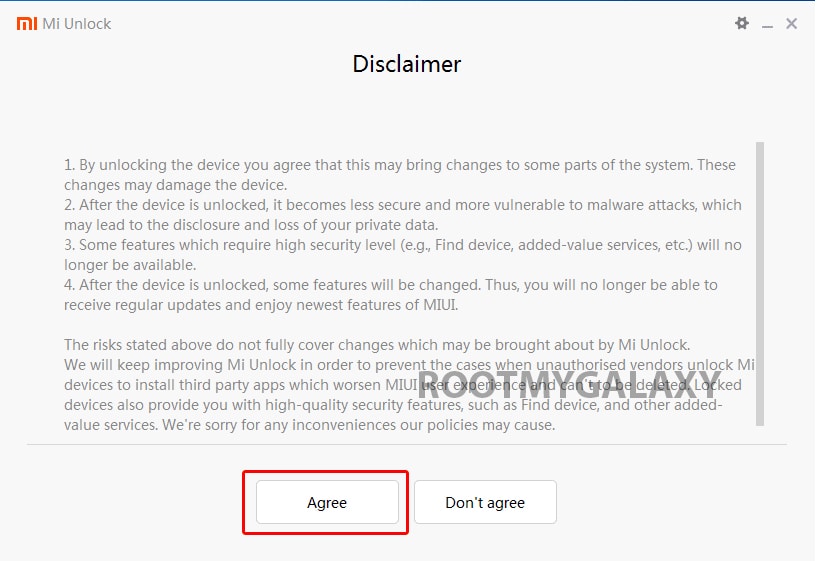
- Now you will be asked to Log in. Log in with your Mi Account, If you don’t have one then Sign UP – CLICK HERE to Sign Up
- Now boot your Poco X2 to Fastboot/Bootloader mode and connect it to your PC via provided USB
- Your device will be shown as connected.
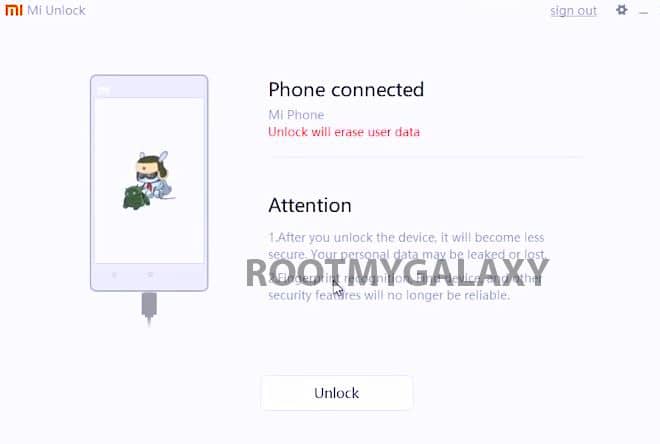
- Now Click On Unlock. It will show some warning, escape that. It will start the unlocking process automatically.

- Once the process is completed, reboot your device. Your device’s bootloader should be unlocked. You can check the bootloader lock status from the settings.
For more information about Android rooting, check out our detailed post here > What Is Rooting Android Phone? Advantages And Disadvantages
#2 Download stock boot image
- Download Stock ROM > Download
Note: Currently stock firmware is not available for download, wait for a week we will update the post with a working link
Download the boot file according to your device. Once downloaded, unzip the file and open it, look for a .zip file. Open that file too, now you will see a file named boot.img (This is the official stock image or firmware)
#3 Patch boot image
- Move the boot.img to your device’s internal storage.
- Download & install the latest Magisk Manager on your device
- Open magisk manager, On the main screen, select Install > Install > Patch Boot Image File
- Now select the boot image (boot.img). Magisk will start to patch the boot image.
- After completion, the file will be saved as “magisk_patched.img” in your Downloads folder
#4 Finally, Root Poco X2
Note: If you have MediaTek powered device you can follow this guide to flash the patched boot.img > How to Install MediaTek Stock ROMs With SP Flash Tool (MTK Android Smartphones)
- Connect your device to PC and transfer the “magisk_patched.img” file from your phone’s download section to the platform-tools folder on your PC
Download and Install Latest ADB and Fastboot SDK Platform-Tools (2019)
- Now issue the following command to boot your device to bootloader mode (Make sure your device is connected to the PC)
adb reboot bootoader
- Now issue the command given below to Flash the patched boot image
fastboot flash boot magisk_patched.img
- For devices with A/B partition system, use the below commands:
fastboot flash boot_a patched_boot.img fastboot flash boot_b patched_boot.img
Done !!! Just reboot your device. Your device should be rooted now.