Hello friends! Today, in this post, we will be sharing with you detailed information on how one can easily install TWRP Recovery and root Bluboo XFire. For all of you who have already rooted an Android device before, this will be like revising basics. But, for those of you who have never tried to root an Android device, this post will be really beneficial. One must know that rooting is a really simple process which requires no stressful planning, or any long drawn-out procedures. It can be performed by anyone, be it a programmer, developer, or even a casual smartphone user. Once you have successfully rooted your device, you will have an abundance of options for tinkering and customizing the settings, optimizing the battery, and getting more features than what you get out of the box.
Bluboo is one of the biggest brands in Asia thanks to the several amazing devices this company has managed to launch year after year. Bluboo XFire is an excellent device which comes with a long list of specifications and features. It has a 5.5-inch display screen, Quad-Core MediaTek MT6735 processor, 1 GB RAM, 8 GB ROM storage capacity, an 8 MP rear camera, a 5 MP front camera, and a 2750mAh Li-Ion battery. It comes with Android 5.1 Lollipop OS out of the box, and its other features include Bluetooth, GPS, Wi-Fi, Dual-SIM standby, 4G connectivity, Accelerometer, and more.
This post is especially for all the Bluboo XFire users out there. Here, you will not only get all the basic information you need to know before you begin the rooting process, but you will also get the answers to the most frequently asked questions like what is rooting? What are the various benefits of rooting? How can one root their device?
Rooting BLUBOO XFIRE gives you additional benefits like you can install special apps, flash custom ROMs, you can streamline your phone performance and many extra features. The real performance of an Android smartphone can only be unlocked once it is rooted. Rooting your BLUBOO XFIRE, lets the user flash different Custom MODs, ROMs, and such stuff onto the device.
Now here we come with a full working guide on how to install TWRP Recovery and Root BLUBOO XFIRE . While rooting you have to be very careful and proceed with great caution, anything wrongs you may get your device bricked.
If you want to root your device without PC or Laptop using one click root tools, then you can follow our guide linked below
[su_heading size=”18″ align=”left” class=”Bold”]New Android 8.0 Oreo Related Updated Posts[/su_heading]
- [Download Links Added] Lineage OS 15.0 Device List | All Android Devices (Android 8.0)
- [Official List] Android Oreo Device List- List of the devices which will get official Android 8.0 update
- Full List of devices which have received Lineage OS 14/14.1 (Download)
- Download Magisk v14.0 and Magisk Manager v5.3.0 (Oreo Root)
- FlashFire v0.70 is available for download with support for Android 8.0 Oreo
Table of Contents
What is Rooting An Android Device Mean?
Rooting is the process of gaining full admin control of the Android device. You can use the device to its full potential, ‘Rooting’ means giving yourself special privilege or “root permissions” on your phone. It’s similar to running programs as administrators in Windows.
After rooting your device you can install different MODs, kernel, ROMs on your device. You can install latest Android updates (like the Android 6.0.1 Marshmallow) On old device by installing third party ROMs like CyanogenMod 13.You can overclock the CPU and GPU of your device to get the best performance. You can hibernate any app you want. You can underclock the CPU to get better battery life.
For more information about Android rooting, check out our detailed post here > What Is Rooting Android Phone? Advantages And Disadvantages
What Is TWRP Recovery and Some of its benefits?
TWRP is a custom recovery for Android. It is the most popular Android custom recovery. It replaces the stock recovery On Android devices. It comes with many extra features compared to the stock recovery. It needs the bootloader to be unlocked. If your bootloader is locked then check out the guide here > How To Unlock Bootloader Of Any Android Using Fastboot. Some devices like Xiaomi and Huawei phones need a unlock code.
- Download Moto AIO Tool: Flash Stock ROM, TWRP, Unlock/Relock Bootloader and Root Motorola Devices
- Download Mi Flash Unlock Tool: Unlock Bootloader Of Xiaomi Devices
- How To Unlock Bootloader On Huawei Devices
[su_heading size=”18″ align=”left” class=”Bold”]Some Of the benefits Of Having TWRP Recovery[/su_heading]
- Users Can Install Custom ROMs, MODs, Kernel via TWRP recovery
- Users can flash system image (.img) file via TWRP
- You can flash modding zip files
- It is being used to install Xposed Modules
- Easy to Root and Unroot using TWRP Recovery flashable zip SuperSU
- Users can root by flashing magisk via TWRP recovery
- You can create nandroid backup via TWRP
- Can remove all bloatware using TWRP Recovery.
- You can flash Custom Kernel To underclock and overclock.
- You can clean Wipe, Cache, and Data via TWRP recovery.
WARNING
rootmygalaxy.net will not be held responsible for any kind of damage occurred to your device while following this tutorial. Do it at your own risk. This will void the warranty of your device.
PRE-REQUIREMENTS
- Make sure battery percentage is more than 60%
- Make sure you have installed USB Drives on your PC.
- Install ADB & Fastboot drivers on your computer. Guide Quickest Way To Install Android ADB and Fastboot (with drivers) on Windows or How to Install ADB and Fastboot on Mac or Linux
- Now Enable Developer option. Guide How to Enable Developer Options & USB Debugging on Android
- Create a nandroid backup on your device How To Create & Restore Nandroid Backup On Android Devices
→ Full Guide to safely root BLUBOO XFIRE and Install TWRP Recovery
The first method you can Install the TWRP recovery then flash the SuperSu or Magisk to get your device rooted
Guide: Root and Install TWRP Recovery On BLUBOO XFIRE
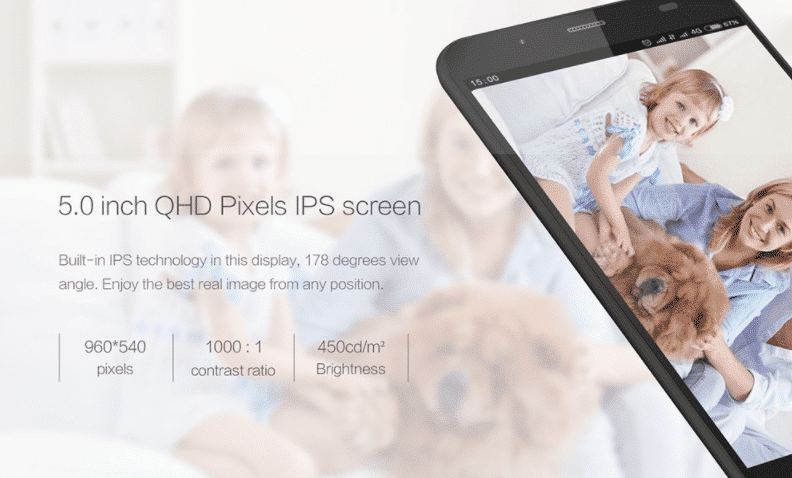
Step 1: Install TWRP Recovery On BLUBOO XFIRE
You can Install the TWRP recovery then flash the SuperSu or Magisk to get your device rooted
- Check out the Pre-Requirement Section above (Important)
- Make sure your device’s bootloader is unlocked.Check out the link given above to unlock the bootloader if you haven’t done it yet
- First of all, make sure you have followed each and every step mentioned in the pre-requisites section
- After that, you have to download the Download TWRP Recovery (3.0.0-0) and transfer it to your BLUBOO XFIRE.
- Once transferred, follow this guide from below to install TWRP recovery on your BLUBOO XFIRE. (Same as flashing the stock ROM)
Note: Find the Scatter File from the downloaded TWRP zip file, which you have downloaded. Rename the TWRP (.img) file to recovery.img. Now, on the flash tool interface, navigate and select the scatter file and At this stage, just leave the recovery as ticket/ checked. Now, at the location tab, click on the storage location field of the recovery and search and browse for the custom recovery image file which is device-specific
Download Smart Phone Flash Tool (SP Flash Tool) How to Flash TWRP With SP Flash ToolStep 2: Root BLUBOO XFIRE
#1 Using SuperSu To Root BLUBOO XFIRE
- Download the latest SuperSu zip (Download)
- Now follow the given guide to Install SuperSu On your device to get root access
#2 Using Magisk To Root BLUBOO XFIRE
- Download the latest Magisk
- Now follow the guide to flash magisk via TWRP to get root access on your device.
That’s it. Your BLUBOO XFIRE has been rooted successfully. Keep reading roomygalaxy for more news and updates.
Note: Images used in this post are not owned by us, these are properties of respective owner.