Here in this guide, we will be covering all the steps to Unlock Bootloader, Install TWRP Recovery and Root Galaxy Note 20/ Note 20 Ultra (5G). Samsung Galaxy Note 20 Ultra (5G) is the latest and greatest offering from Samsung. The company has gone all way out with the device. Everything about the device is high end. From specs, features to design everything is premium. The device has generated a great hype which is resulting in excellent sell numbers.
As a keen Android user, you definitely think about customizing your device. In order to do that, first of all, you have to unlock the device bootloader and then install a custom recovery as well. We have covered all the required areas that you can follow during the flashing process. Additionally, we have also shared the rooting process via Magisk as well.
What is Rooting?
Rooting is the process of gaining full admin control of the Android device. You can use the device to its full potential,‘Rooting’ means giving yourself special privilege or “root permissions” on your phone. It’s similar to running programs as administrators in Windows.
After rooting your device you can install different MODs, kernel, ROMs on your device. You can install the latest Android updates (like the Android 6.0.1 Marshmallow) on older devices by installing third party ROMs like Lineage OS 17. You can overclock the CPU and GPU of your device to get the best performance. You can hibernate any app you want. You can underclock the CPU to get better battery life.
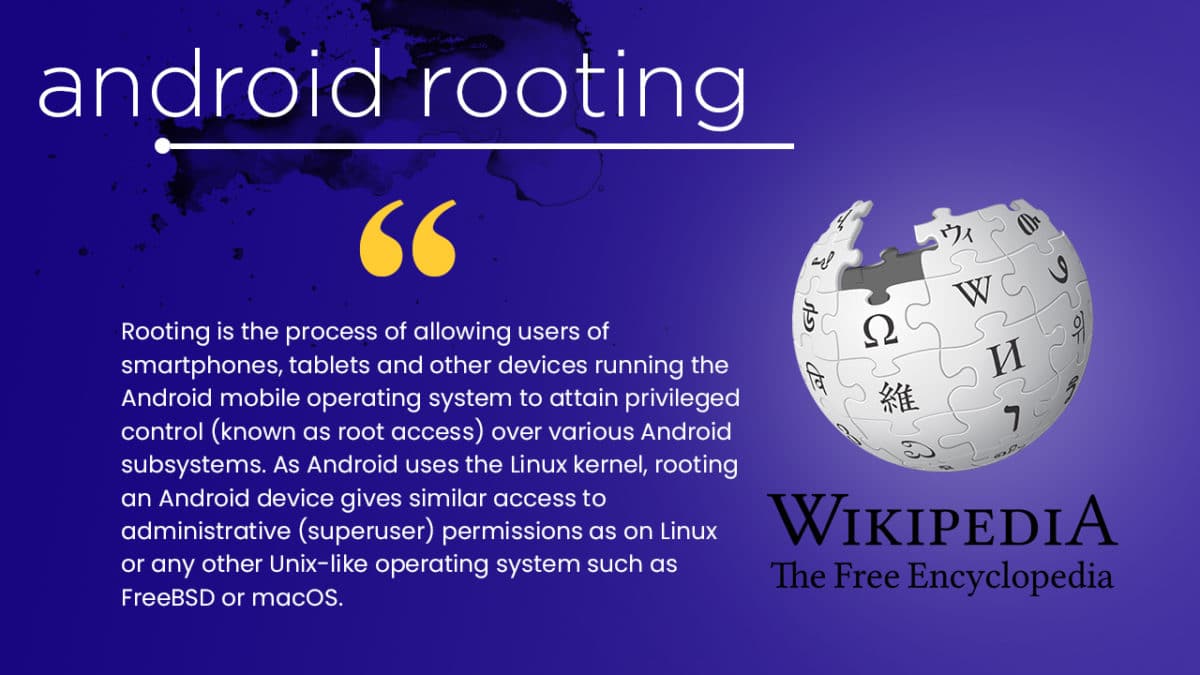
For more information about Android rooting, check out our detailed post here > What Is Rooting Android Phone? Advantages And Disadvantages
TWRP Recovery and its benefits
TWRP is a custom recovery for Android. It is the most popular Android custom recovery. It replaces the stock recovery On Android devices. It comes with many extra features compared to the stock recovery. It needs the bootloader to be unlocked. If your bootloader is locked then check out the guide here > How To Unlock Bootloader Of Any Android Using Fastboot.
- Users Can Install Custom ROMs, MODs, Kernel via TWRP recovery
- Users can flash system image (.img) file via TWRP
- You can flash modding zip files
- It is being used to install Xposed Modules
- Easy to Root and Unroot using TWRP Recovery flashable zip SuperSU
- Users can root by flashing magisk via TWRP recovery
- You can create Nandroid backup via TWRP
- Can remove all bloatware using TWRP Recovery.
- You can flash Custom Kernel To underclock and overclock.
- You can clean Wipe, Cache, and Data via TWRP recovery.
Steps To Unlock bootloader on Galaxy Note 20/ Note 20 Ultra (5G)
[su_highlight background=”#78ffb1″ color=”#16181b”]NOTE: It will wipe out your device’s storage completely so take a back up first [/su_highlight]
- Open Settings on your device
- Enable Developer Option (Similar steps)
- Now scroll down and tap the “Developer Options”
- Enable “OEM Unlocking” toggle inside developer option.
- Switch off your device completely and hold Volume Up + Volume Down together. then connect it to your PC
- Now Press and hold the Volume Up button when you arrive at the blue splash screen.
- Again Press the Volume Up button to confirm you want the bootloader unlocked.
- Wait for the Galaxy device to restart.
- Remember a popup will appear each time on the restart to press the Power button
- Now just for it to perform a factory reset.
- Once done your device will be rebooted and your device’s bootloader should be unlocked.
Warning!
rootmygalaxy.net will not be held responsible for any kind of damage that occurred to your device while following this tutorial. Do it at your own risk. This will void the warranty of your device.
Pre-Requirements:
- Make sure the battery percentage is more than 60%
- Make sure you have installed USB Drives on your PC.
- Install ADB & Fastboot drivers on your computer. Guide Quickest Way To Install Android ADB and Fastboot (with drivers) on Windows or How to Install ADB and Fastboot on Mac or Linux
- Now Enable Developer option. Guide How to Enable Developer Options & USB Debugging on Android
- Create a Nandroid backup on your device How To Create & Restore Nandroid Backup On Android Devices
The first method you can Install the TWRP recovery then flash the SuperSu or Magisk to get your device rooted
Guide: Root and Install TWRP Recovery On Galaxy Note 20/ Note 20 Ultra (5G)

If you want to root your device then you have to install TWRP via Odin then you can flash the SuperSu or Magisk to get root access. We recommend Magisk method
Installing TWRP On Galaxy Note 20/ Note 20 Ultra (5G)
- Download & install Odin Flash tool on your PC
- Make Sure Samsung USB Drivers are installed on your PC.
- Download the TWRP File For your device (Un-Official Release) || Credits to XDA Senior Member geiti94
- Now follow this guide to Flash TWRP Recovery On Galaxy Note 20/ Note 20 Ultra (5G)
How to Root Samsung Galaxy Note 20/ Note 20 Ultra (5G)
After Installing the TWRP recovery on your device, you can boot into TWRP recovery by following the linked guide. Then you can flash the Supersu or Magisk to get root access on your device.
#1 Using SuperSu | Root Galaxy Note 20/ Note 20 Ultra (5G)
- Download the latest SuperSu zip (use the supersu from the download section)
- Now follow the given guide to Install SuperSu On your device to get root access
#2 Using Magisk | Root Galaxy Note 20/ Note 20 Ultra (5G) (Recommended)
- Download the latest Magisk
- Now follow the guide to flash magisk via TWRP to get root access on your device
- Done!! This will Root Samsung Galaxy Note 20/ Note 20 Ultra (5G) easily.
If you have any queries please leave that in the comment section.
Liked this post? Let us know on X (formerly Twitter) - we love your feedback! You can also follow us on Google News, and Telegram for more updates.
Hi
Thank you for your great tutorial.
I made everything as in your tutorial,but at the end I don’t se the system partion in TWRP.
It is very confusing….I only have Optics_IMg., Prism_Img…Boot, Recovery, and super..this partions…
What happend and why?
Please can you give an advise how I can fix this.
regards Peet